Version 2.3.0 - 9/14/2021
# Version 2.3.0 - 9/14/2021
In this release we are introducing Workspaces. This gives you the ability to organize all your resources and pages into whatever sort of grouping you would like. For instance, if you want to create a workspace to organize things at the microservice level, this is now easy to do.
# User Microservice Example
In this example, we take the User microservice within Commandeer and put it into a User workspace. Head over to the Workspaces Dashboard, by selecting it in the side navigation of the app.
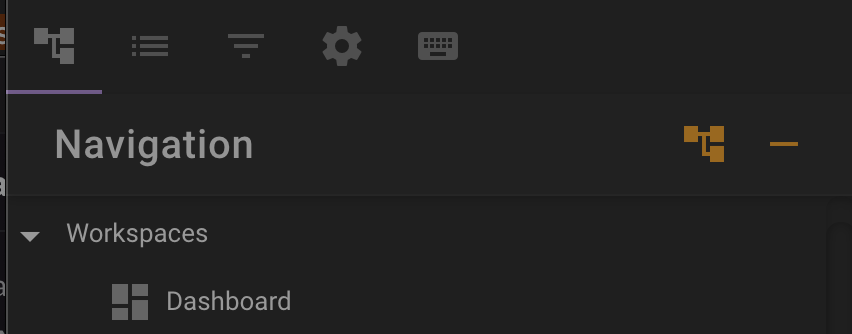
You can then click the '+ Create Workspace' button to create a new workspace. In this example we are calling it 'User Microservice'.
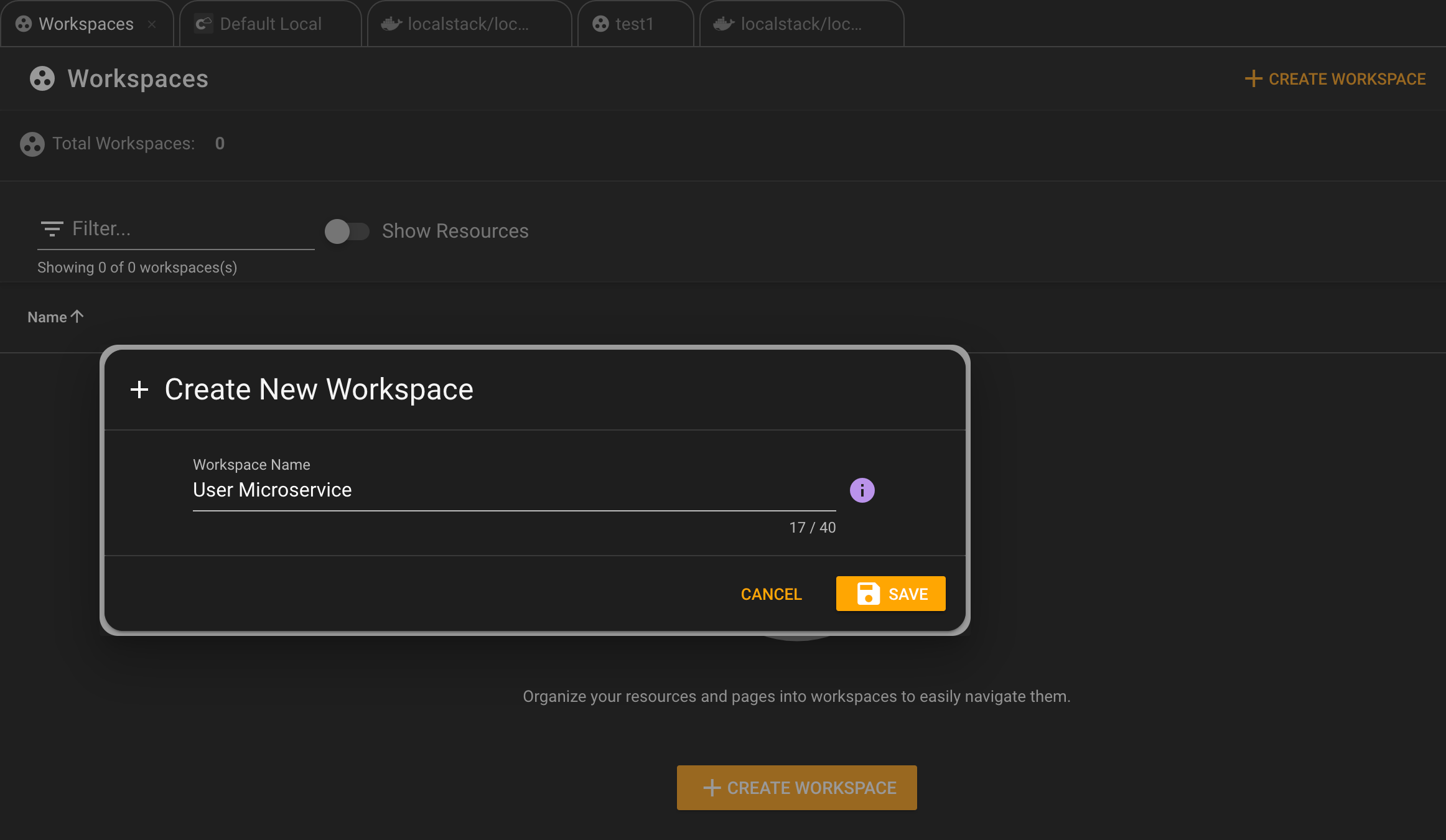
Once created you can add resources or pages to it in a number of different ways.
# Adding Resources
You can add resources by clicking the + icon on the workspace row, clicking the '+ Add Resource(s)' button on the Workspace dashboard, or clicking the '+' add button on the Inventory page of the app. Below you can see the modal that let's you select any resources to add to the Workspace.
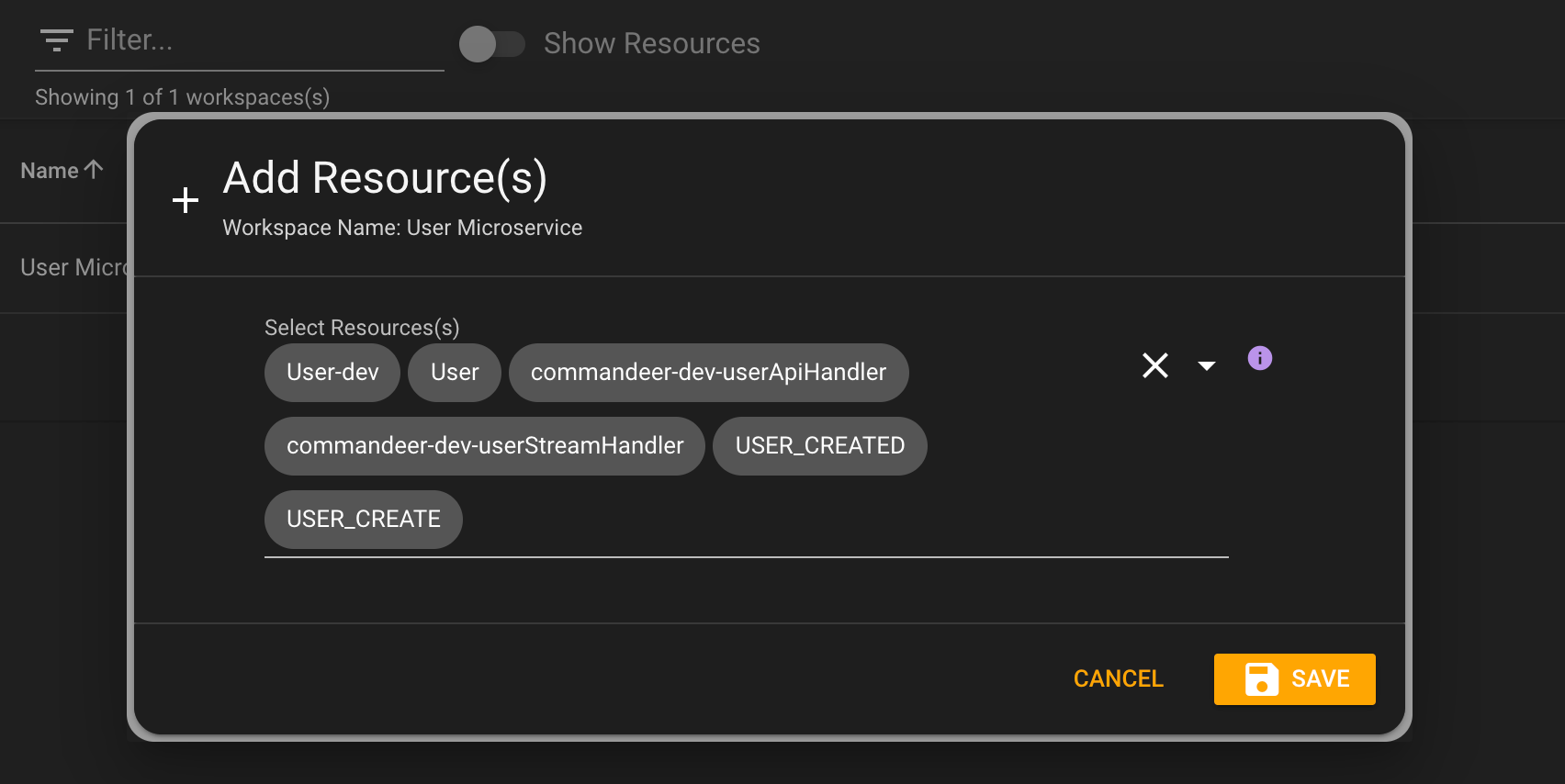
# Adding Pages
In Commandeer, every page under the hood is a route. Some of the pages, like Lambda Invocation Logs, or the App Sync Query Runner don't tie directly to a resource in AWS. We allow you to add any page to the workspace as well. For instance, below you can see pressing the + button on the breadcrumbs on the AppSync Query Runner.
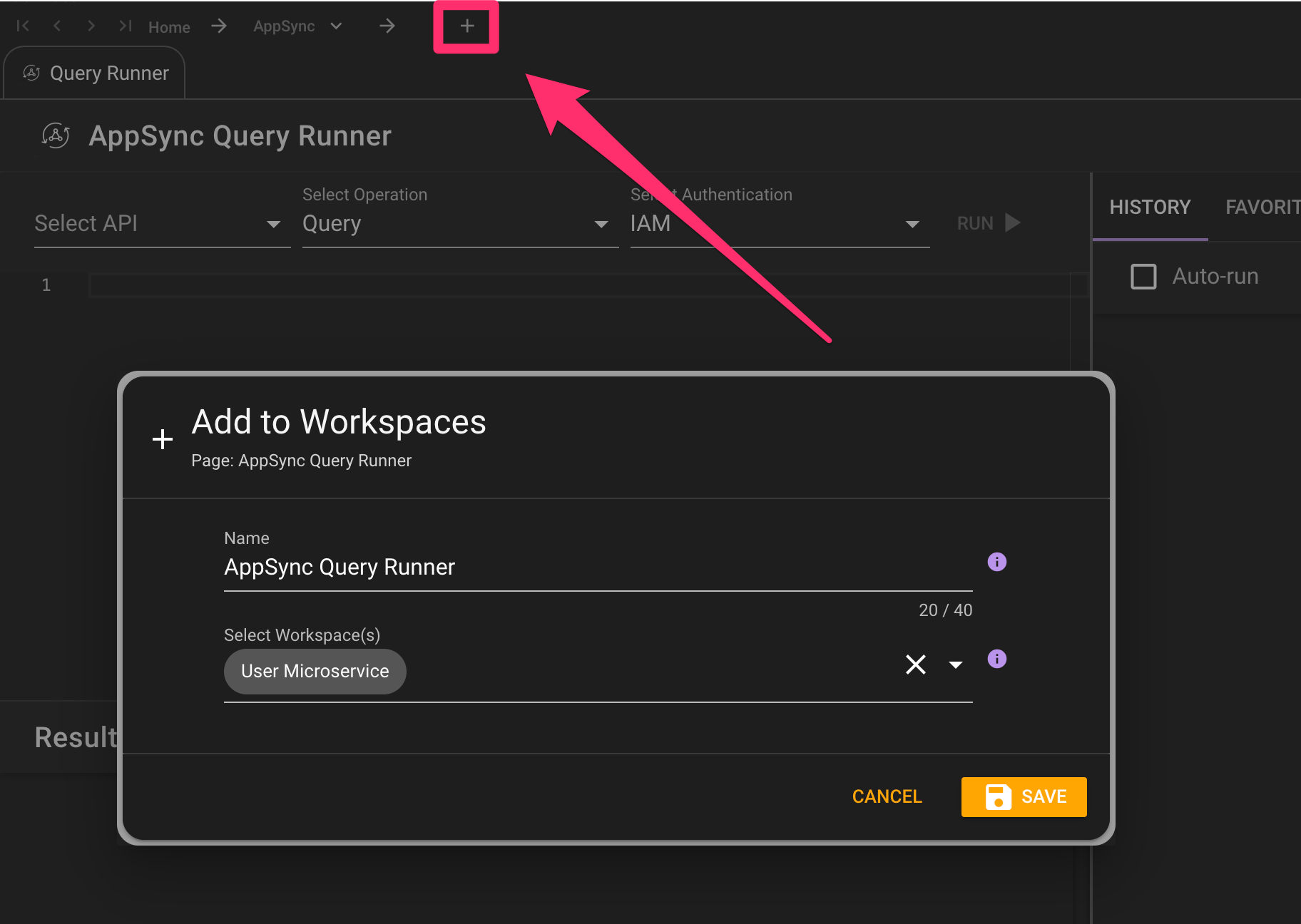
# Navigating your Workspace
Now that you have your workspace setup, you can quickly see all your common resources together in the side navigation.
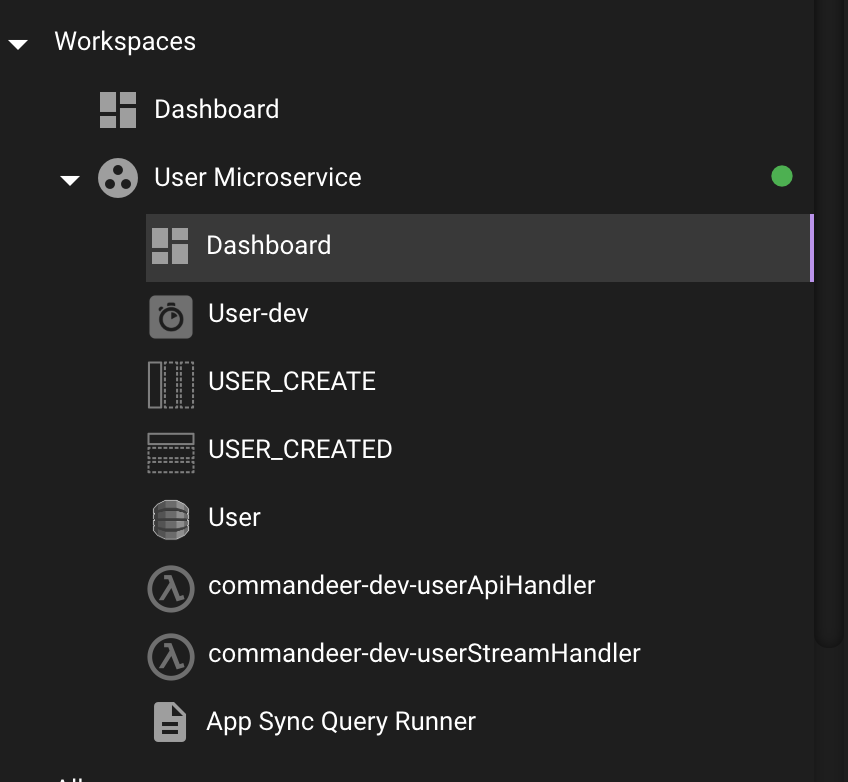
# Conclusion
Navigating a ton of resources can be a very difficult thing in the world of AWS. Workspaces helps to simplify this tremendously.
