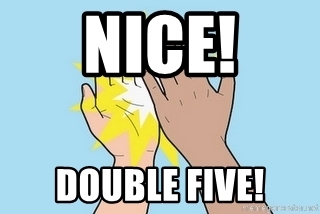Version 1.8.0 - 3/23/2021
# Version 1.8.0 - 3/23/2021
Another solid release this month. We have been growing out the number of services, but are also doing a lot of refinement to the most popular services including S3, DynamoDB, Lambda and Docker.
If you have specific services you would like to see built. You can vote on our Trello board, as items with higher priority by our customers help determine what we build.
# Two New Services:
# SES - Simple Email Service
You can now create and view email templates in Commandeer. We will be expanding this service out in the next couple of releases to have full editing and sending test emails.
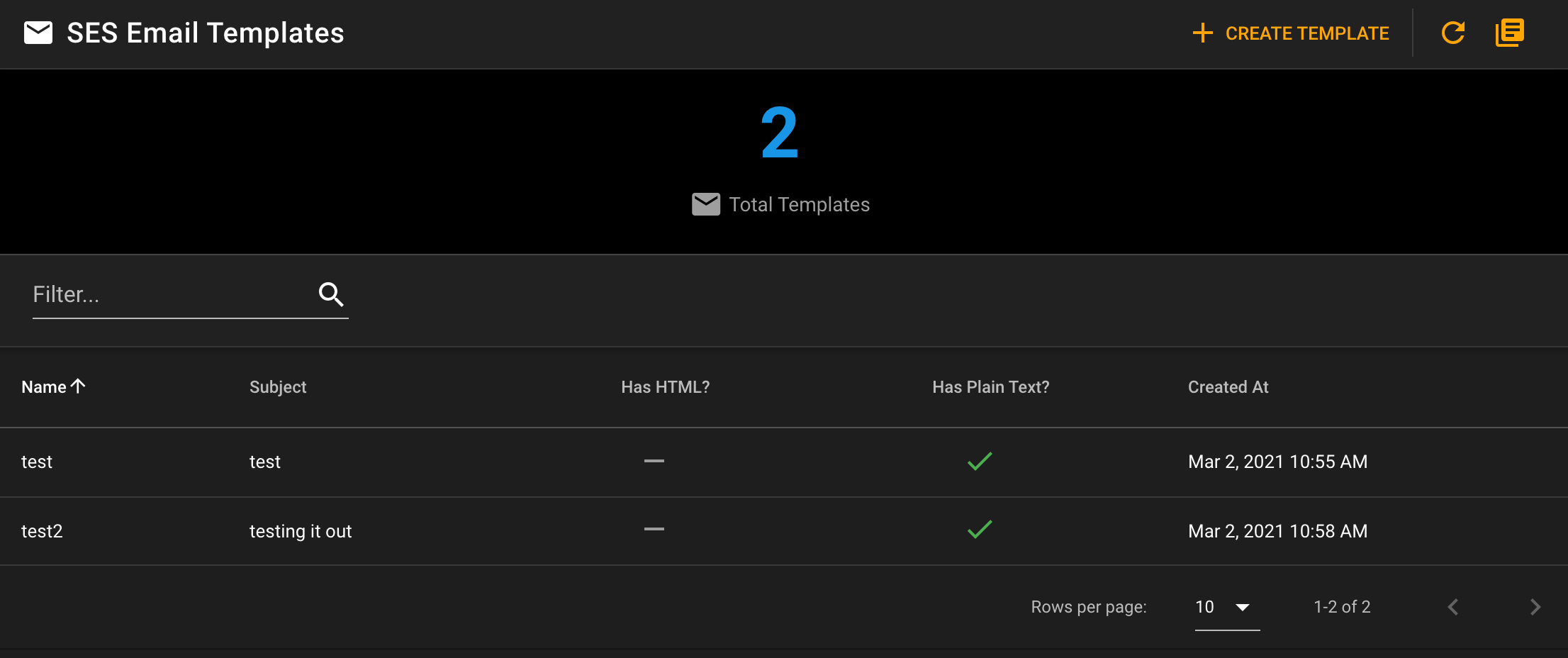
SES Email Template Dashboard
# Step Functions
View your State Machines and their States in an easy to manage table. In the next release we will also allow you to run these and view detailed results of each step.
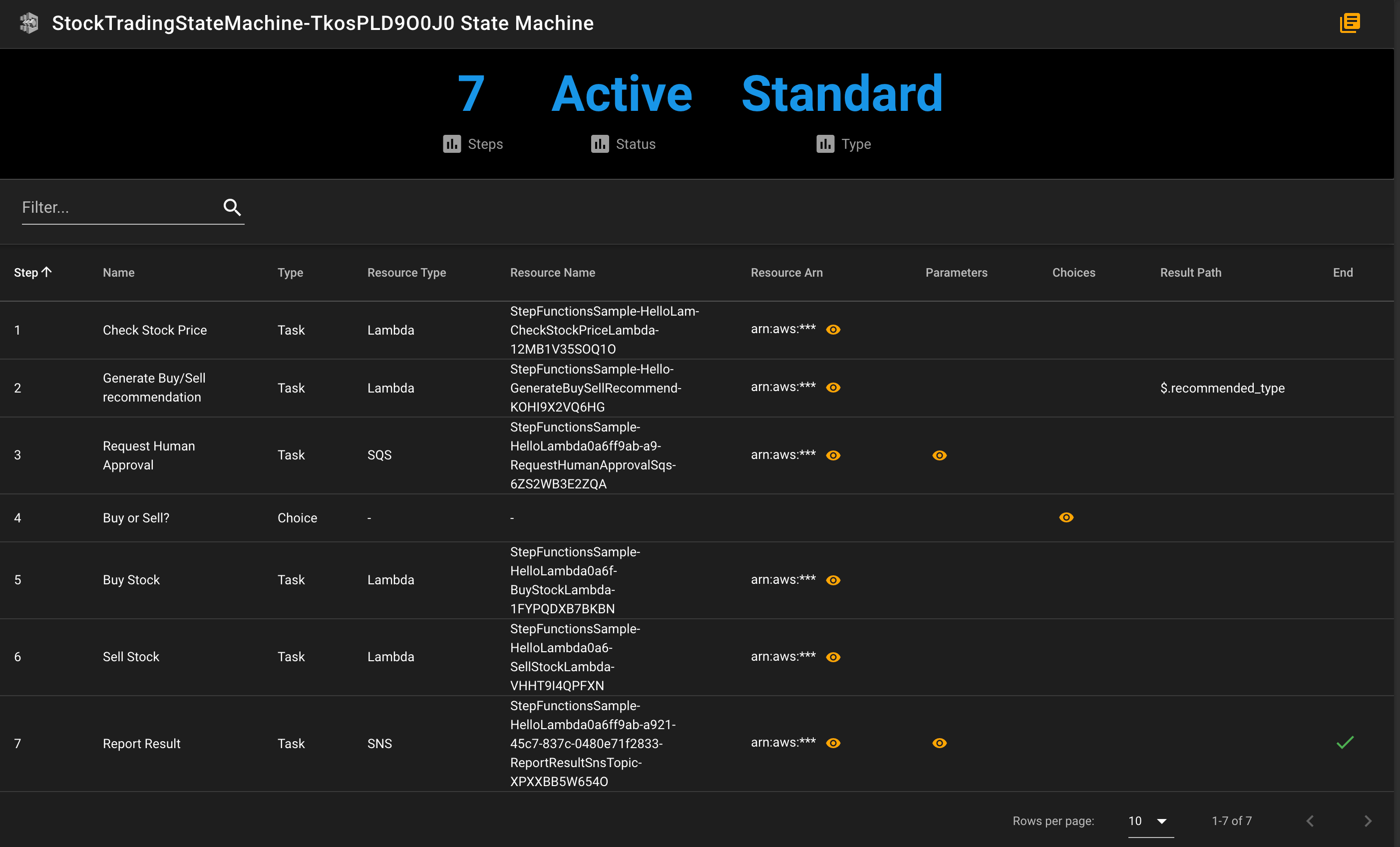
Stock State Machine with steps breakdown
# SendGrid Templates
As we built out the SES templating features, we did a fresh coat of paint on the SendGrid templates. You can now view previews of each of your templates in the table.
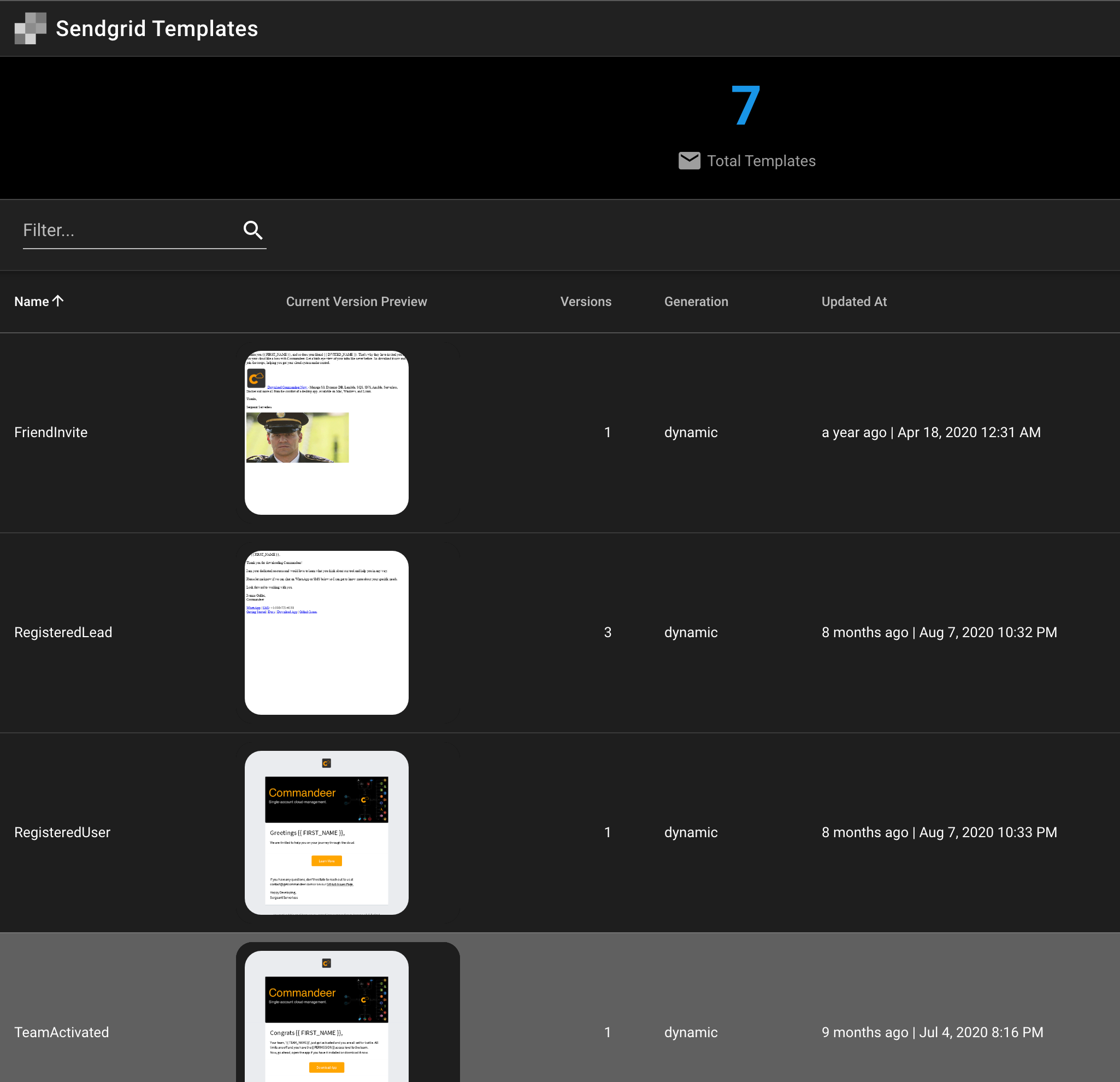
You can also preview the versions like shown below..
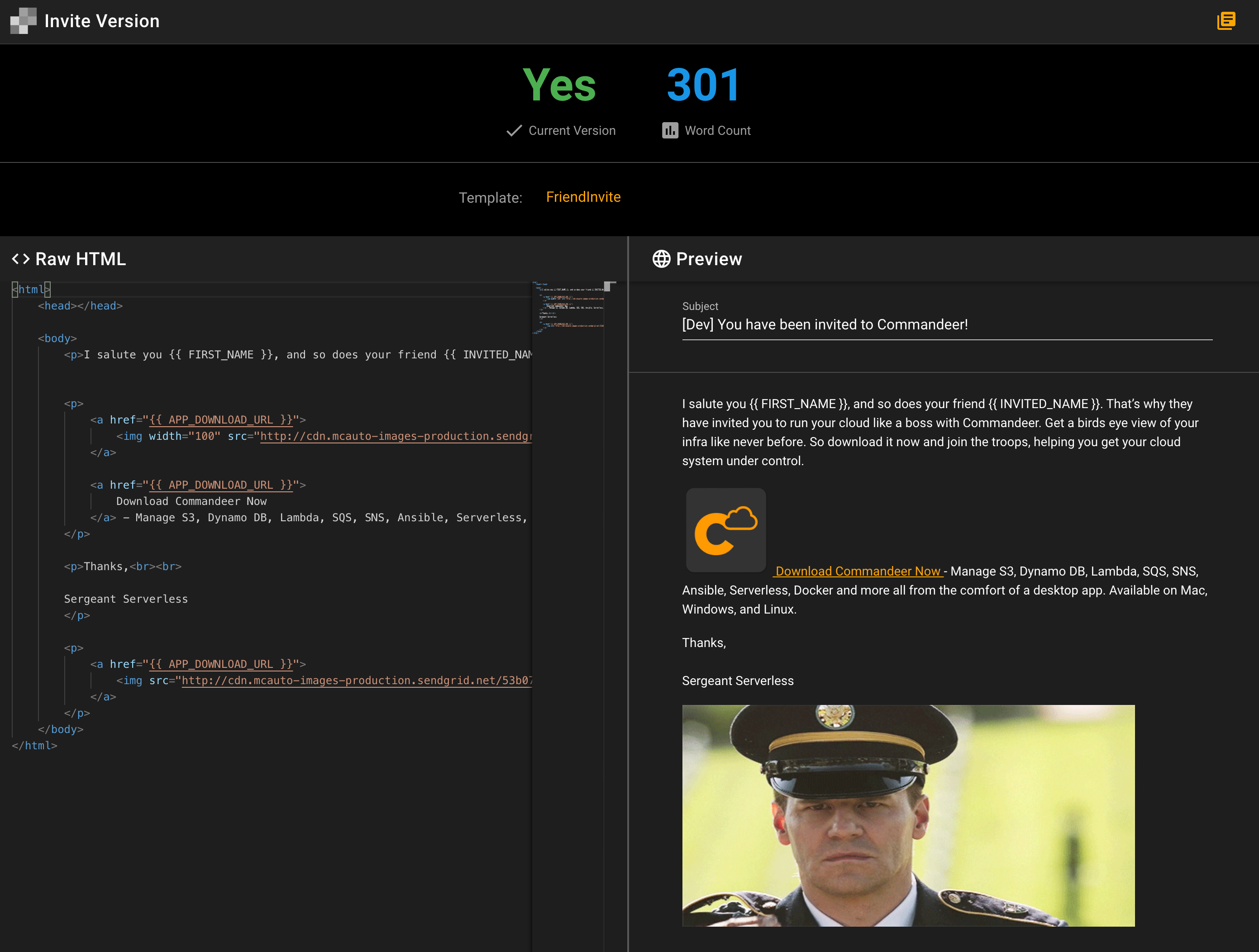
Stay tuned in an upcoming release as we will be adding full CRUD capabilities to both SendGrid and SES.
# Docker Enhancements
# Download a tagged version in DockerHub
As we started to add more features for our services, we needed to pull certain versions of an image from DockerHub. We added in the ability for you to now select the version you want, rather than it always grabbing the :latest version. Below you can see the Pull Image Dialog box that is shown when you search for an image on the images dashboard. Before, this would just download the :latest version. But now you can choose.
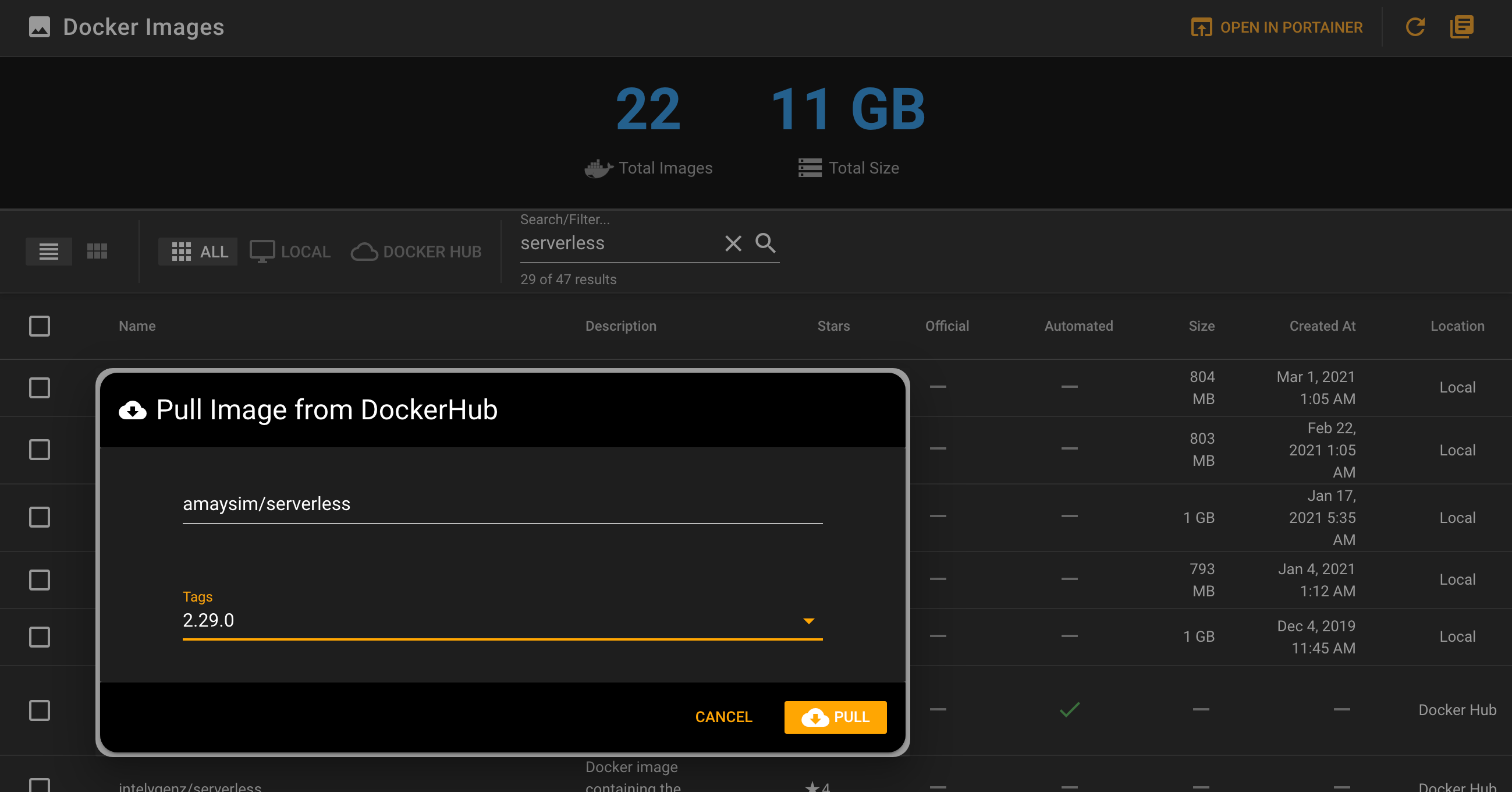
# Background Process the Download
When it downloads, it can take a while as some of these images are quite large. To make this more user friendly, we have moved the download process to the background and you will now see the status of the download in the Status Bar in the top right of the app.
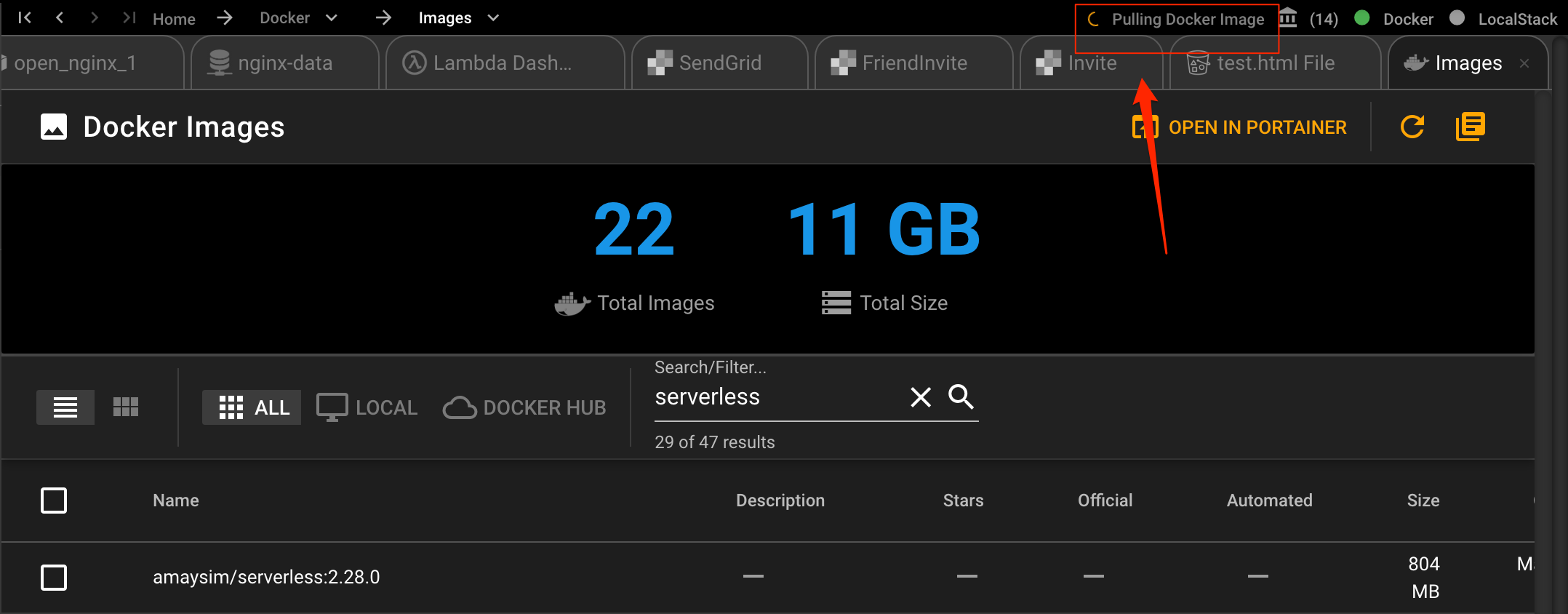
Pulling DockerHub Image in the Status Bar
# View Container and Volume files
For years, one of my biggest complaints about docker, was that I just wanted to see the contents of the container and volumes without having to go through command line hula hoops. Now you can view them in the tree view just like a regular filesystem. This is going to be a great feature, and in an upcoming release, look for the ability of adding, editing, and deleting these files as well. Below you can see the file system of a container that is running. These files are within the Container themselves, and exist even if you don't have an attached volume.
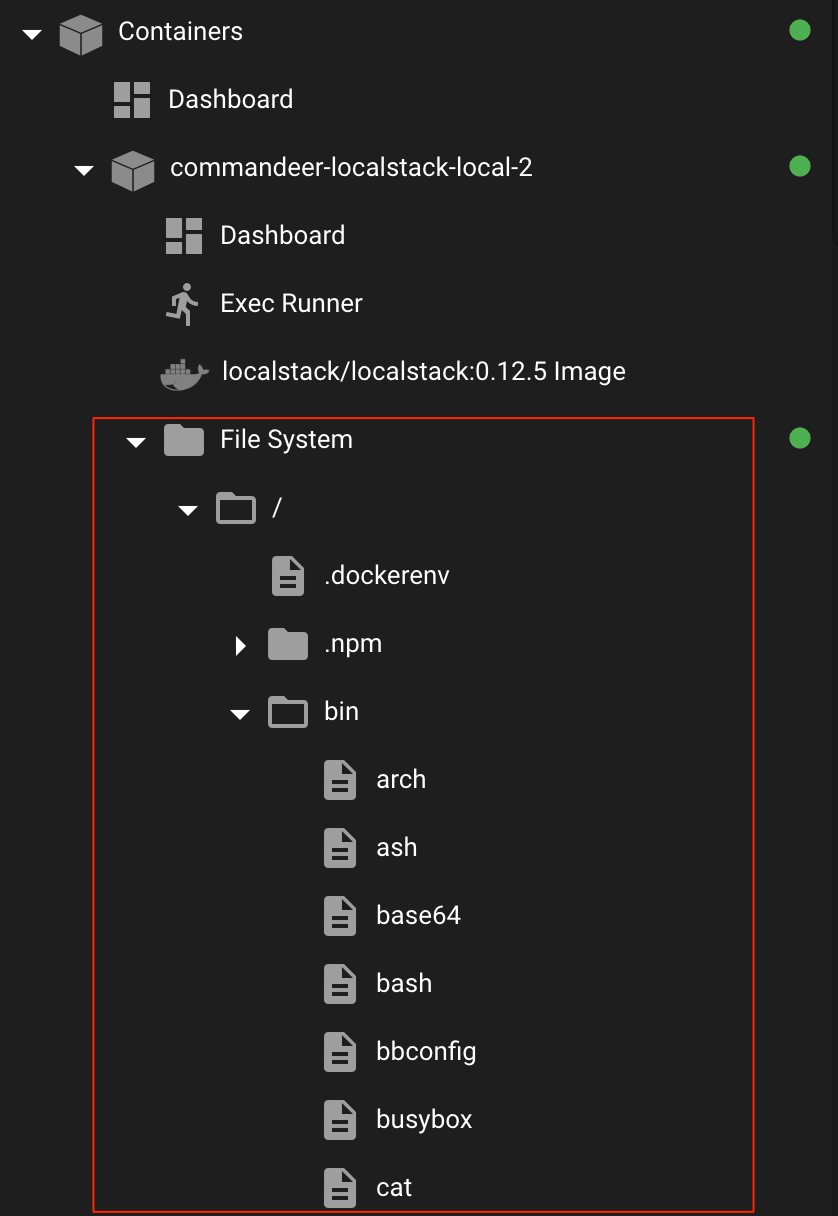
You can also view the contents of a Volume. When you create containers you will often times mount Volumes to them. Below you can see the nginx images default volume nginx-data and the contents of the file system. This feature is really illuminary to understanding your docker system. We are excited to hear input about this from everyone.
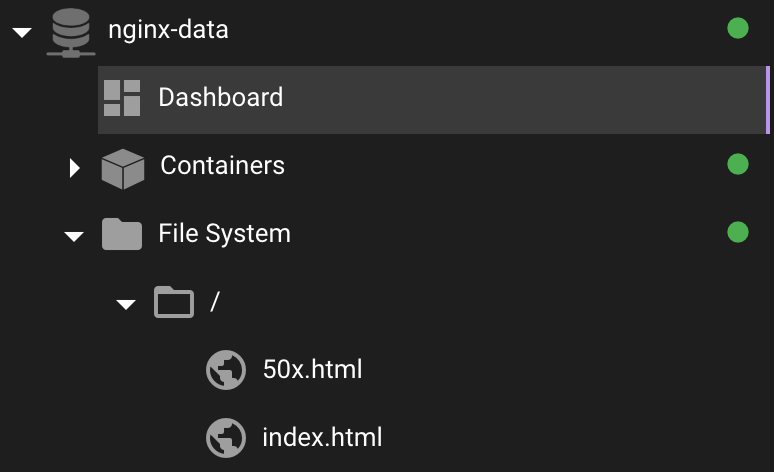
# Lambda and Layers Dashboards
We added dashboards for Lambdas and Layers, to make navigation a bit more intuitive. This will begin to expand out a bit as we go with some basic charting.
For production systems, we recommend using dashbird.io. It is the best tool for monitoring a Lambda heavy system. Our preferred system setup is to have Commandeer used by the dev team to manage their AWS Dev and LocalStack environments, and then to use dashbird to monitor the actual production system.
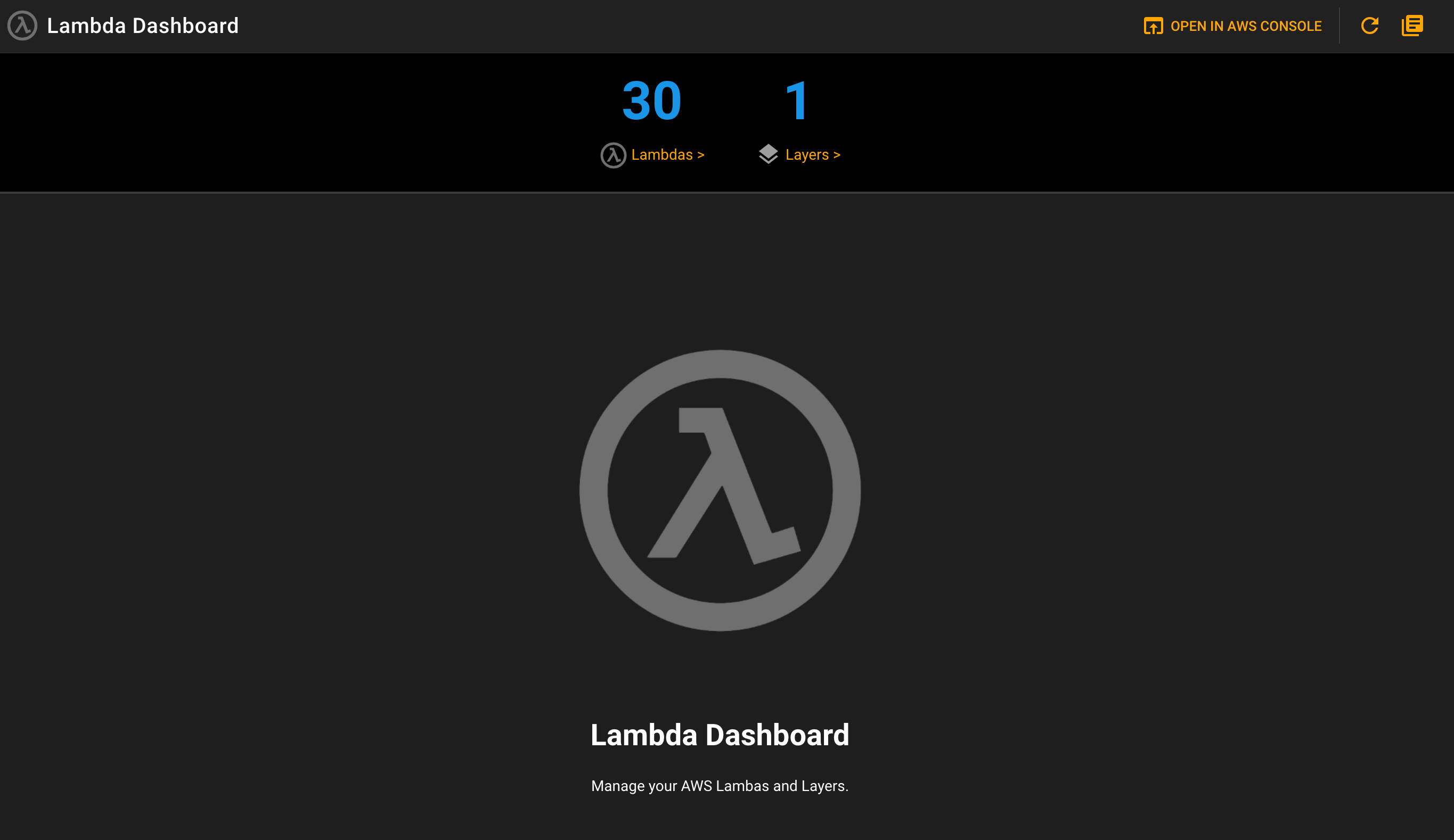
Top level Lambda Dashboard
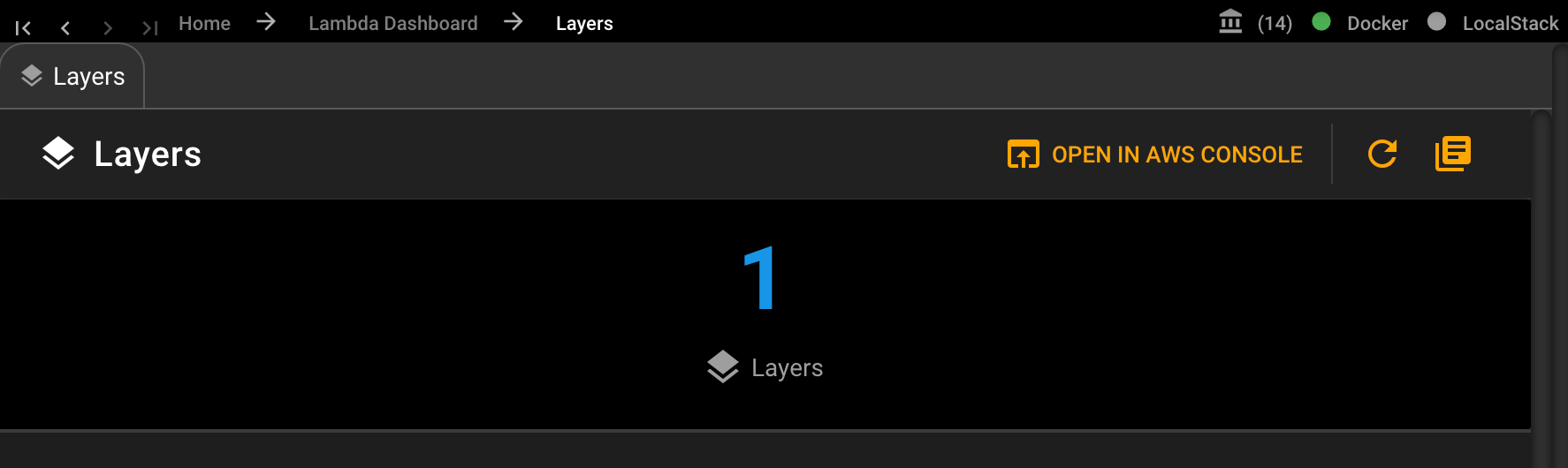
Lambda Layers Dashboard
# HTML Viewer for S3 Files
If you have an .html or .htm file, you will now see it rendered in our S3 viewer. This is a great way to see your web files. Prior to this, you would have to download the file to view it.
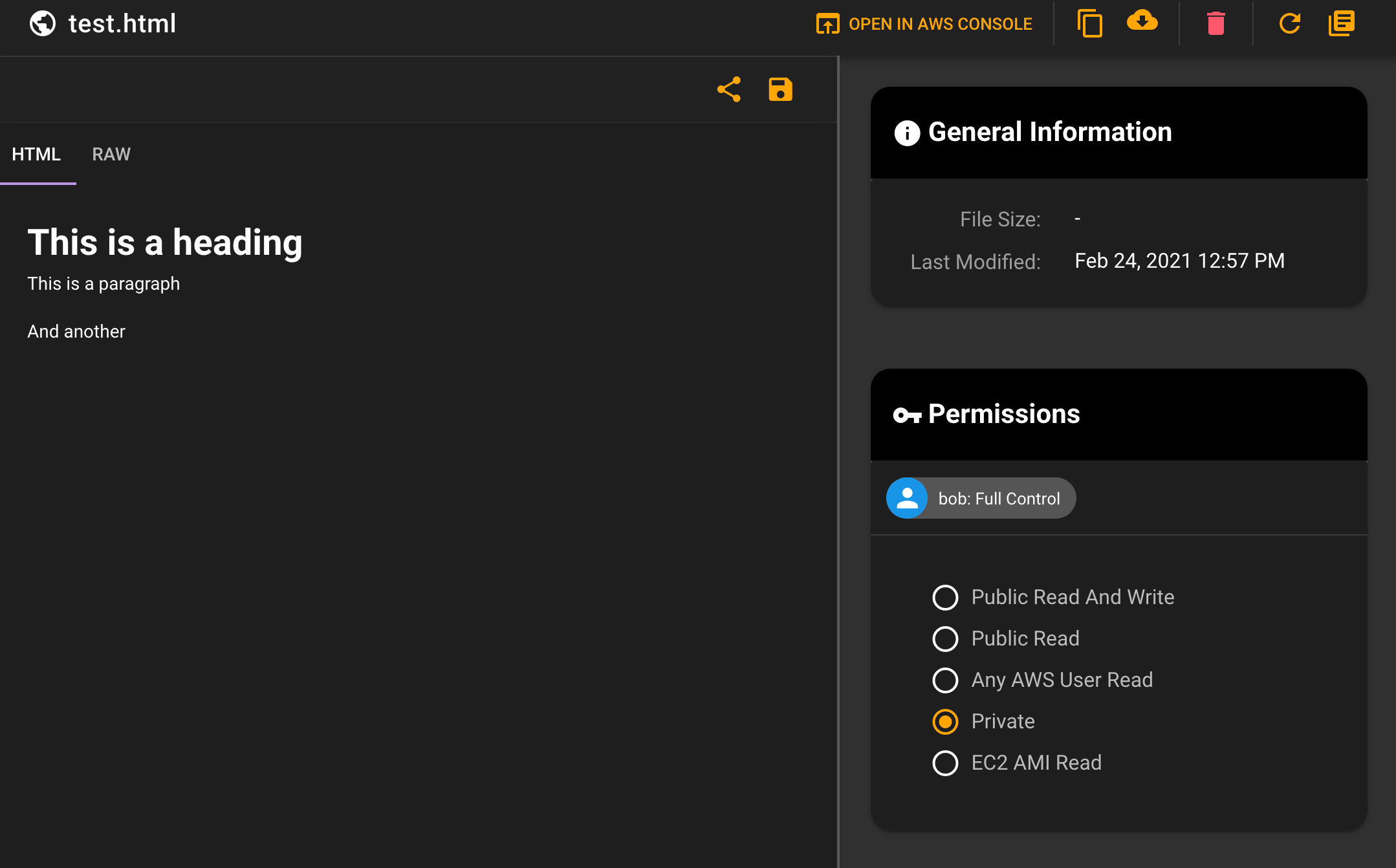
# System Enhancements
# Top Menu for All Services
All services options are now available in the top menu of the system under Services. On a Mac, if you search your menu, you will now see every option you can do, which is really helpful. Below you can see searching for Create in the search menu, and seeing it selected in the menu list of all your Services.
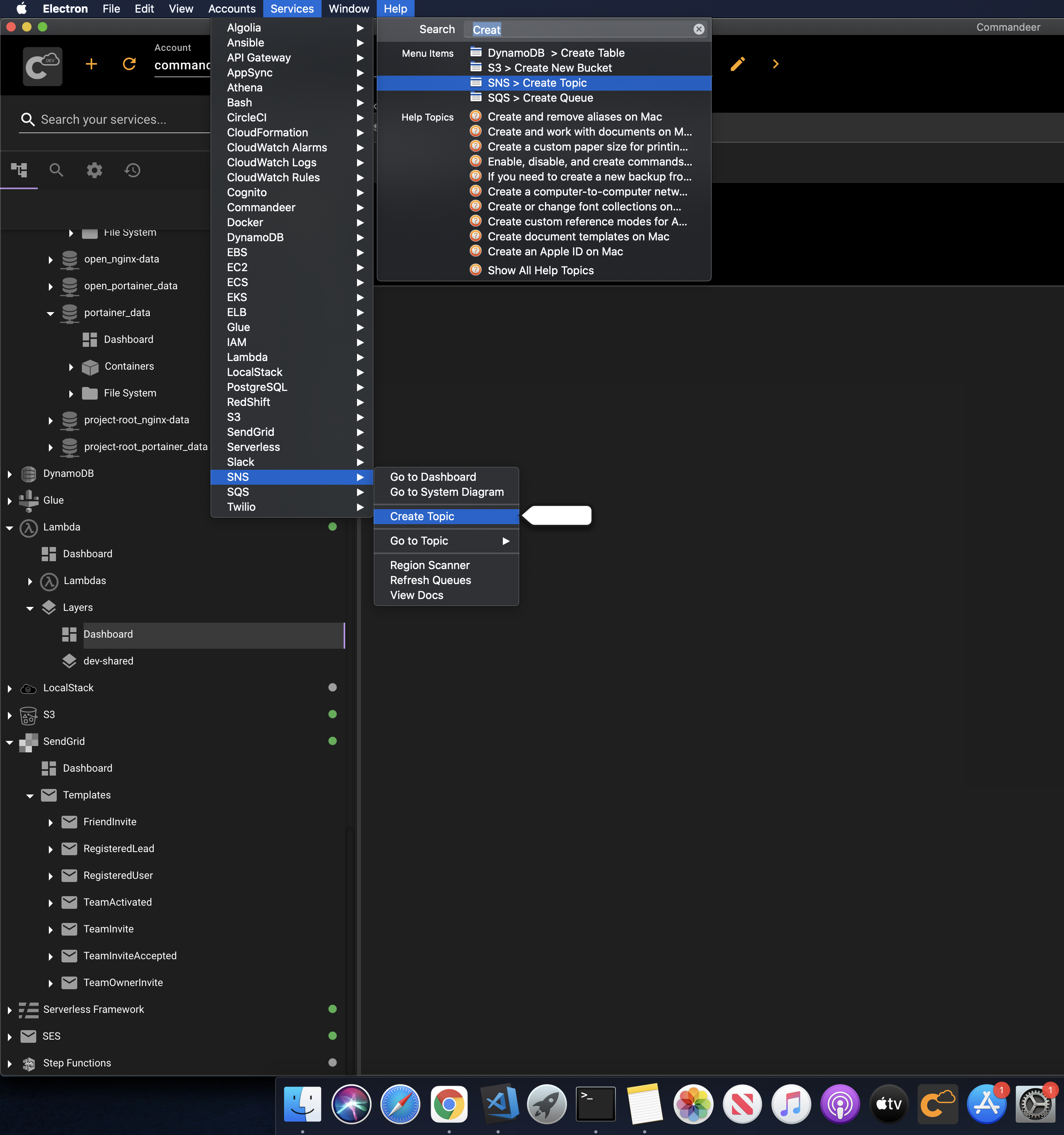
# View DynamoDB, S3, and Lambda's in the AWS Console
Since the beginning of building Commandeer, we have been adamant, that it is not a replacement to the AWS Console, but really an enhancement, or a central place to be organized. A friend the other day called Commandeer, AWS on Steroids. I like this analogy, because what we are trying to do is keep you out of the AWS Console as much as possible when you are developing, so that you can do your job faster, and more efficiently.
But, there are certain features that are only supported in the AWS Console. Now, if you are logged into the same account in the browser as you are connected to in Commandeer, you can click the 'View in AWS Console' button to open that resource in the browser. Stay tuned as we add more of these buttons throughout the app. We are aiming to replace 80% of AWS Console use cases, but AWS itself will always far outpace us in terms of new features added, or some really complex pieces to setup.
Below you can see the 'Open in AWS Console' button when viewing an image in S3. If your current account is connected to LocalStack, this will be disabled. Note: If you are not logged into the same account on AWS Console and have the same region selected, you will get an error page.
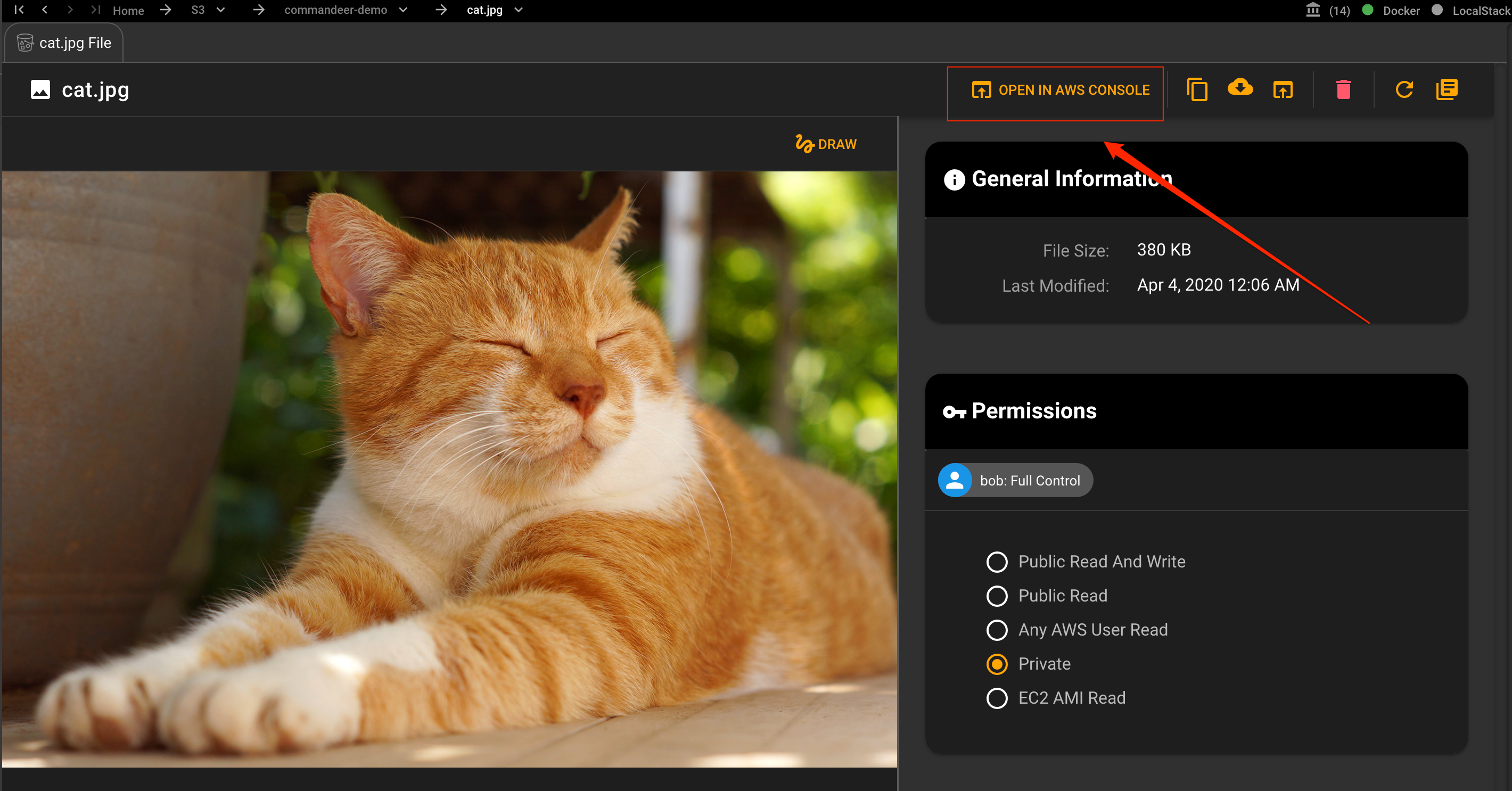
Below you can see the video of opening the file into your AWS Console.
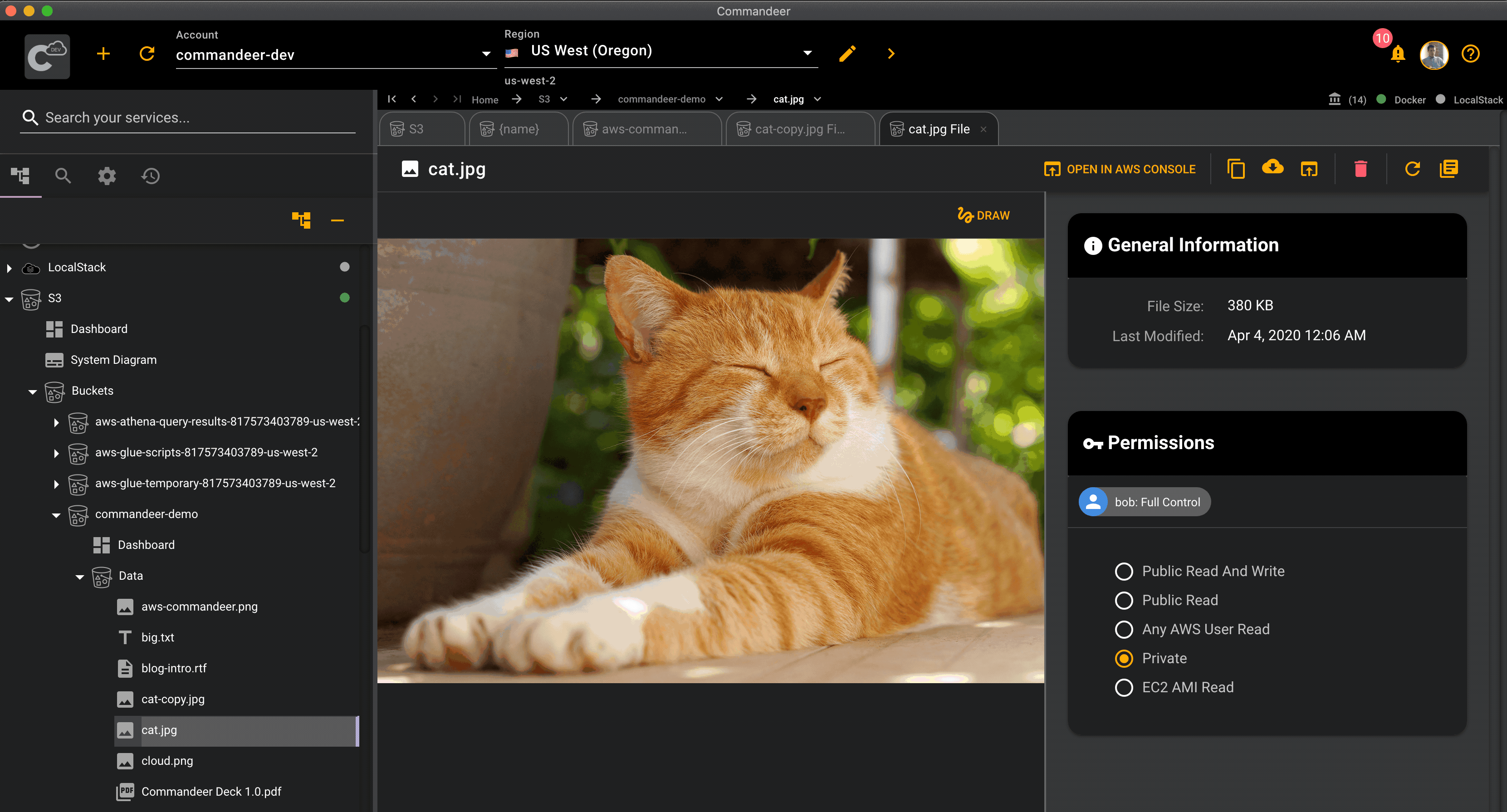
# All Services added to Search Results
Searching did not have all resources indexable. Now it does. Below you can see searching for "Stock' in the search bar at the top left of the page and seeing all the results.
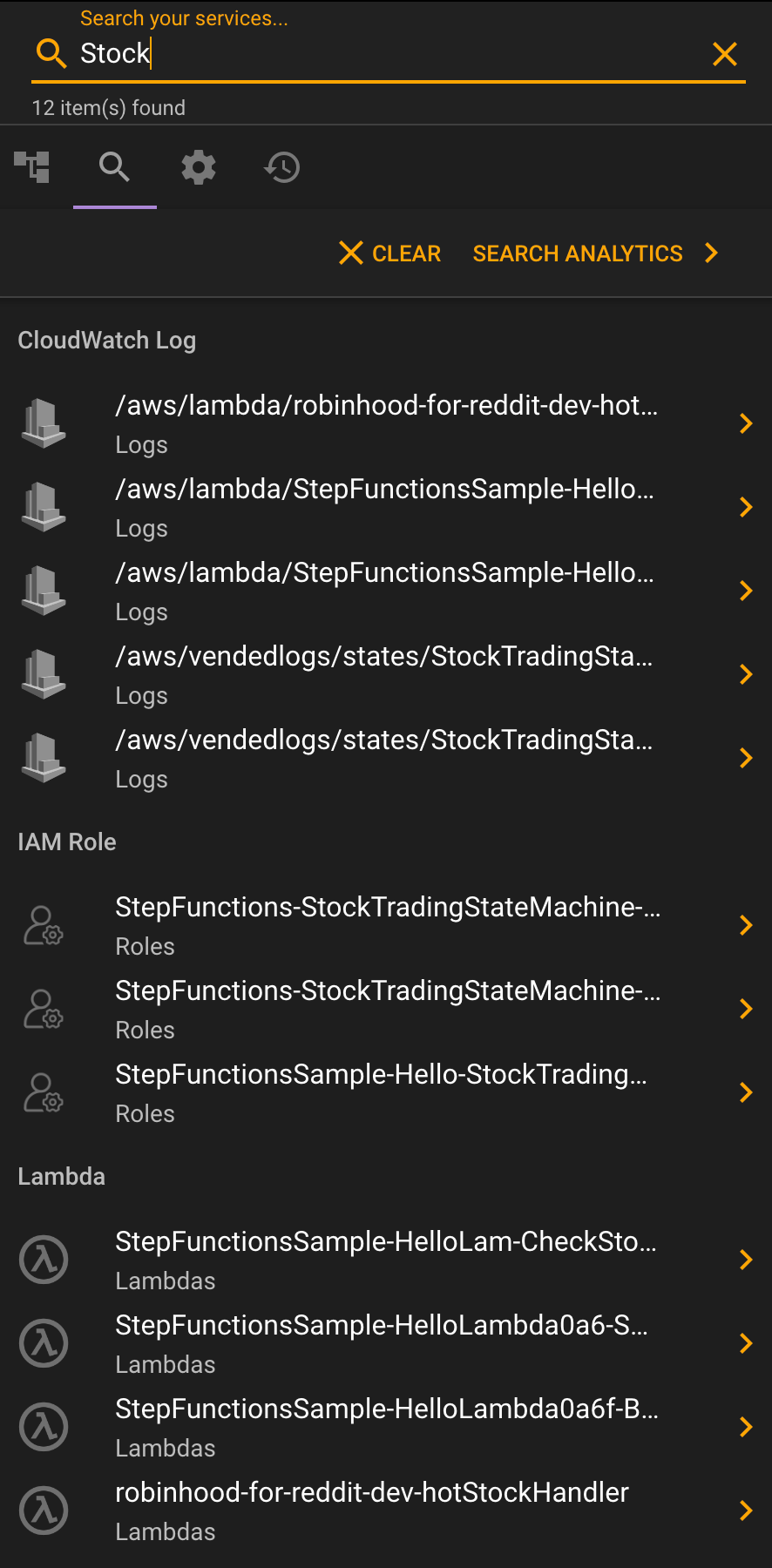
# Conclusion
Happy Commandeering!