Version 1.2.0 - 6/21/2020
# Version 1.2.0 - 6/21/2020
Hello everyone, we have some really exciting things in the newest release. We are continuing to push hard on making Commandeer the best place to manage your entire infrastructure.
# CloudWatch Alarms
Introducing our newest service to hit the app, CloudWatch Alarms. These are an amazing piece of engineering that AWS offers. You can setup alarms on much of your system. These can then fire of SNS notifications that can then email, or SNS you, or you can have it call a Lambda that then does some sort of processing, like perhaps sending you a slack message.
We now offer you the ability to view and filter your alarms. You can also view them on the S3 and Dynamo pages. As time goes on, you will start to see the alarms inside other services, like SNS, ECS, EC2 and more.
Here you can see the list of alarms that you have for your AWS account.
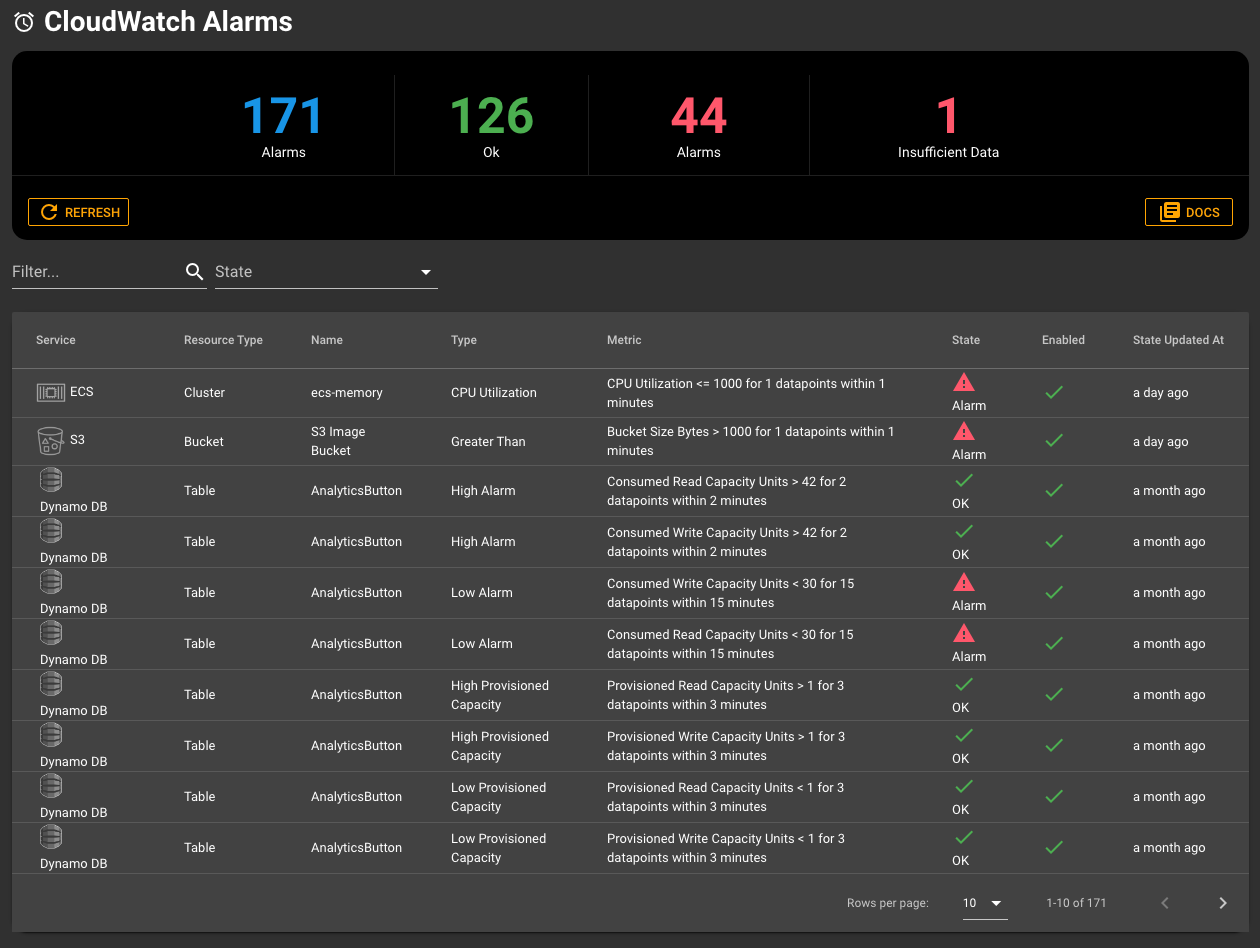
And drilling into an individual alarm will show you the details about the alarm.
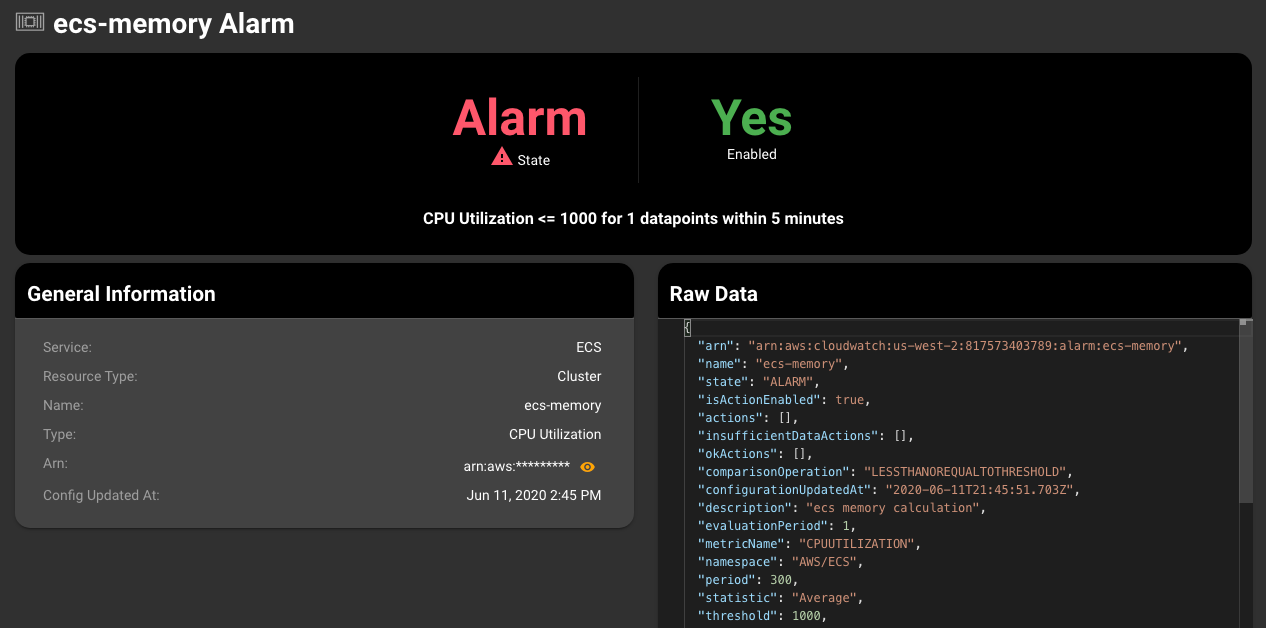
You will also notice, that the notifications at the top right of the system shows active alarms, and when switching between accounts, it will give you any new alerts that are there. This should help you become much more proactive in how you manage your accounts.
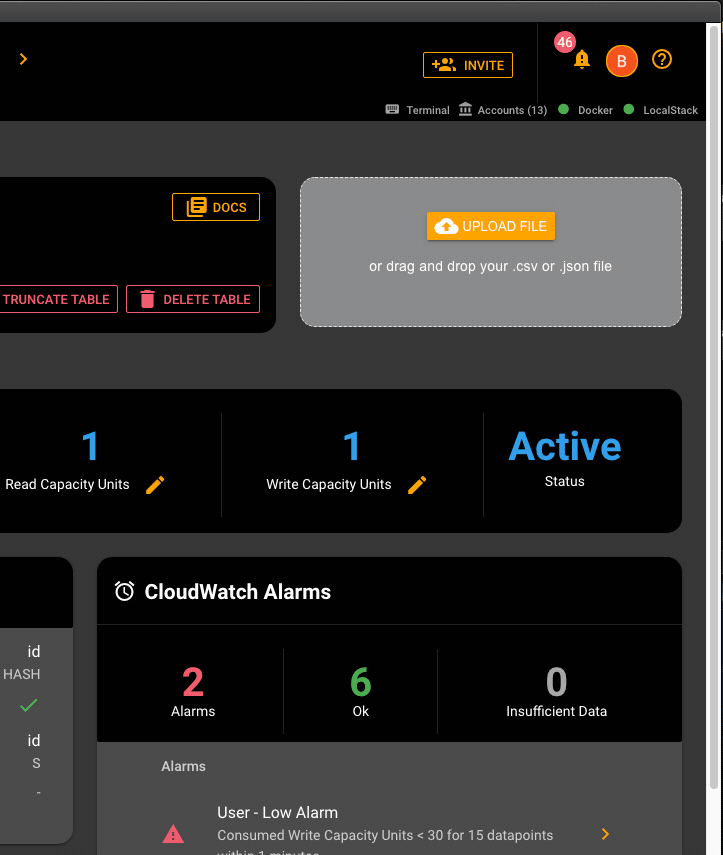
# Search
The search bar is now taking a prominent place in the app. You can access it
# Dynamo DB
- new layout for the dynamo DB table page
- menu items in the top File Menu for Dynamo DB and Dynamo DB Tables
- added table options to the dynamo tables table and the records in the table on the Dynamo table detail page
# Table Page Features
- ability to download the entire table or just the current page as .csv or .json
# Download Data
This feature is something that we have been dying to have for a long time. Before we built this, you had to go into the AWS Console and download 100 records at a time from the dynamo table, which is basically untenable after about 1000 records. Now you can download the current page or the whole table in json or csv format. You can select this from the file menu when on the Dynamo Dashboard, or the Download button on the page. This feature is super helpful.
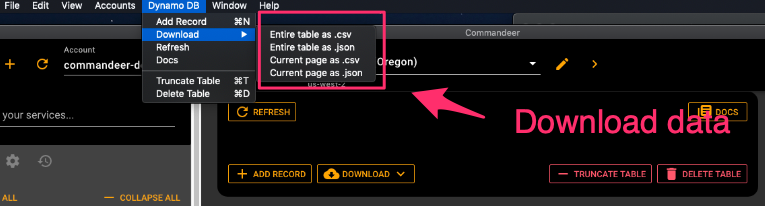
# Record Detail
We are continuing to refine and perfect one of the most important aspects of our tool, viewing you data. Below you can see the most current version of this. The left side is all your data, but we format it for you. The right side is still the plain old json that you can edit. In an upcoming release, we are going to have the ability to also view related tables here. This is going to be a major improvement for Dynamo, because as we build out new backend pieces of this system, we are constantly annoyed with how we have to bounce between tables. Stay tuned, because we have a really cool solution that is going to be IAC driven!
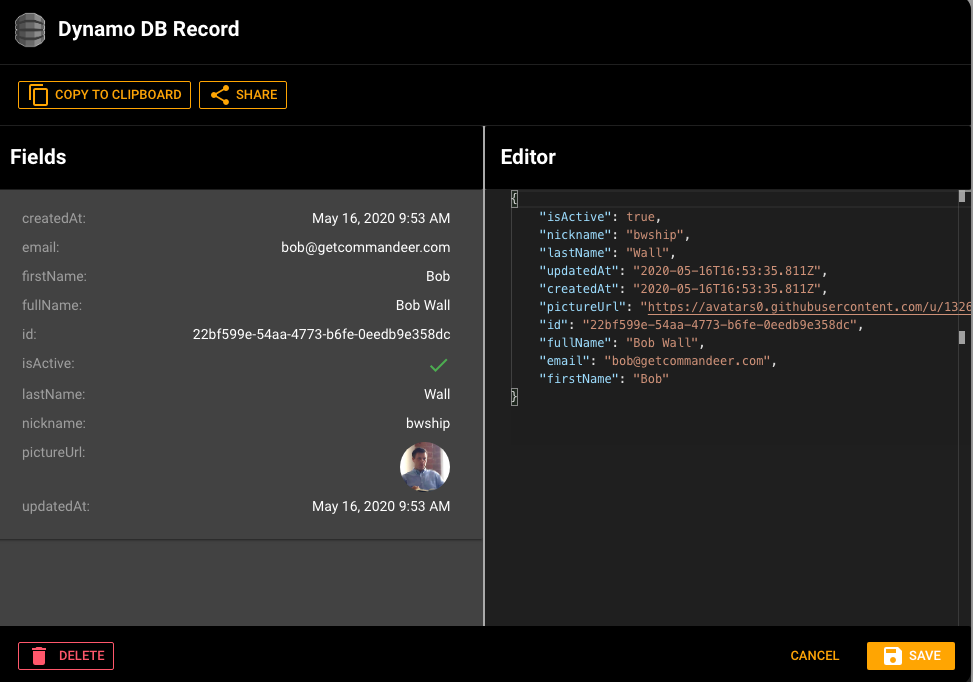
# Delete and Truncate Dialog Safety
We now require you to enter DELETE or TRUNCATE into the dialog box to confirm you want to remove a resource or data.
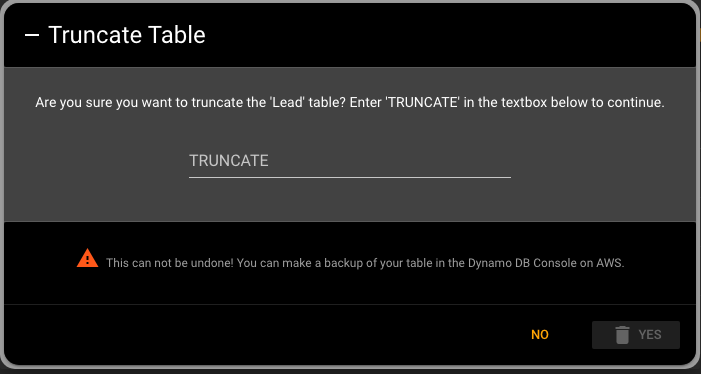
# Advanced filtering
This is a big one. We no longer simple do scans on the tables, which didn't work for larger data sets. Below you can see filtering by lastName. This makes the tool really convenient for looking up data.
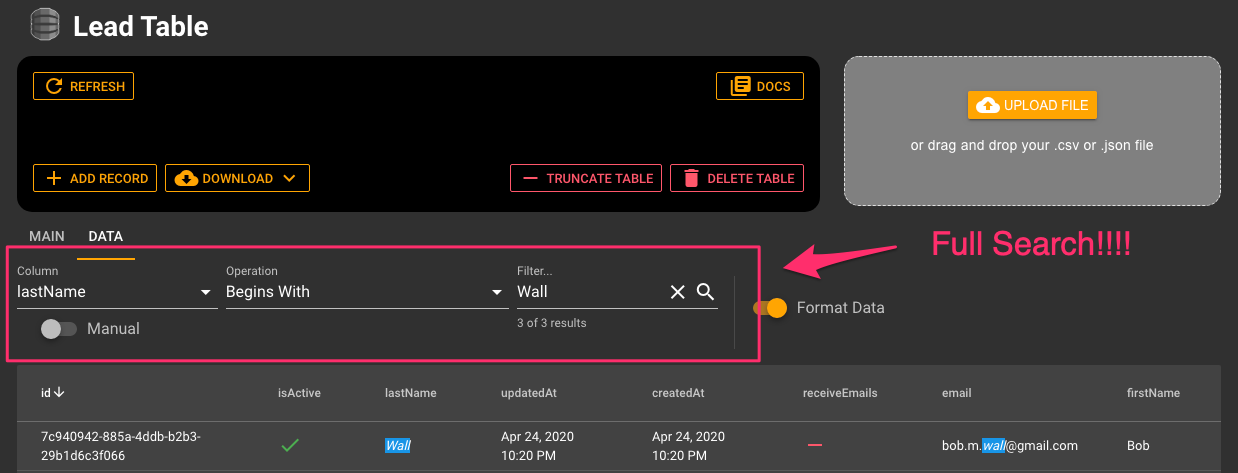
# DynamoDB ER Diagram
One missing piece that we ourselves are feeling as a pain point in using Dynamo, is the lack of relationships between tables. While this is a side effect of it being a NoSQL tool, we feel that we have a simple and elegant way to handle this.
Below you can see all the tables in our development environment. This also includes the names of the columns and the types. In an upcoming release, you will also be able to map your relationships via ansible or terraform plugins, and manage them within your own Dynamo DB table. I spoke to this yesterday in our email newsletter, so if you want to sign-up, we send out the real insider information via that channel.
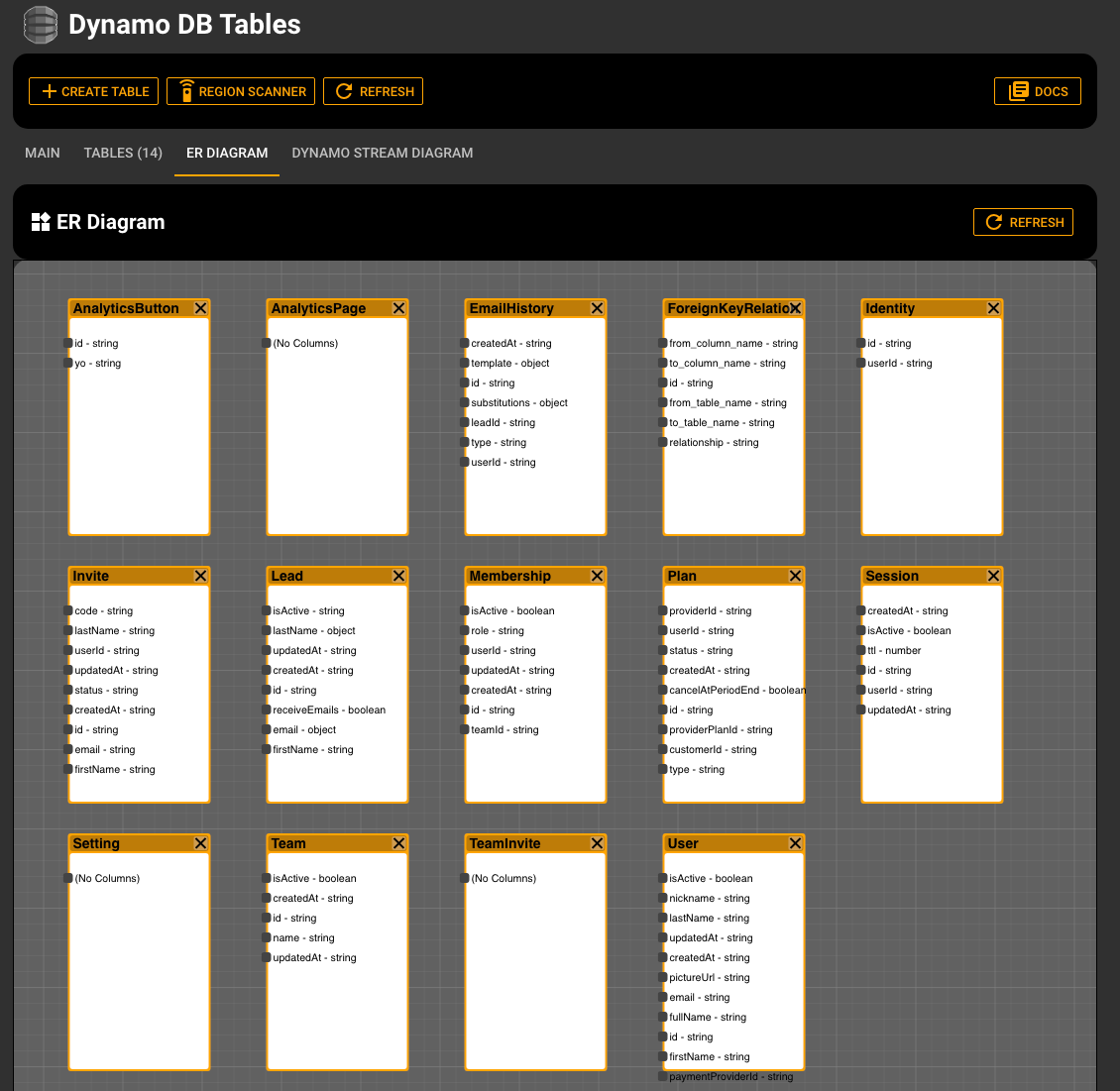
# DynamoDB Streams Diagram
The other new diagram shows you the connected between your DynamoDB tables and a Lambda connected to it's stream, as well as any CloudwatchLogs that might be connected to the lambdas.
Below you can see that we have 3 Dynamo DB tables that are connected to 3 different Lambdas, and each of those lambdas subsequently are connected to logs.
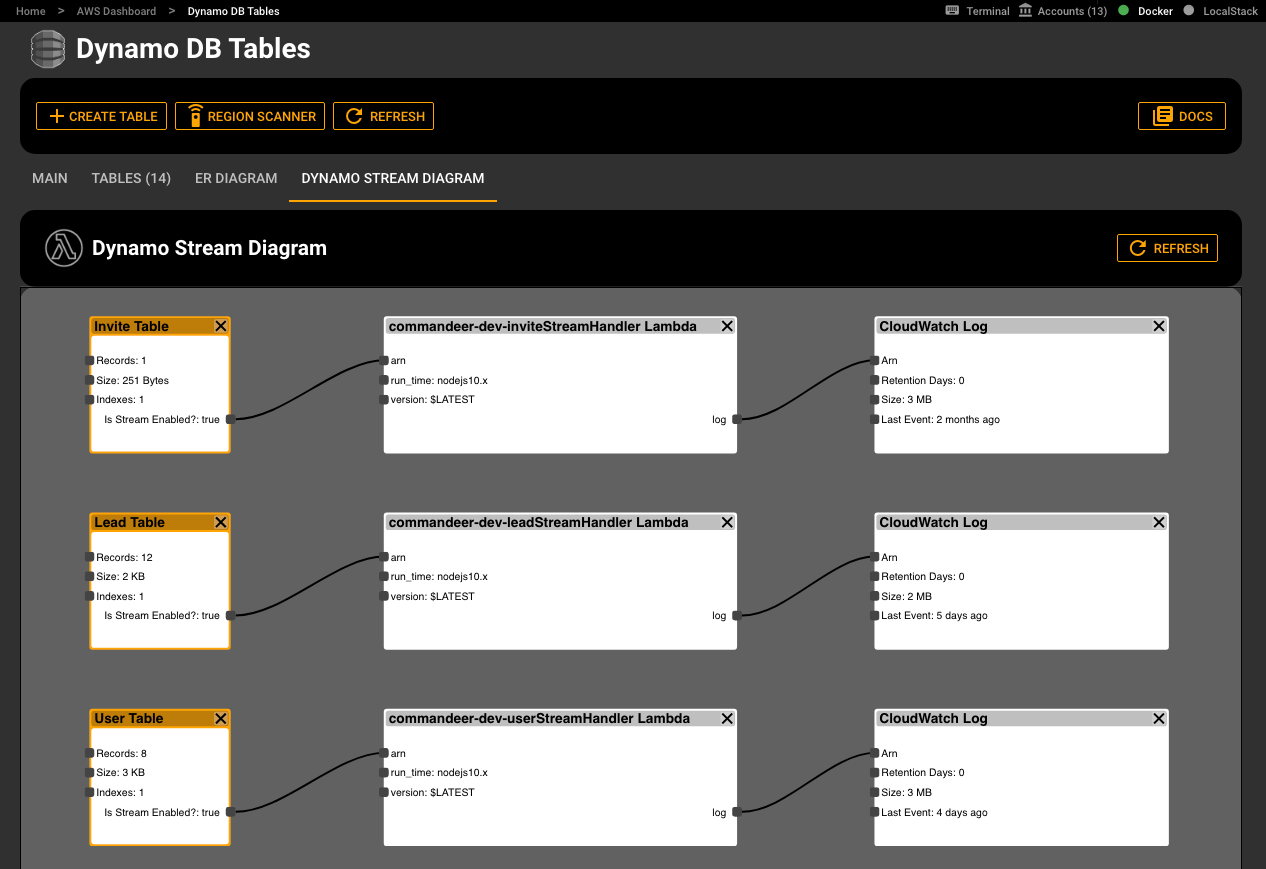
After we release this, we will begin to add even more power in here, like being able to turn them on or off, and dee linking to the resource. But as you can see, this gives you a lot of great info at a glance.
# S3
We are continuing to make S3 more and more user friendly.
# Treeview for Buckets and Folders
We have added a treeview to the buckets and folder pages in S3. While moving through the tree is nice on the side navigation. We often found ourselves on the main bucket pages, but could not easily drill down. You can then simply double-click on a file, folder, or bucket to go to the details. This should make usage really quick and easy.
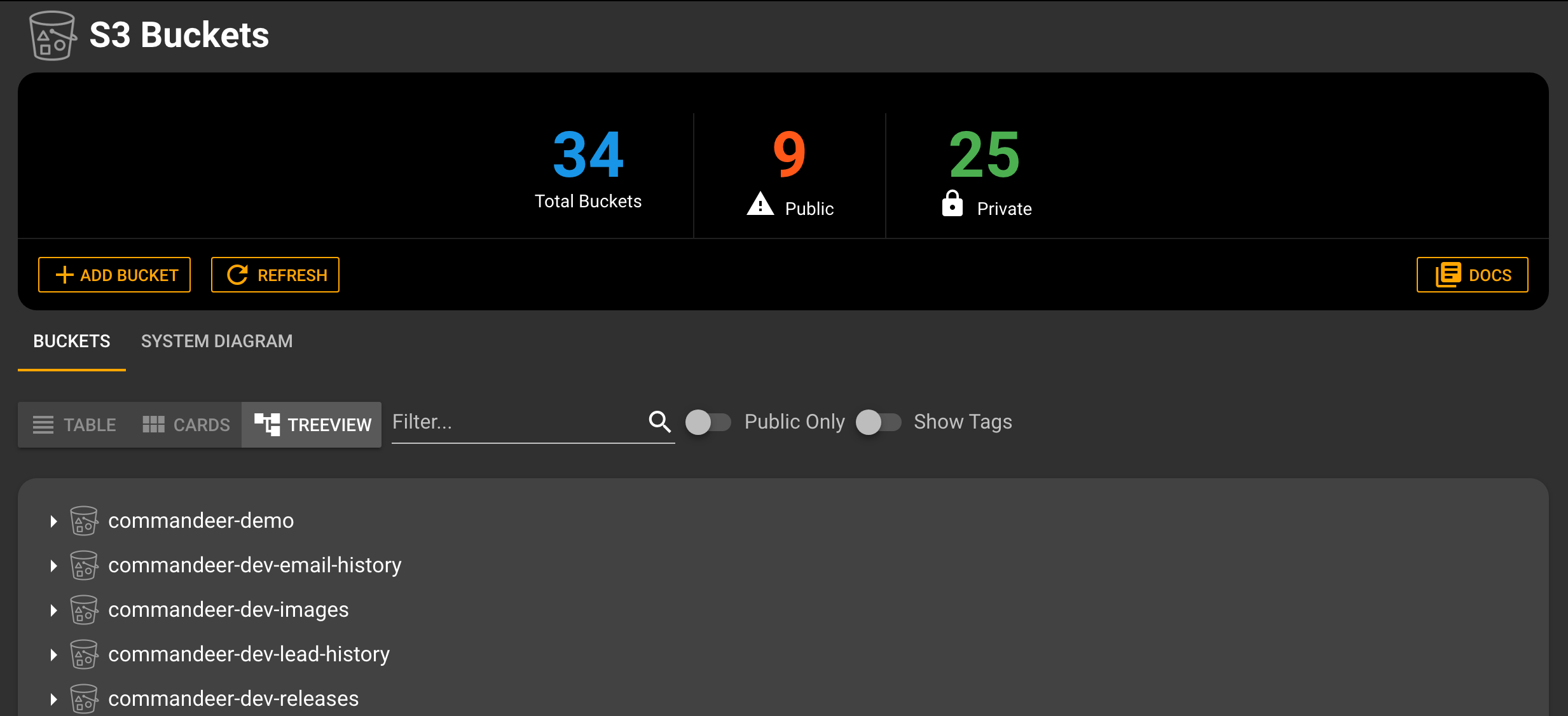
# S3 System Diagram
A major use case for Lambda's is having them connected to an S3 bucket to do some sort of post-processing. For instance, you might upload an image, and then want it to get resized, facial-scanned, and saved to a new location. This is a great use of lambda. Below you can see two different buckets connected to a lambda, and then in turn the logs that are connected to that lambda. We will also be bringing in the CloudWatch alarms on this diagram. Stay tuned for many new features around the ability to visualize your infrastructure.

# Status Bar
On the top right of the app, we have added a new status bar section, to give you quick access to important pieces of the system. As you can see in the image below, there are currently 4 pieces of new information.
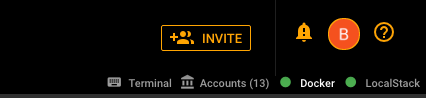
Terminal - allows you to view the Commandeer cli tool, and run commands. This tool is in it's infancy, but we are working on a lot of new features for CLI users.
Accounts - count of Commandeer accounts that you have and quick access to the accounts, especially helpful for the Account Uploading discussed below.
Docker - all of the Commandeer tooling is using Docker under the hood, and this gives you quick information if your docker instance is running.
LocalStack - status if your LocalStack is running. If you are connected to a local account and LocalStack is NOT running, this will show you a red icon. If your current account is for the cloud, then this will just appear grey.
# Account Uploading
Last release we added the ability to download your account file as .json. Now with this release you can upload one as well. This is very handy for sharing your credentials. We are beginning to build out even tighter capabilities than this. As always, be cautious about sharing these files. A very secure method if to download it via our app, and then upload the file encrypted to LastPass to share with colleagues.
- ability to upload a Commandeer account file
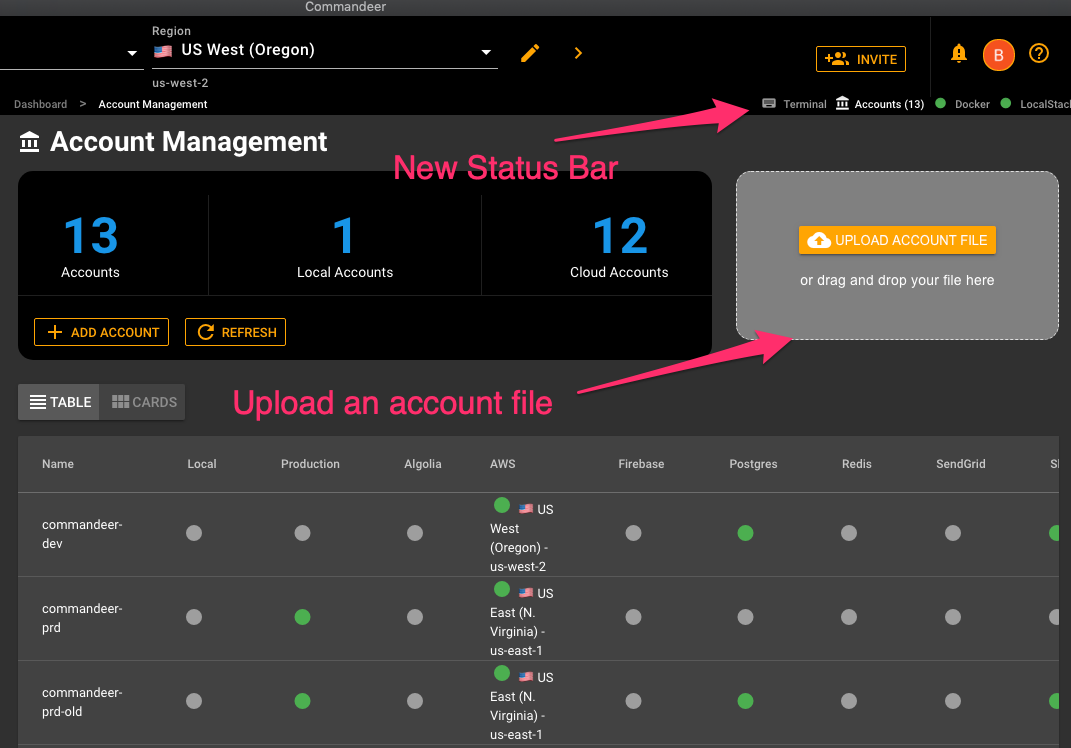
# LocalStack
# Localstack Settings
You can now edit all environment variables for your LocalStack instance. This is helpful for changing ports or the url. Three are about 50 different environment variables. You can have these settings different for each of your local accounts too. You will need to stop and start the LocalStack instance between changing accounts
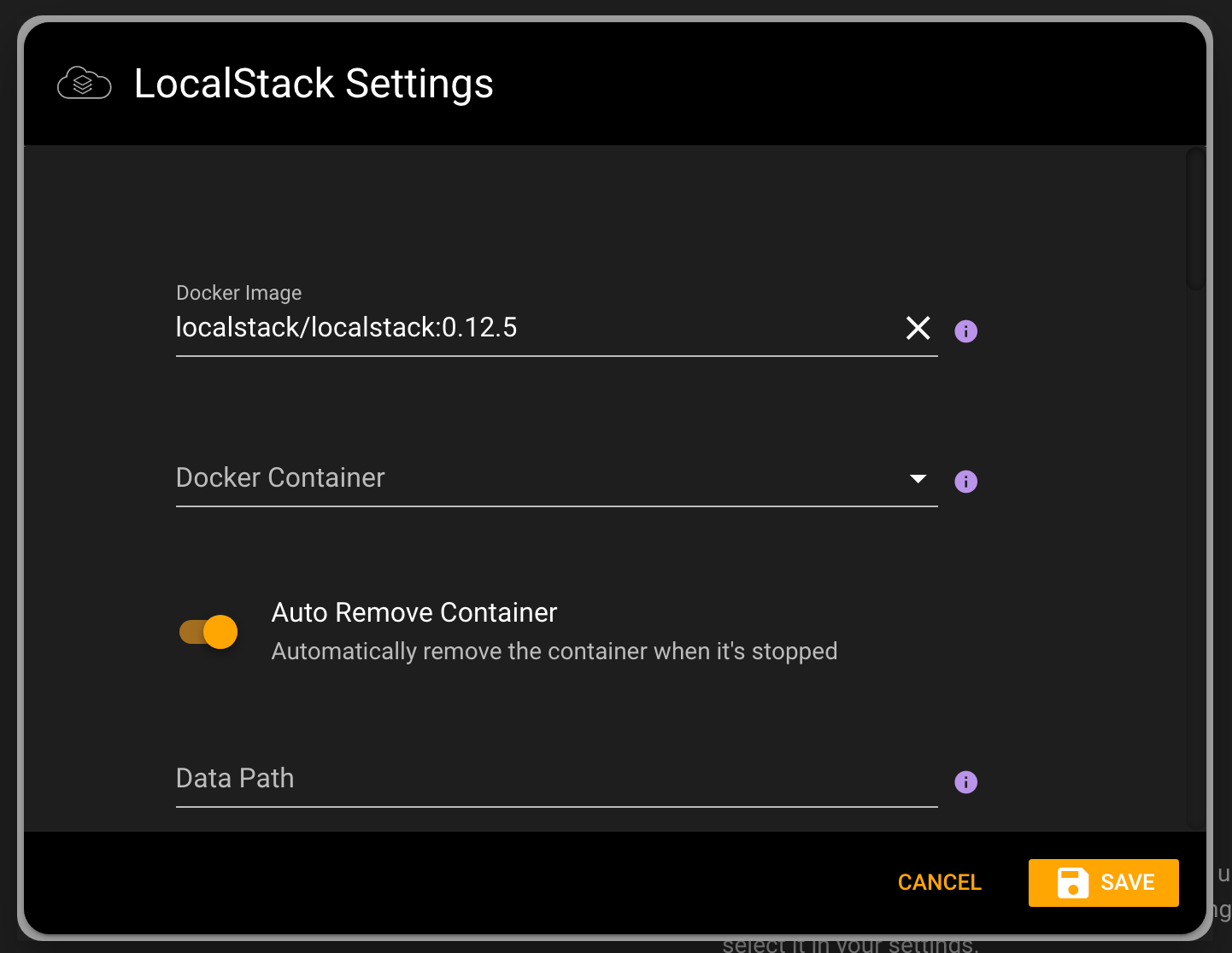
# Edit LocalStack Endpoints
You can now edit each LocalStack endpoint to specify your connection over HTTPS, or pointing it to a remote LocalStack server. Just expand AWS account section for your local account to edit the endpoints.
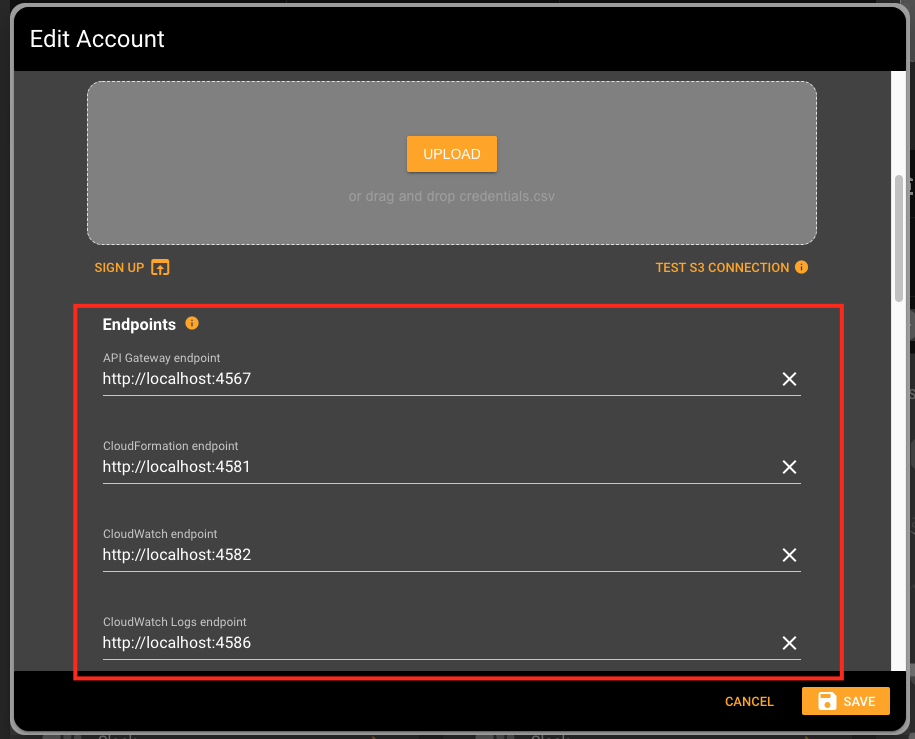
# Terminal on the Detail
When running LocalStack stop and start from an individual service, it is helpful to see the terminal output here, so you didn't have to go back.
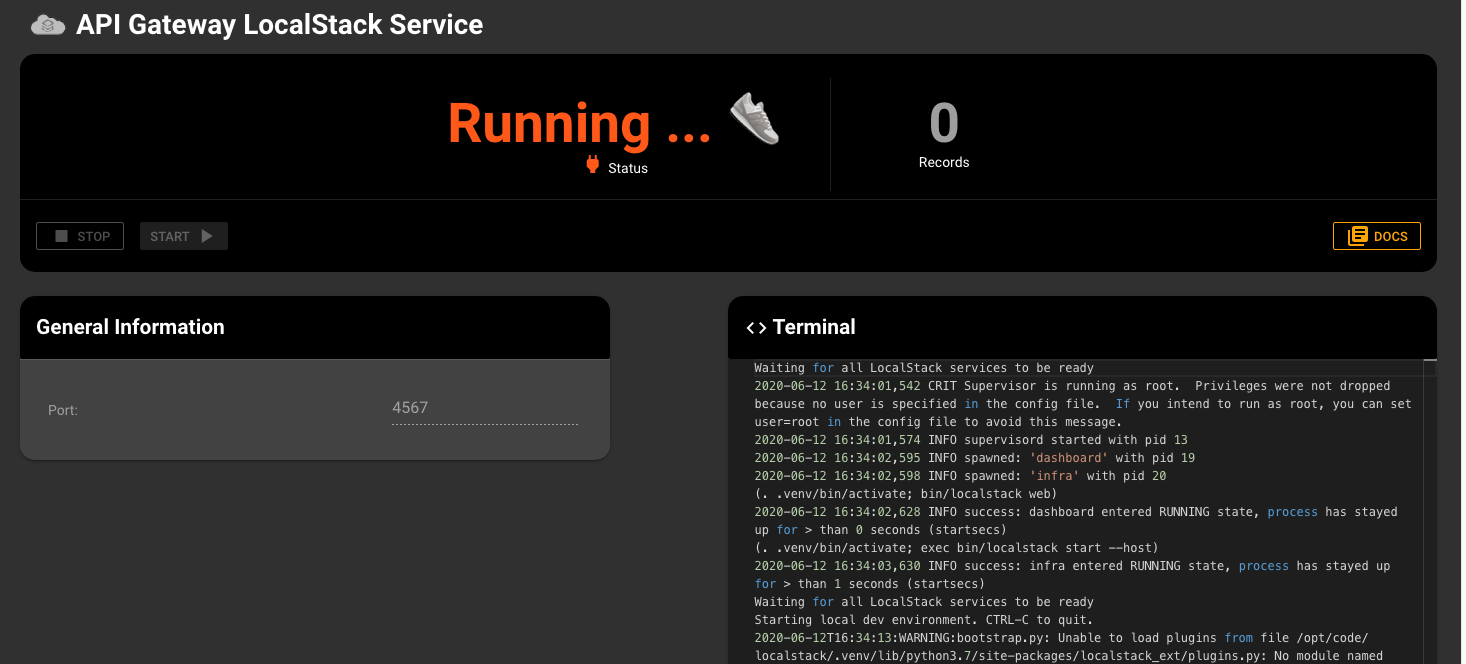
# Docker
# Download images from DockerHub
We now support the ability to search and download images directly from DockerHub. On the new Images Dashboard you will now find a new column on the table showing if the image is local or from DockerHub. Please let us know if there are other repositories you are pulling from, and we will queue them in on this page as well. Note: these are only public images, soon we will allow you to authenticate into your DockerHub account to pull private ones as well.
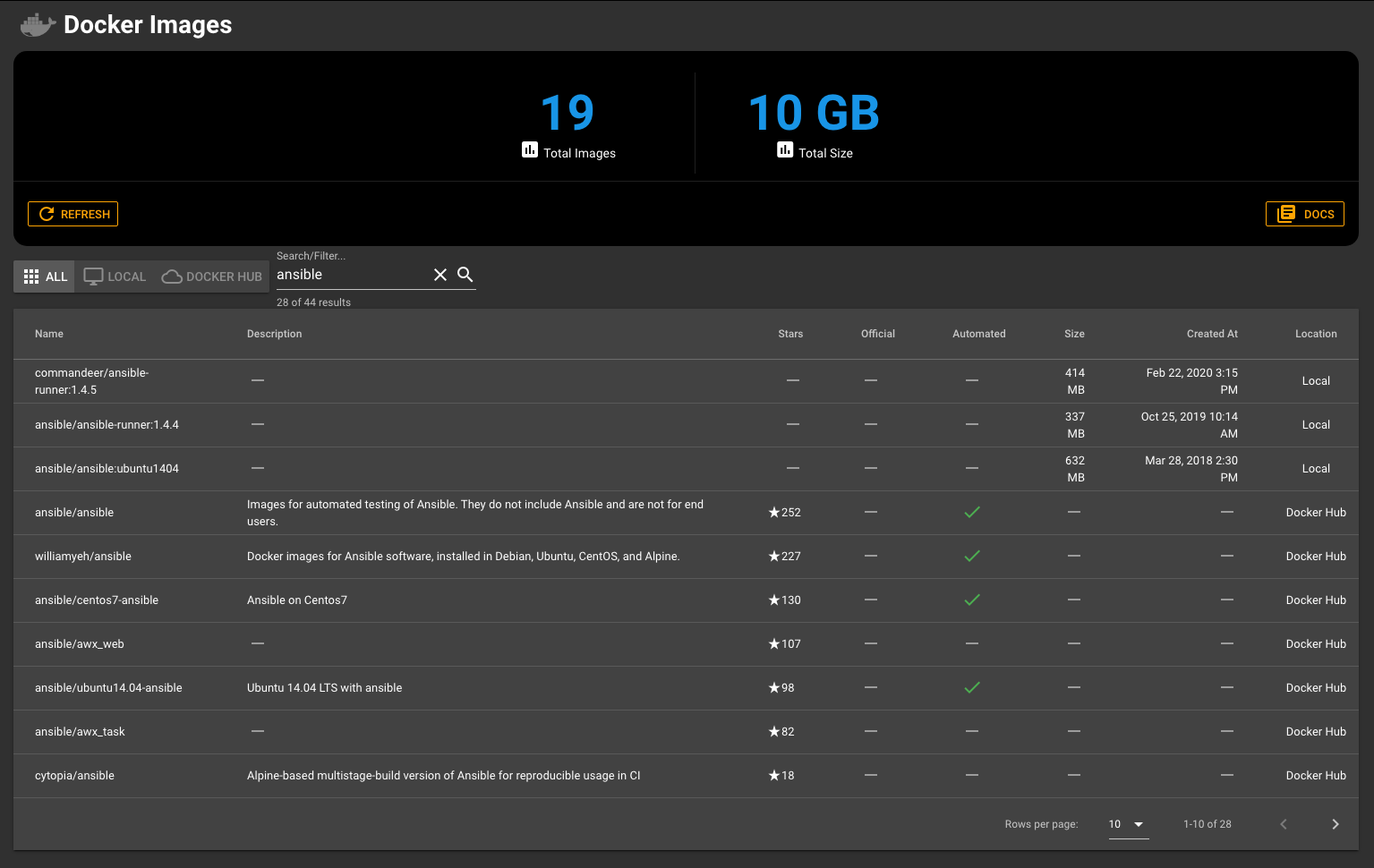
# Start a Container from an Image
Once you have an image on your computer, you now can start the image, directly from Commandeer. The most basic information for you to enter is the container name. This is optional, but helpful to have to identify your containers.
Pressing the start button on the image you want to start brings up this box.
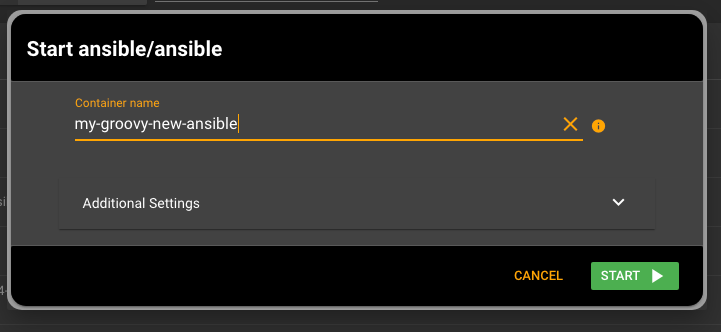
Additionally, there are a ton of options you can specify when starting your image.
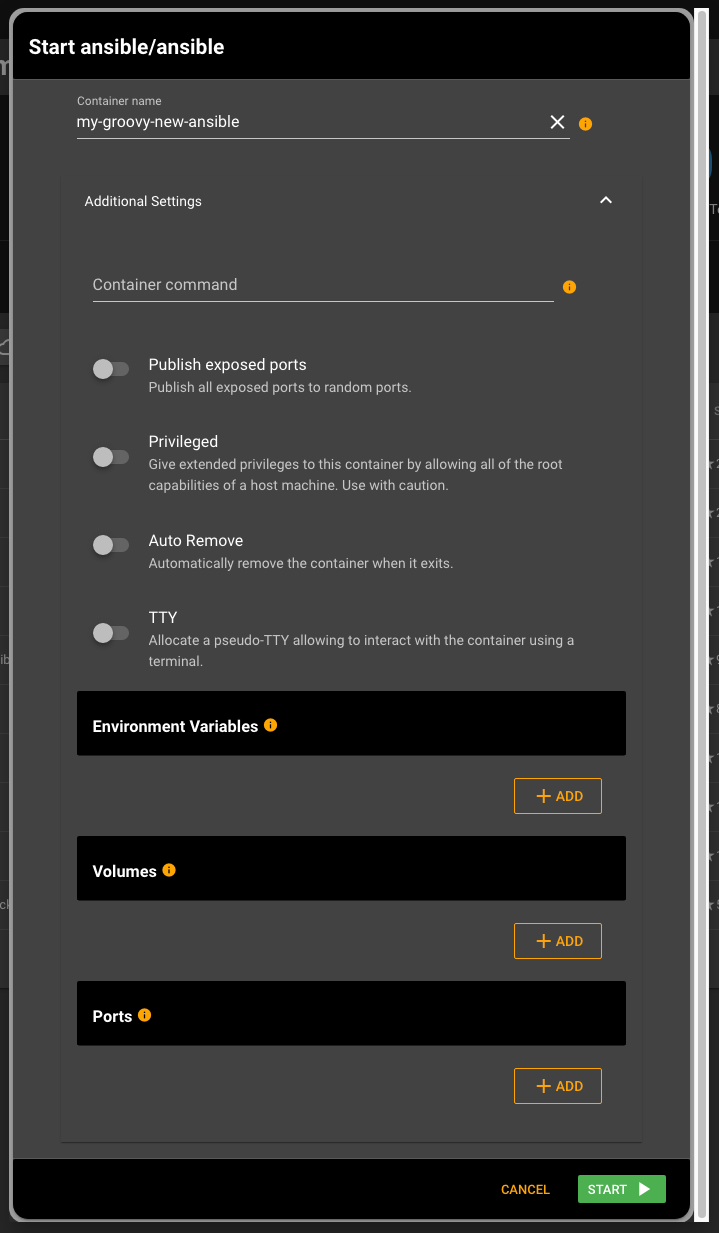
# Remove an Image
You can delete a local image, as they do take up.a lot of space. We present you with a dialog to select if you want to 'Force' remove, which gets rid of it even if there are stopped containers or tags and 'No Prune', which means it won't delete untagged parent images.
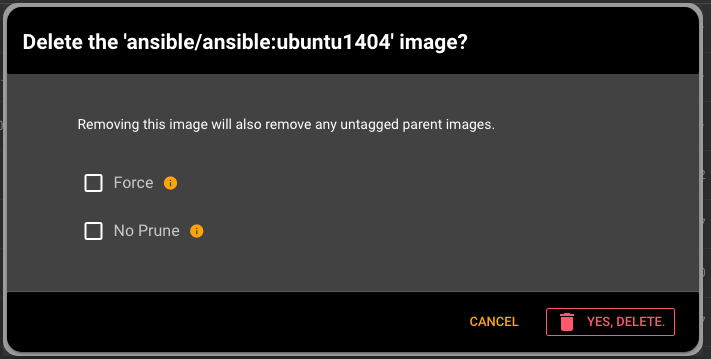
# SQS
We love using SQS, and we are seeing a lot of usage of the service throughout the world. We have given it a facelift to fall in line with the rest of the system. We are looking to add in the ability to view messages that are in the queue, so this isn't done yet. If you have any other queuing tools you use, we are working on integrating more of them. Rabbit MQ will probably be our next one, but let us know.
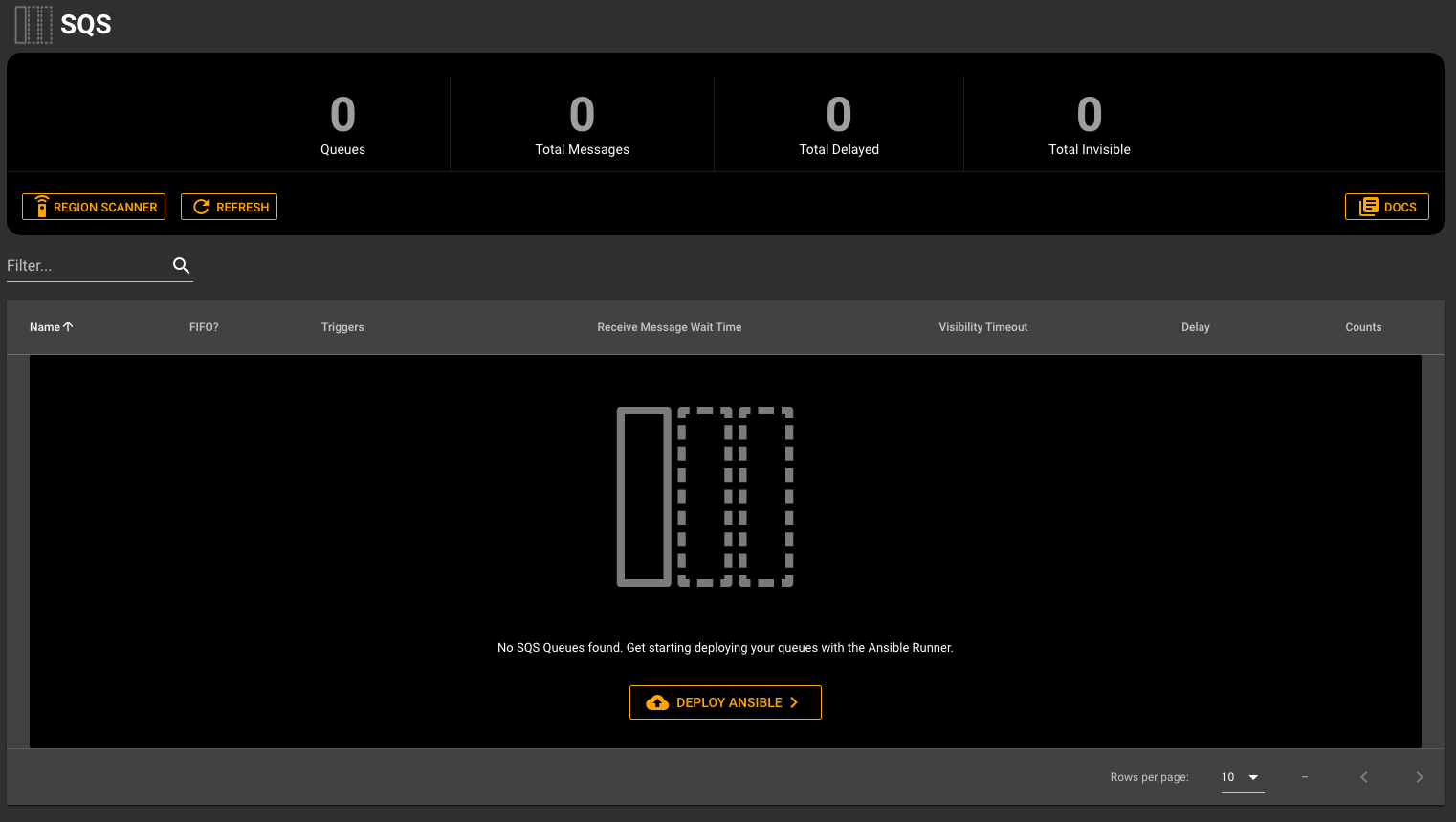
When you have a few queues, it will look like this. You can see that there is one message in the EMAIL_SEND queue.
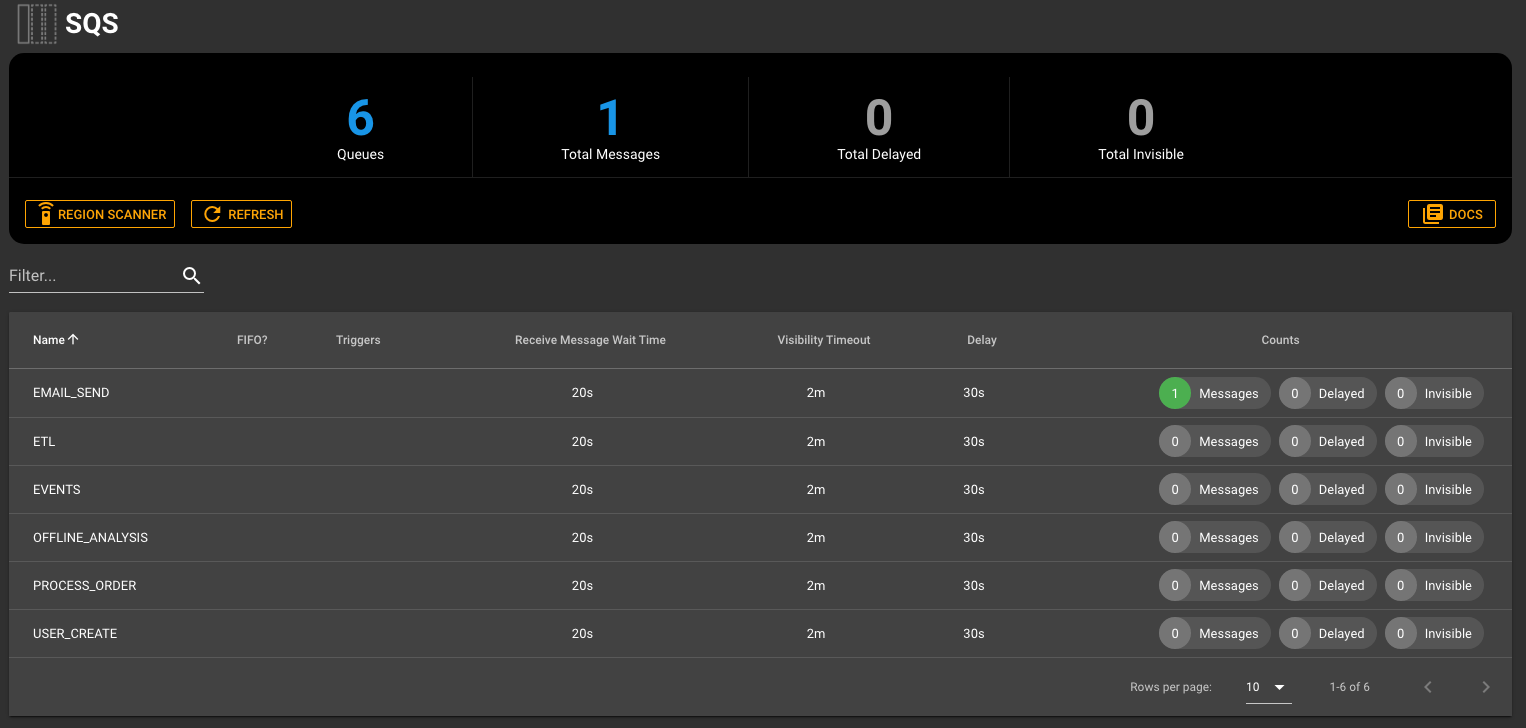 .Clicking into a queue, you can see details about the queue. You can add items to the queue here, and if if is connected to a lambda, you can test out that infrastructure as well.
.Clicking into a queue, you can see details about the queue. You can add items to the queue here, and if if is connected to a lambda, you can test out that infrastructure as well.
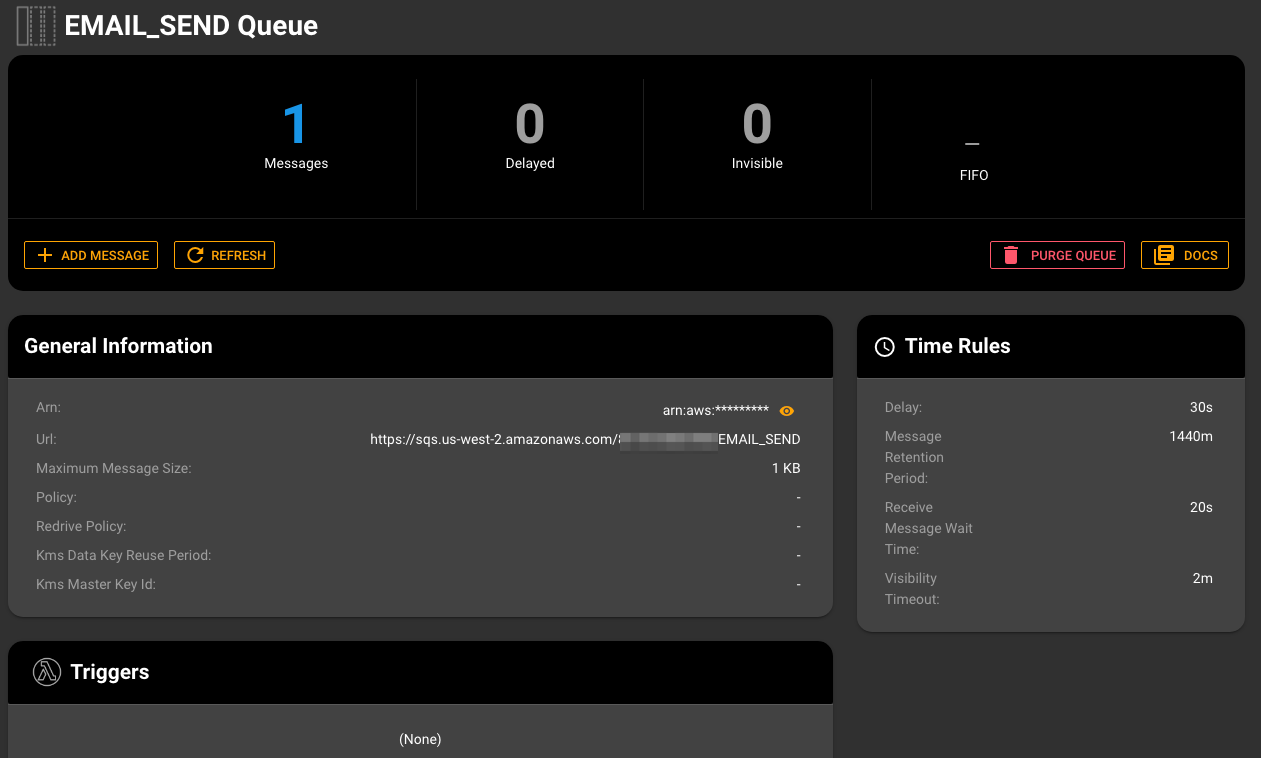
# EKS
We're adding support for AWS EKS (Elastic Kubernetes Service). You can view your clusters to start with, more features to come.
# Terminal
The new Terminal page allows you to view and run our cli commands. We have not released our CLI in the wild, but this is the early underpinnings of it. We foresee being able to do things like the following:
- commandeer localstack start
- commandeer localstack stop
- commandeer ansible install
- commandeer docker containers list
These are the early days of it, but this is going to be really powerful when integrating into you CI/CD pipelines.
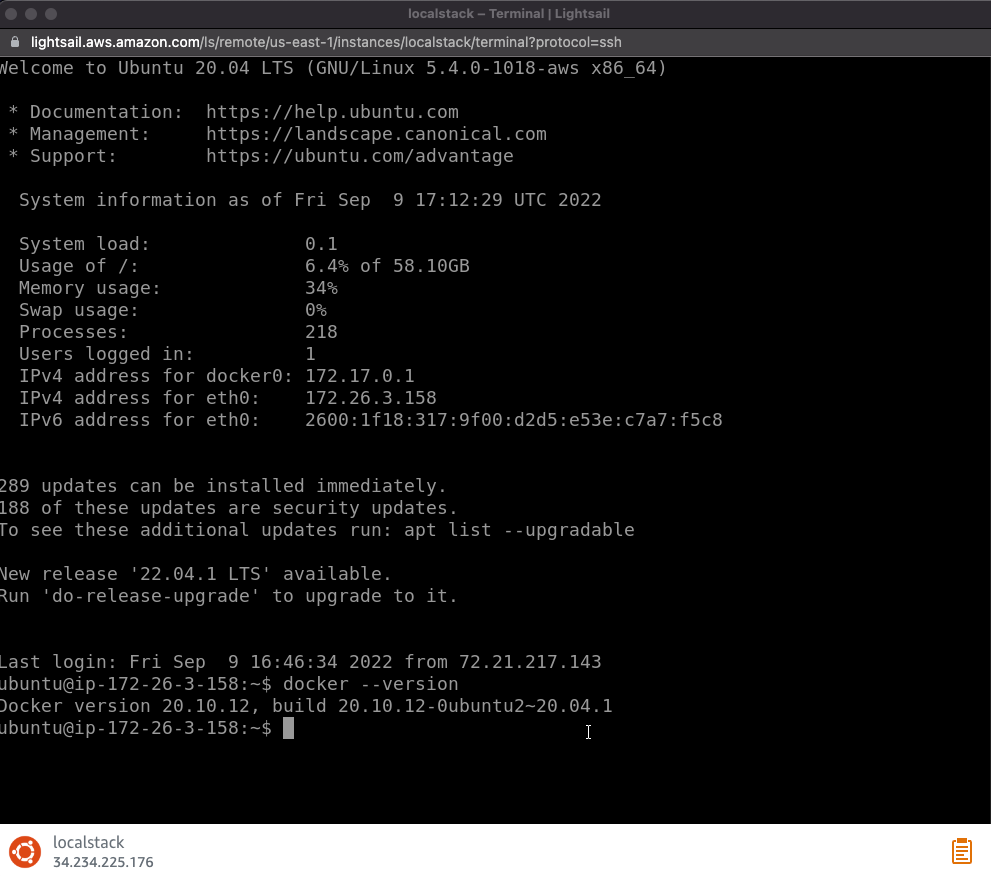
# IAM
We have given IAM a facelift as well. This is in preparation for our teams offering, where we plan to make managing your Users, Groups, and Roles a much simpler process. Stay tuned for this, but in the meantime you can enjoy our cleaner pages in IAM.
# IAM Dashboard
There is now a jump off point for IAM, allowing you to view information at a glance. This will continue to get expanded upon in the next few months.
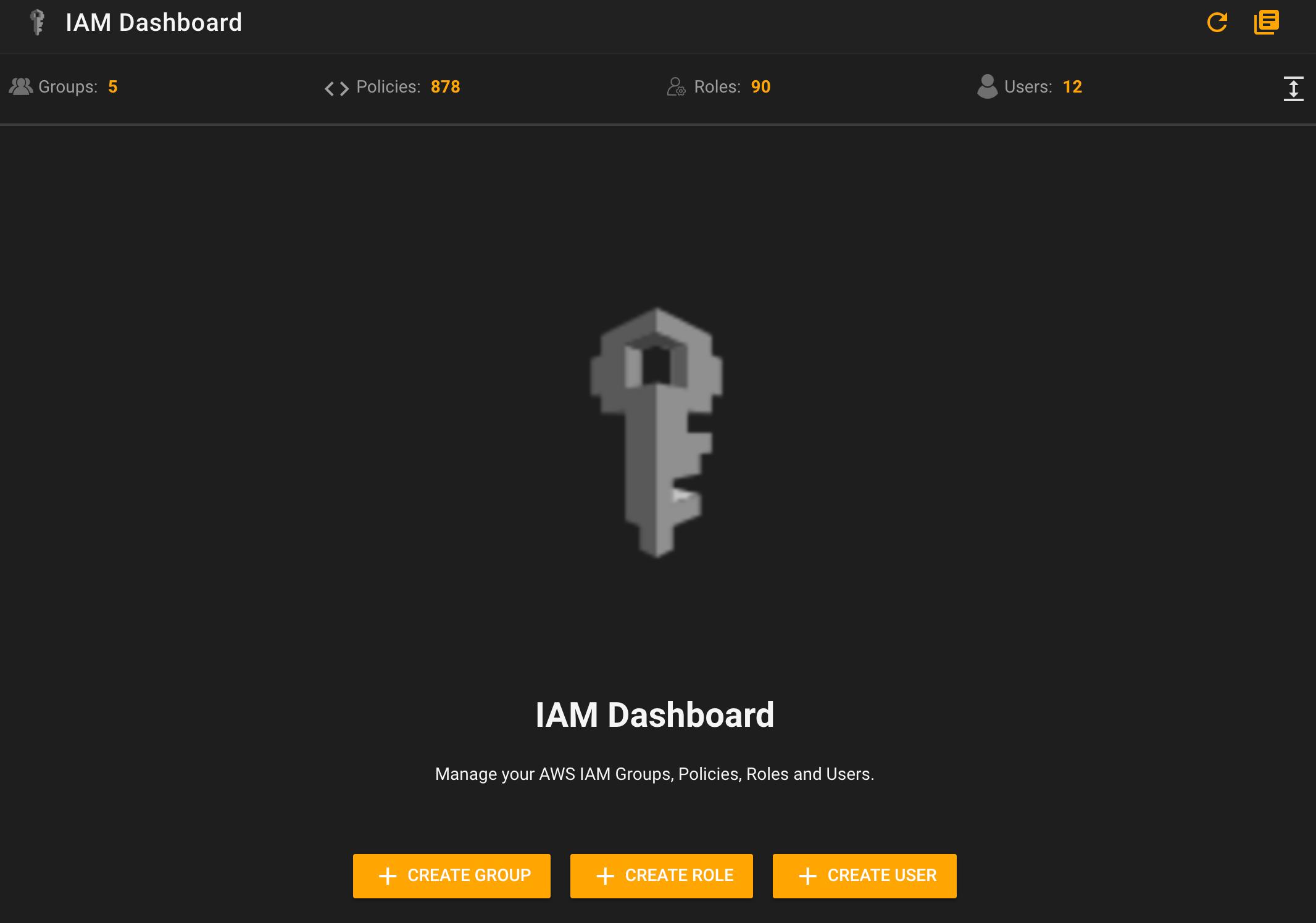 Jumping into the Users, Groups, and Roles now gives you are unified look. Below you can see the Users page.
Jumping into the Users, Groups, and Roles now gives you are unified look. Below you can see the Users page.
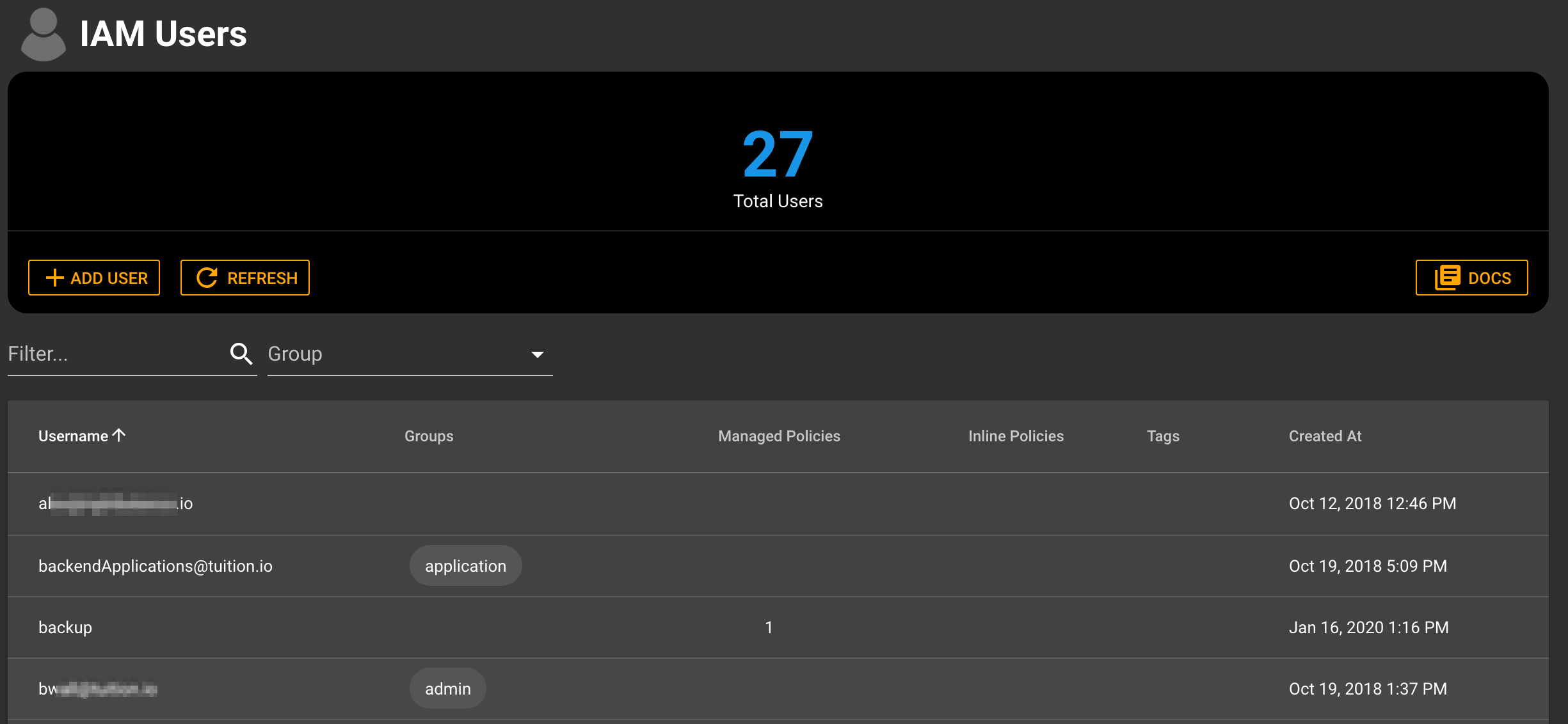
Lastly, you can see how the detail pages also look. Below the user detail.
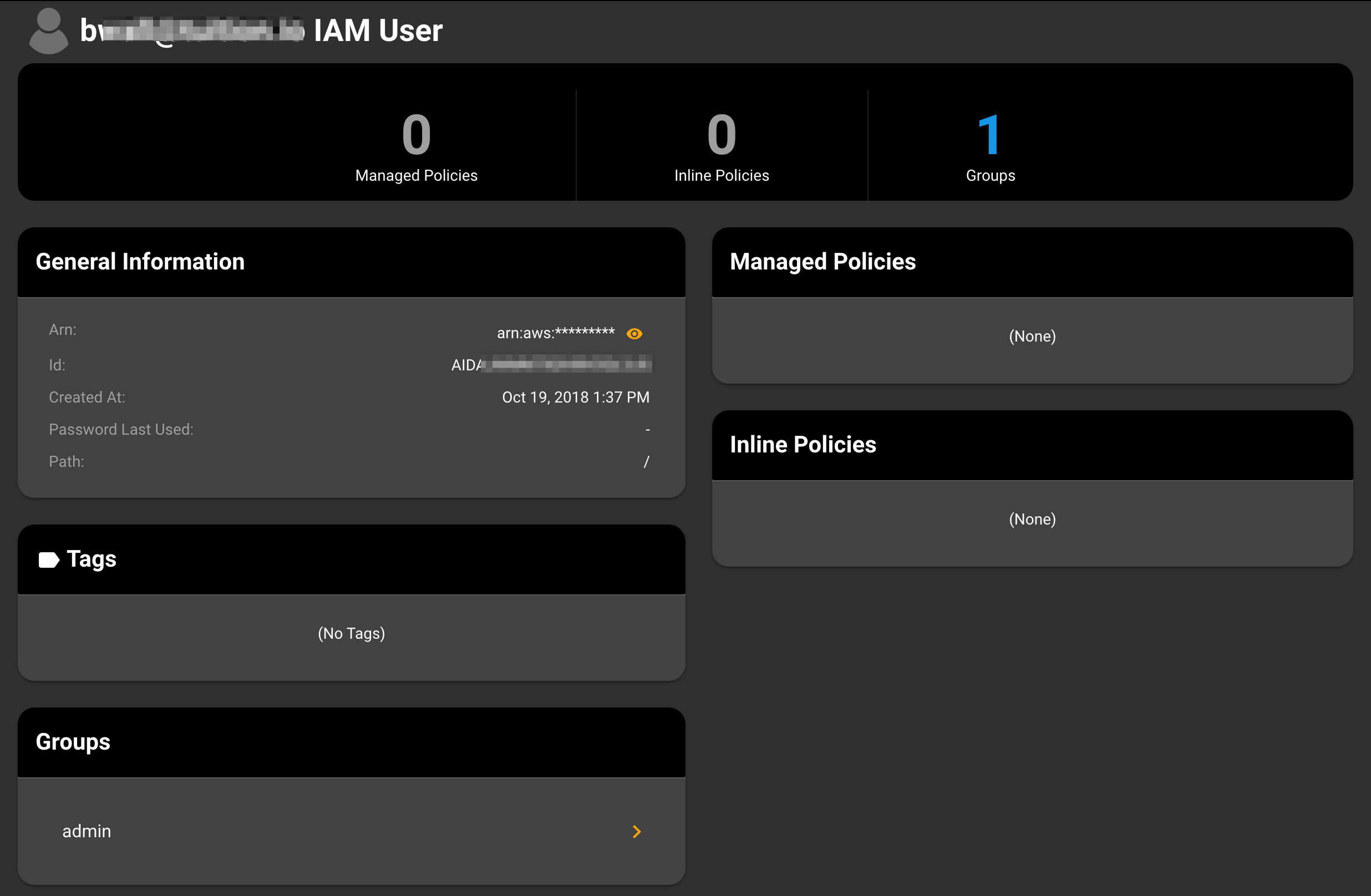 Again, stay tuned for some very exciting features around IAM, including key validators, and the ability to manage your teams more seamlessly using IAC and our front end tooling.
Again, stay tuned for some very exciting features around IAM, including key validators, and the ability to manage your teams more seamlessly using IAC and our front end tooling.
