Version 1.9.2 - 5/13/2021
# Version 1.9.2 - 5/13/2021
We have another follow up release that helps manage your .aws/credentials even more. We have also added in color coding capabilities to your side navigation to help you group your services a little easier.
# Auto-update of AWS Session Token
When you create an account in Commandeer, you can select your AWS credentials from an existing profile in your .aws/credentials file. This is helpful in that it automatically will select your Access Key Id, Secret Access Key, Session Token, and your Region. Below you can see selecting the acme profile from the .aws/credentials file.
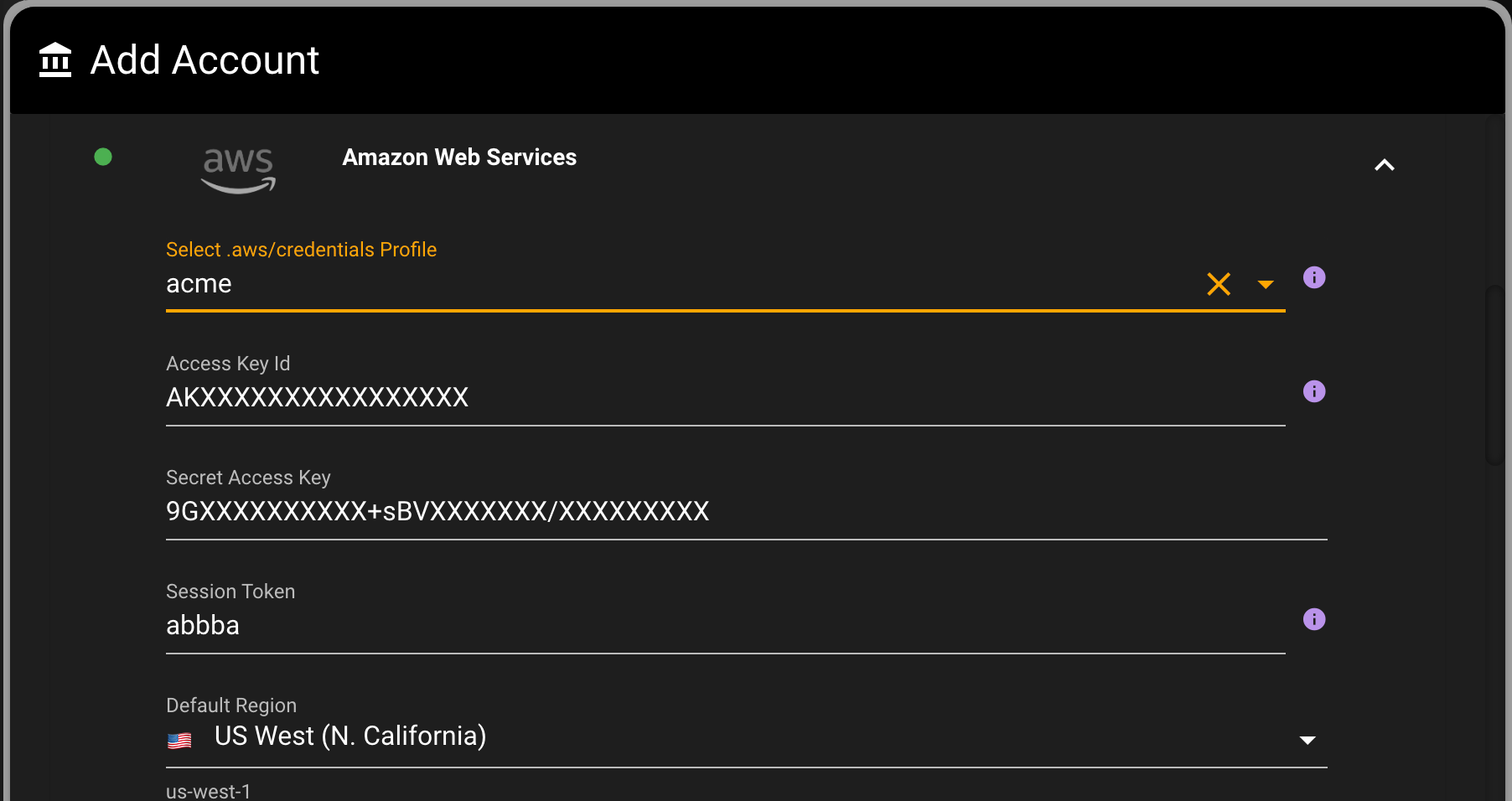
We are also seeing that how people workflow is that they might use Okta to SSO in, and then select the AWS chiclet, and SSO into AWS. They will then be given their keys, which that save into their credentials file. So now that that account is created, let's say you take your creds
Here is the chiclet in Okta that you would click on to obtain your credentials.
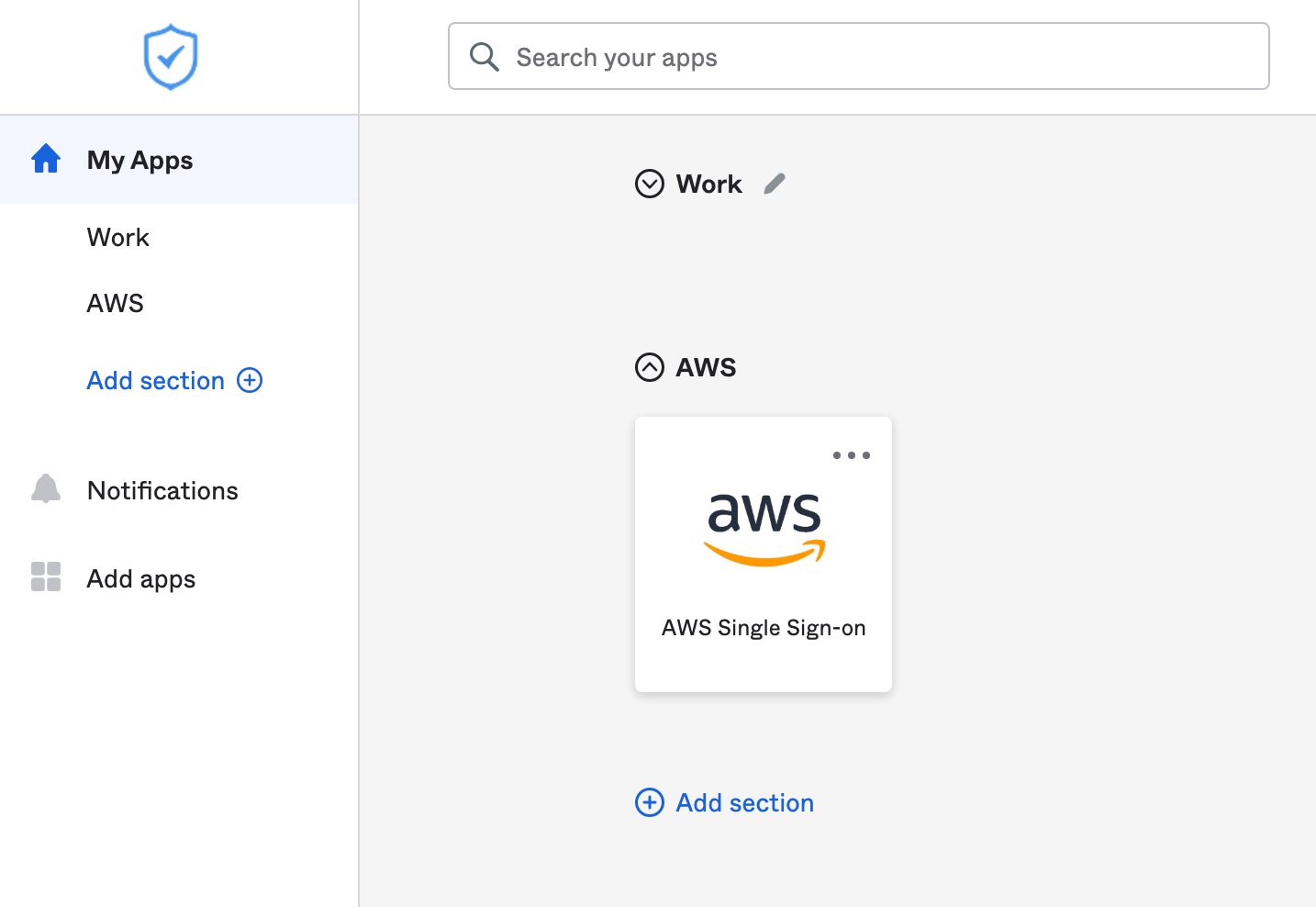
And then when you click through to AWS, you will be presented with some creds. As a developer, you will then most likely save these to your .aws/credentials file.
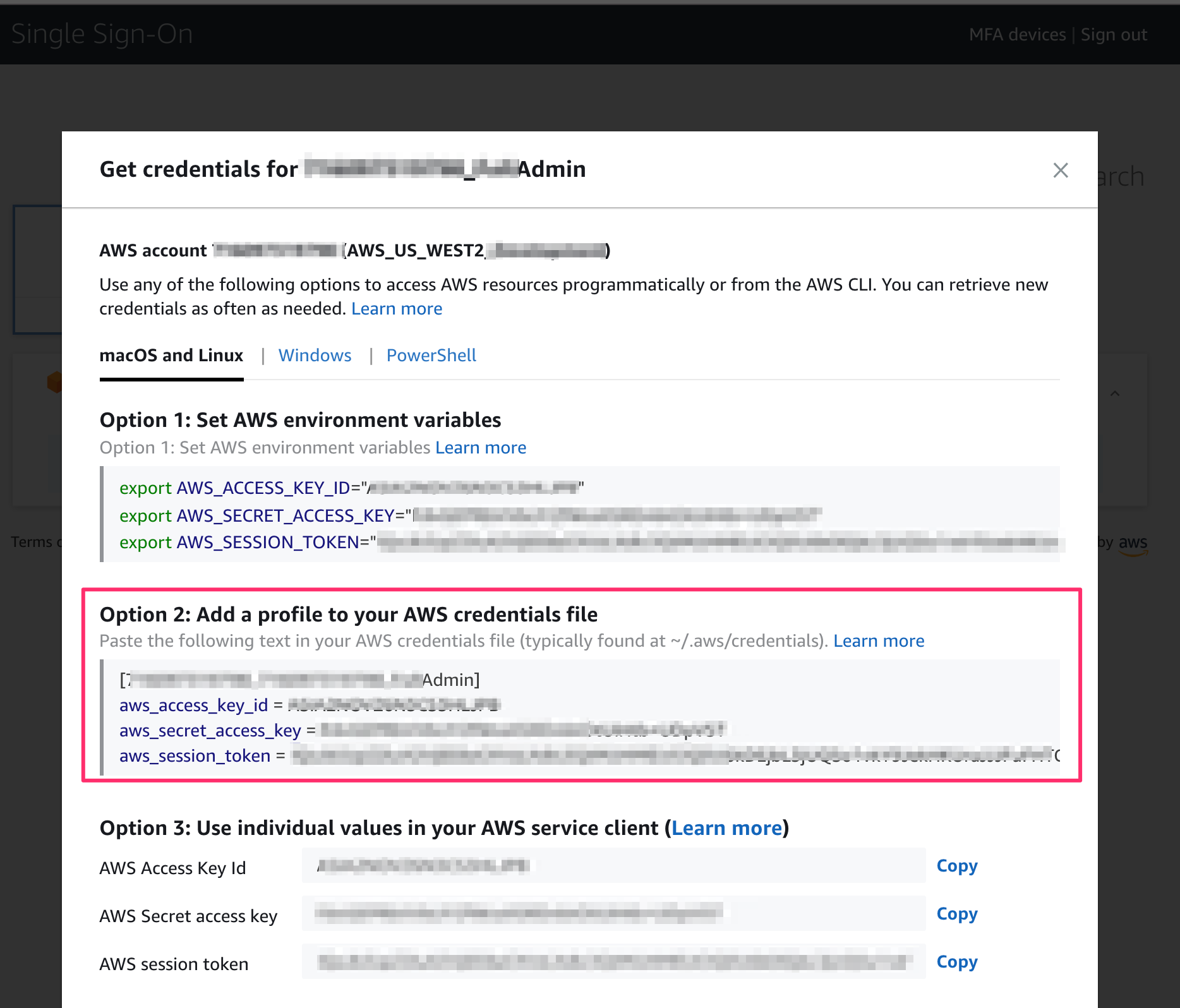
The access key and secret access key won't change often, but that session token will expire. So, if you save these, and the token has changed then inside Commandeer you will be presented with a modal alerting you.
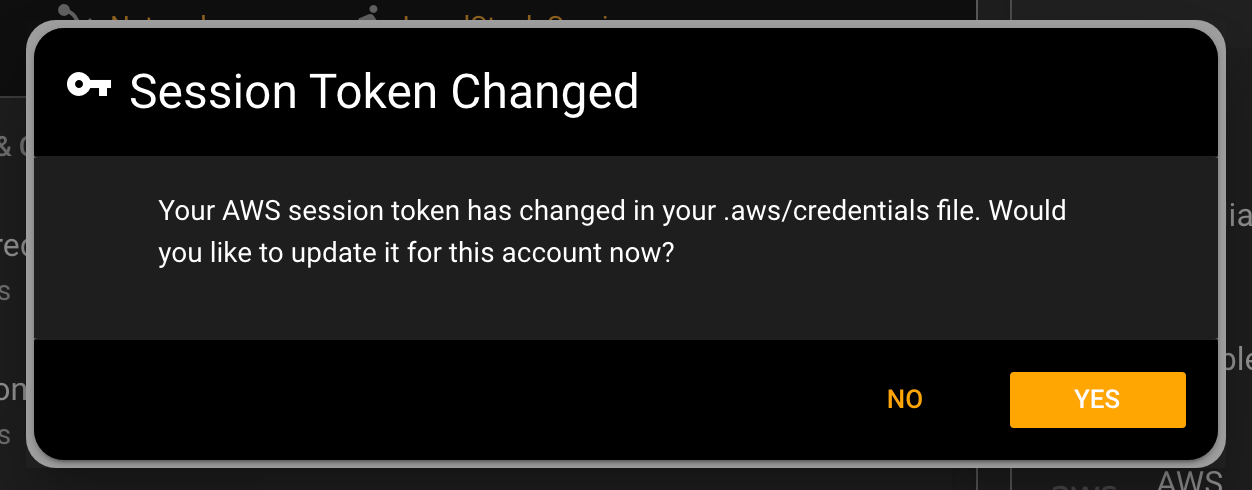
Click the Yes button here, and your account in Commandeer will be updated automatically, and you can continue to see all your data. We are really excited about this feature, as it helps to make your dev experience even simpler.
# Color coding Side Navigation
Commandeer offers support for a lot of services. One feature request we have received is to color code your items, so you can more easily remember them. In the example below we have grouped API Gateway, Lambda, and CloudWatch Logs together as these are used for an API. We also grouped Sendgrid, Twilio, Slack, and SES together as communication services.
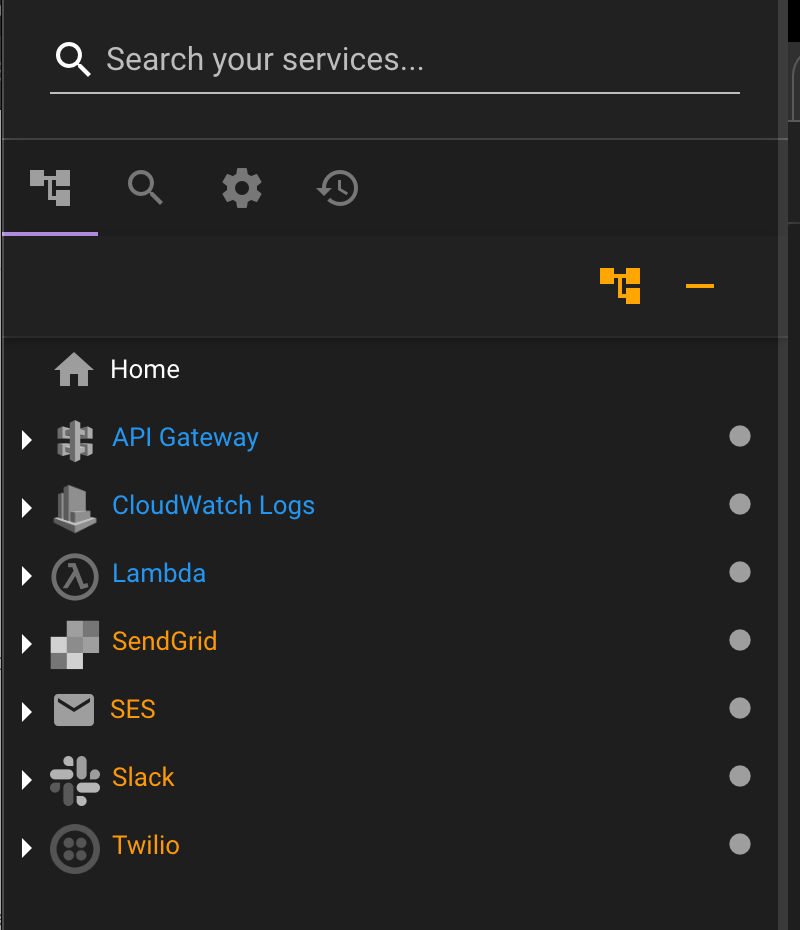
You can set this up however you like. in the Settings of Commandeer. Just click the cog icon, then go to the Colors tab, and set them up.
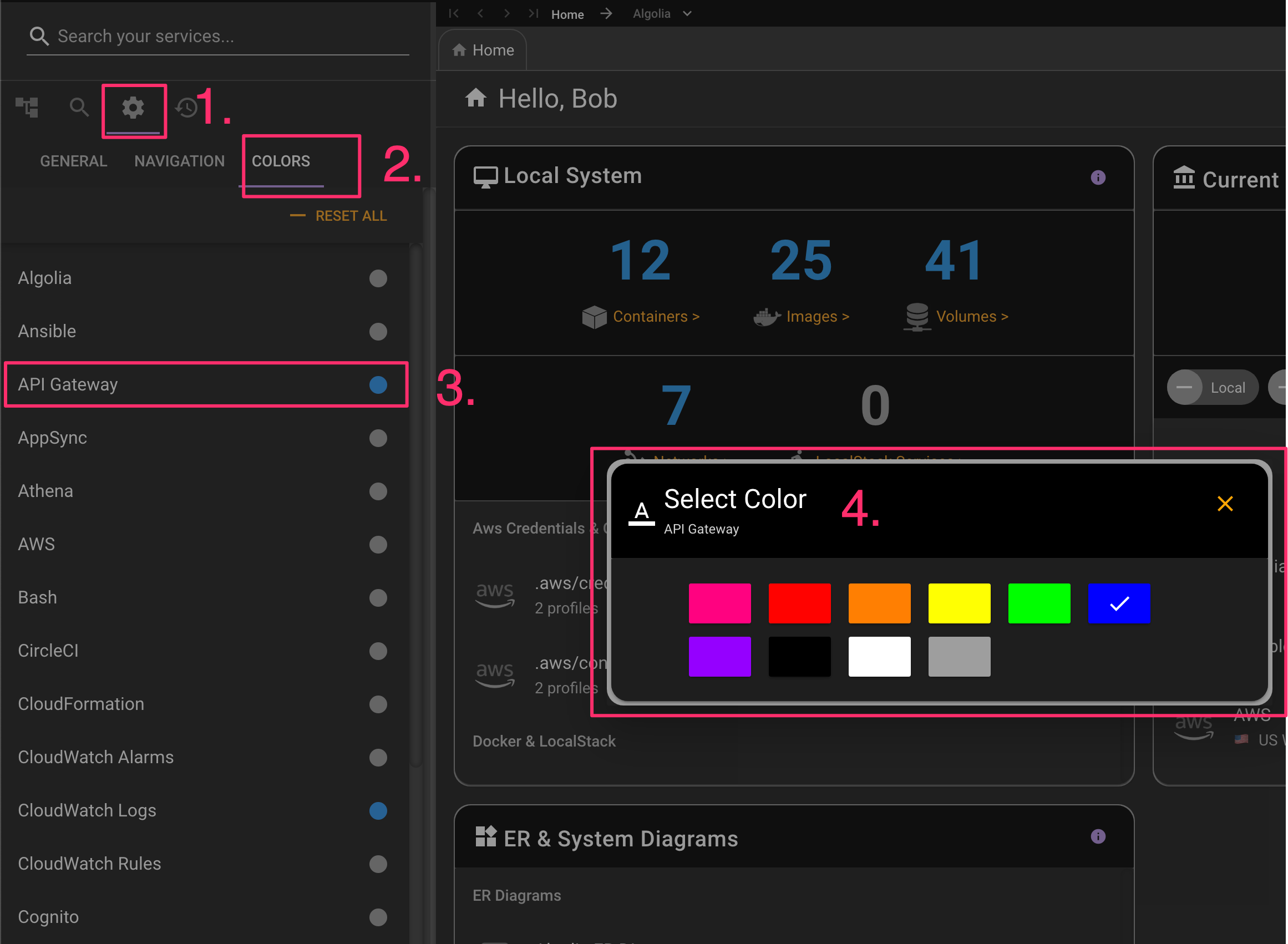
# Conclusion
This release was all about usability of the app. Stay tuned as we continue to redefine how developers manage their cloud!
