Start, Stop, and Search LocalStack Services
# Start, Stop, and Search LocalStack Services
# Overview
LocalStack is amazing for testing and developing your AWS applications locally. Let's go over how to start and stop LocalStack on your machine as well as how to search for your services.
# Prerequisites
# Docker
- LocalStack requires Docker to run since it runs in a Docker container. See Docker Installation article for more details on how to install Docker on your local machine.
# Commandeer UI for LocalStack
Commandeer provides a convenient desktop GUI for managing LocalStack on your machine. There are 2 major areas where Commandeer helps with LocalStack management:
- Managing the LocalStack process itself.
- Managing your local AWS resources like S3, DynamoDB, Lambda, SNS, SQS, etc.
# LocalStack Dashboard
LocalStack dashboard gives you the birds-eye view of your LocalStack services in table view and in the card view. Each service is displayed with its status and the number of records so you know which services are used the most in your project. It also provides you with the ability to search, scan, start, and stop your LocalStack services. From here you can navigate to several places like LocalStack settings and your LocalStack Docker container. Let's go over each function in some detail.
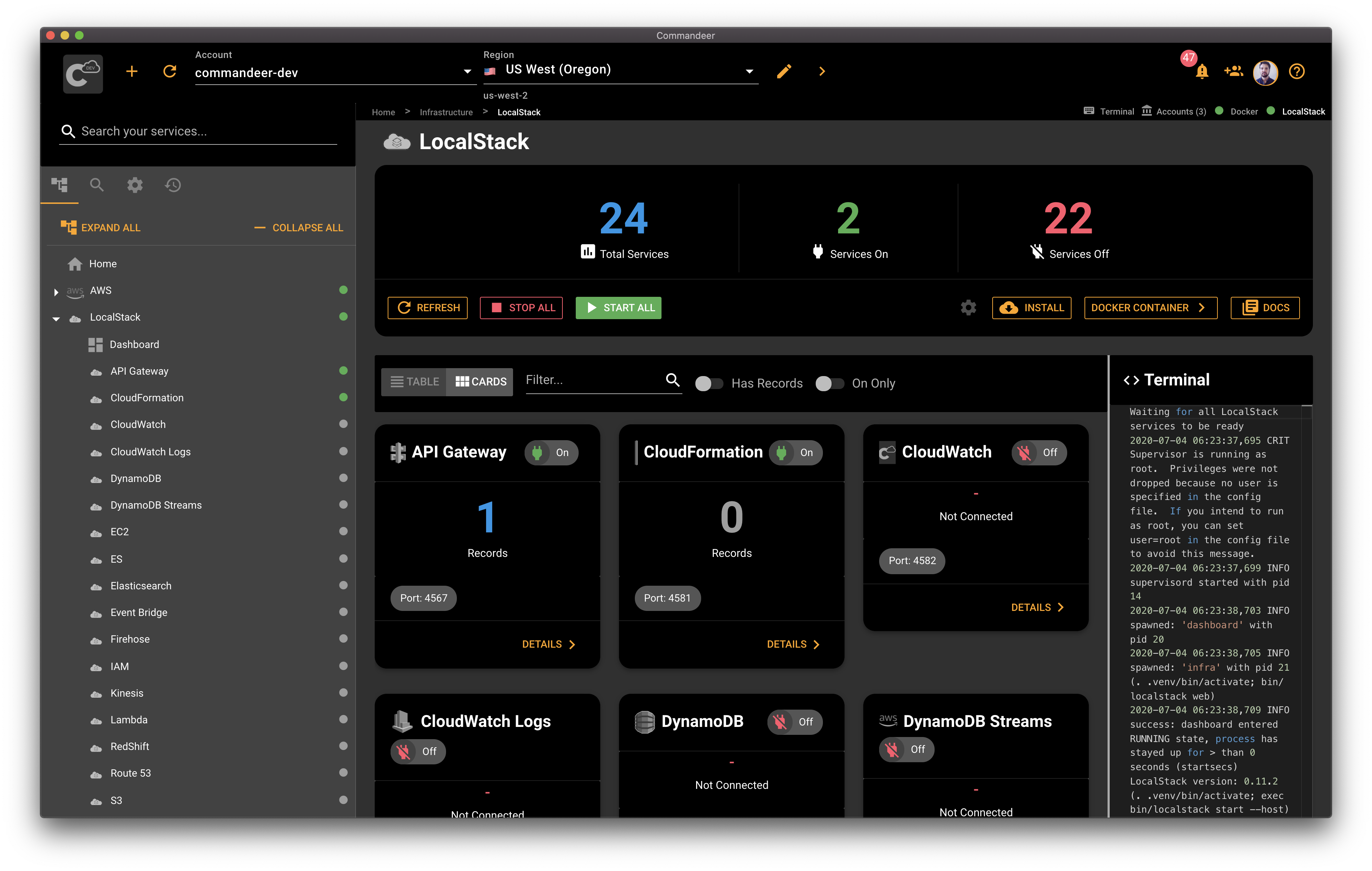
# Search Service
From LocalStack Dashboard, type into the search field to narrow down your services. The Has Records switch filters out the services without any records, and the On Only switch filters out the services that are off. Feel free to switch between the table view and the card view here to see the results in the view that best suits your needs.
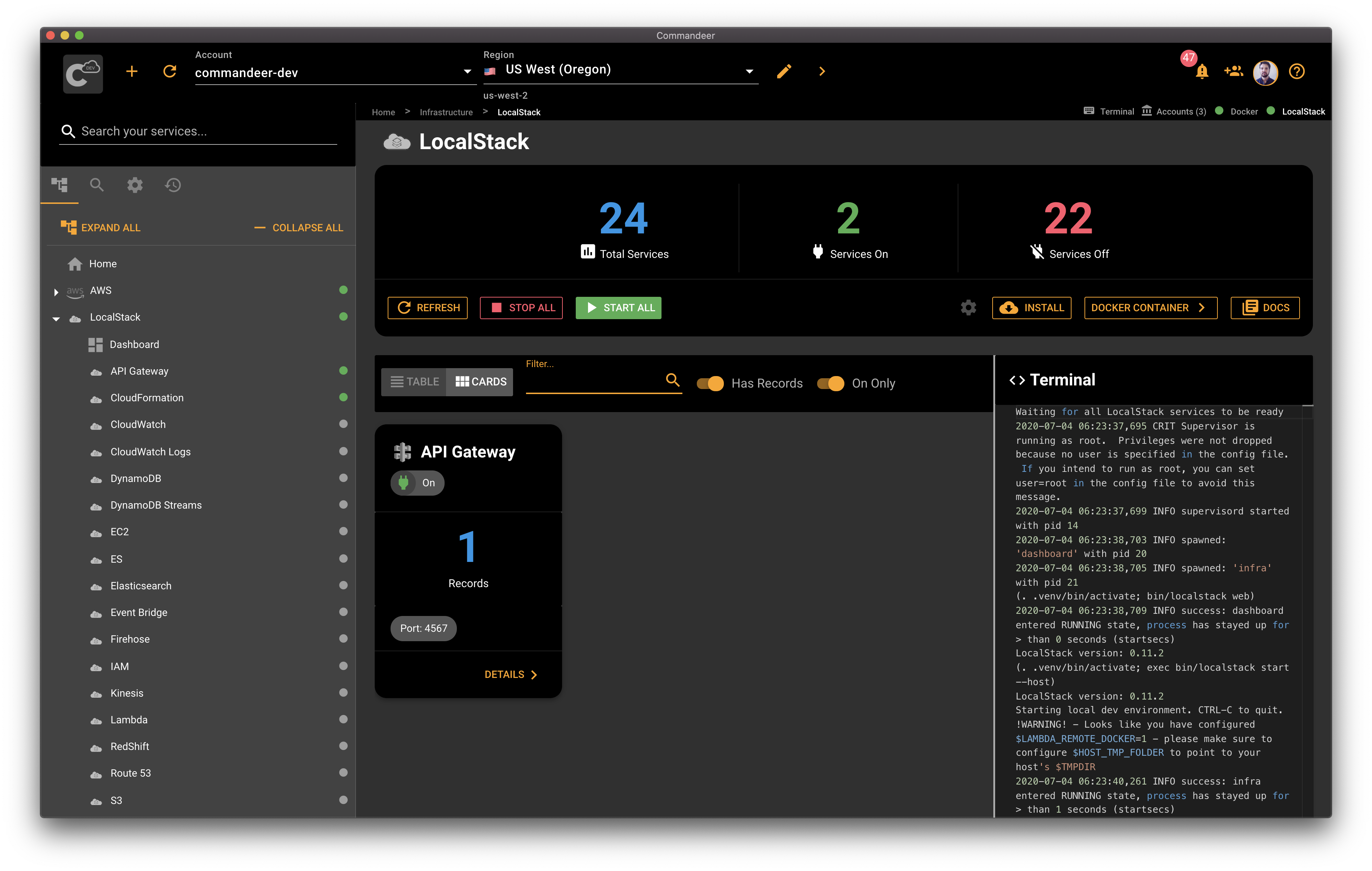
# Start All Services
Clicking on the Start All button starts all LocalStack services. While LocalStack is starting up, you'll see the progress indicator spinning. The terminal output will report the logs of LocalStack container starting. If you don't have LocalStack Docker image pulled, we'll do so automatically. Once LocalStack is started, Commandeer performs a scan to make sure all services are running and operational.
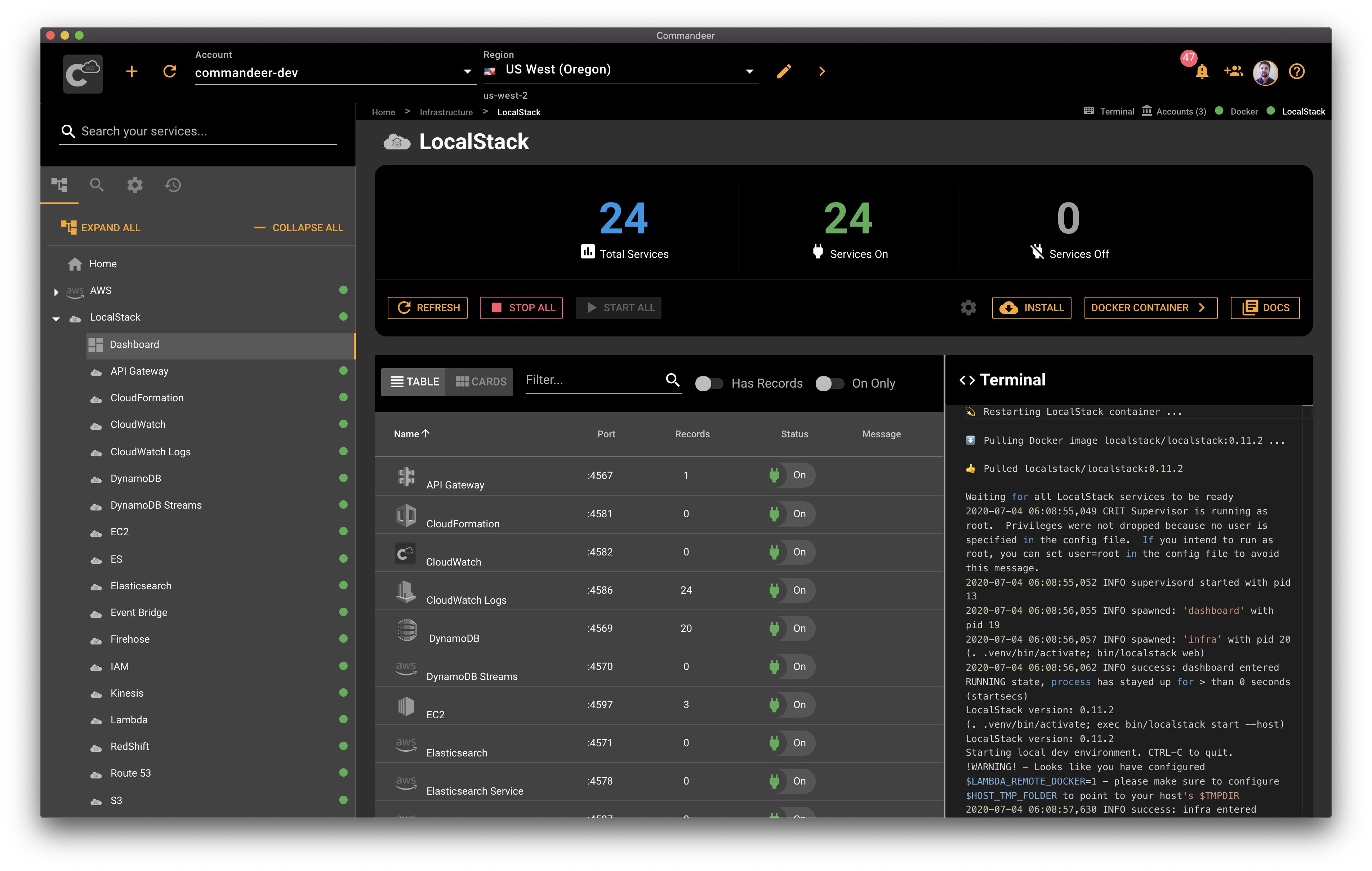
# Stop All Services
Clicking on the Stop All button stops all services. Once the services are stopped, Commandeer does a final scan for services to make sure all services are stopped.
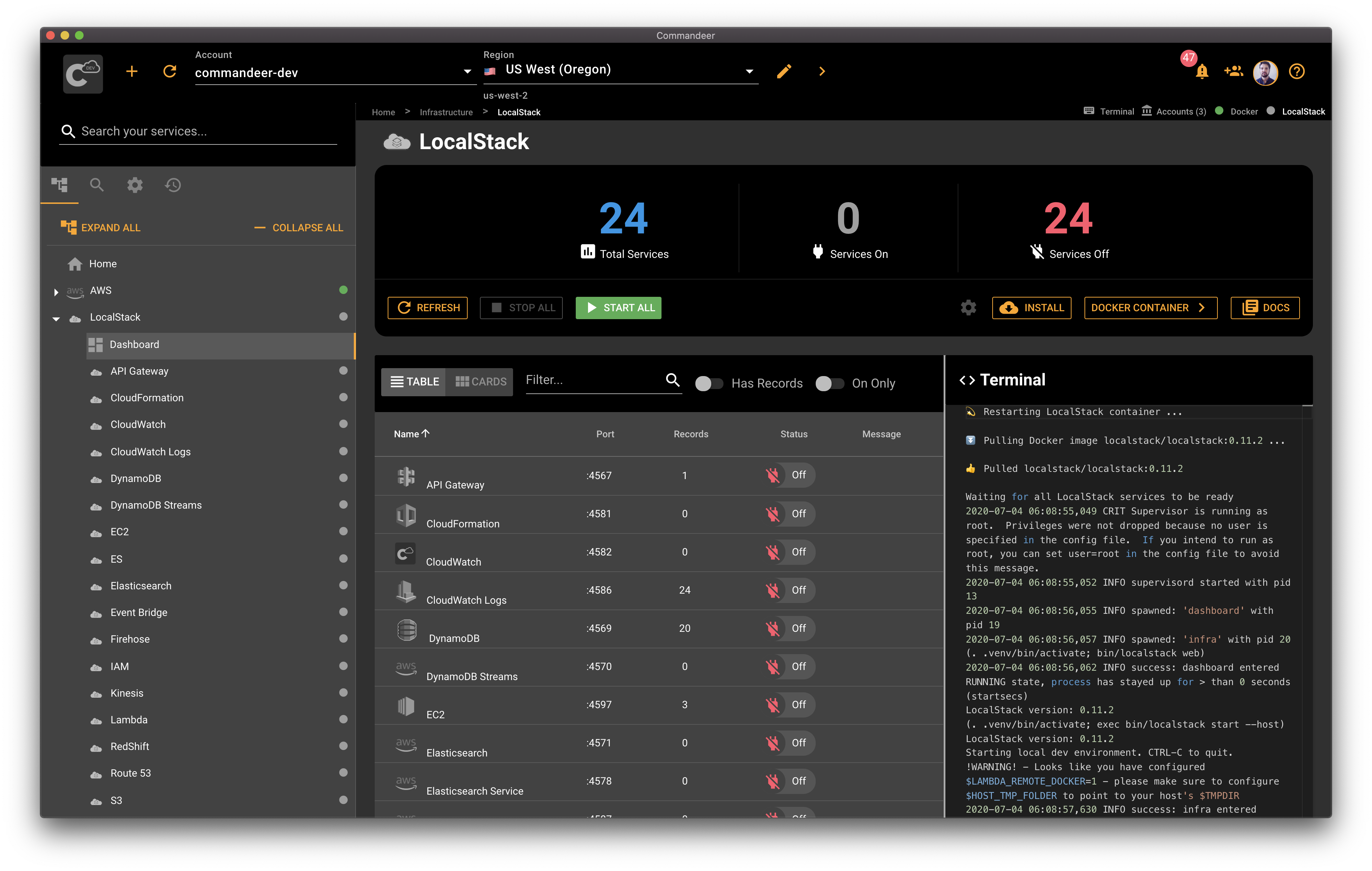
# Start and Stop Individual Service
If you want to start or stop an individual service, navigate to the service in question by clicking on the service from the Dashboard. Once you're on the service detail page, click the start or stop button depending on the current state of your service. You'll see some terminal output while the service is starting or stopping. Once the service is started or stopped, you'll see a notification telling you that the operation is finished.
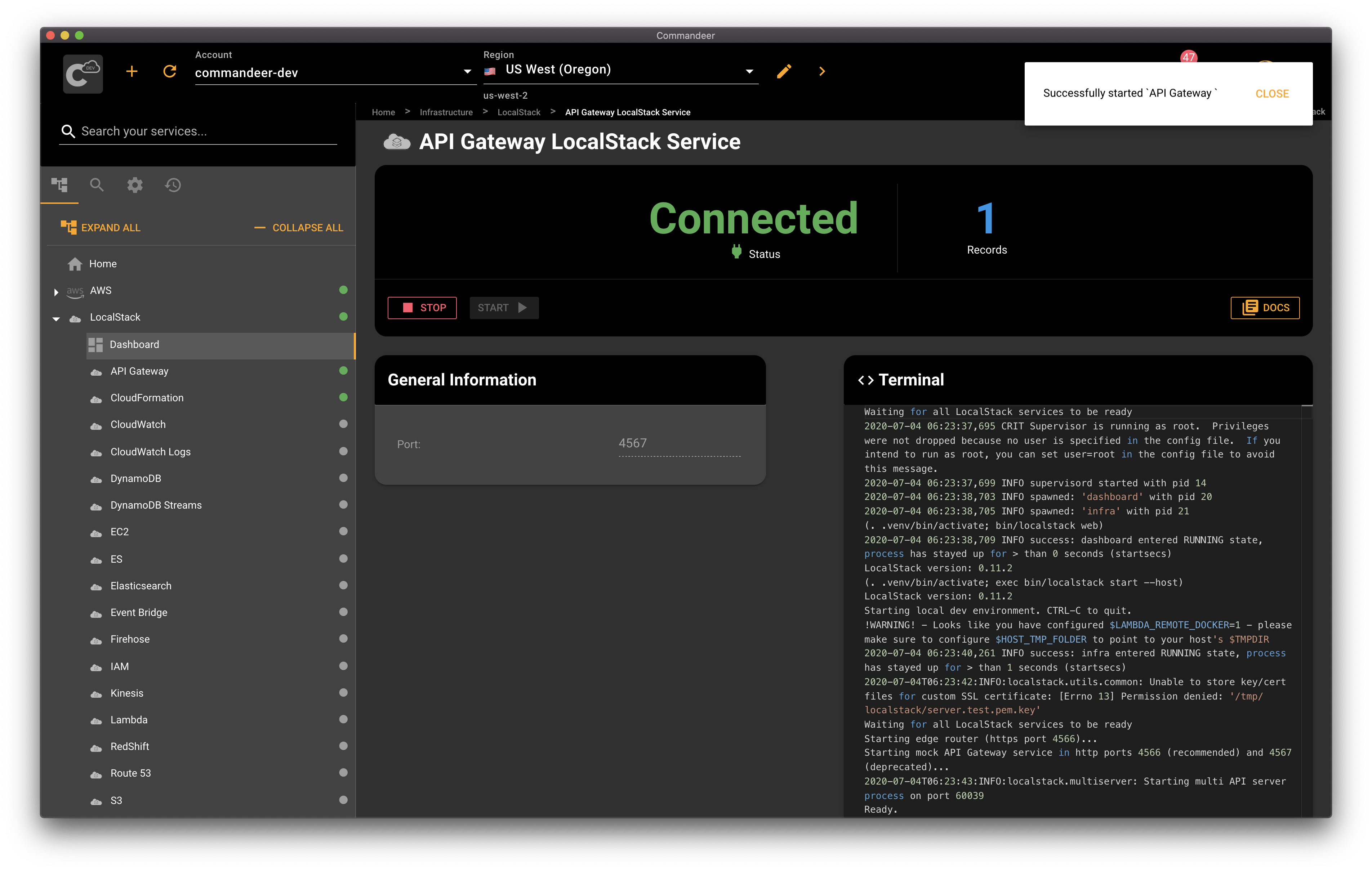
# Conclusion
Commandeer helps you gain some visibility into your LocalStack process. You can see the state of each service with the ability to start, stop, search, and scan your services. With a couple of button clicks, you'll be up and running for local AWS development in no time.
