Viewing your files in a Docker Container
# Viewing your files in a Docker Container
Being able to visually see your files in a treeview and preview their contents is a breakthrough in developing Docker solutions with Commandeer. Before now you mostly had to run arcane command line commands to view the files, and there was not many good ways to view the contents of these files.
Download the Commandeer App - 15-day Free Trial - The #1 developer IDE to manage your serverless and container infrastructures, both locally and in the cloud. With support for 30+ of the best cloud services out there.
Docker is mostly used now in a Kubernetes type environment, and the mantra is cattle not pets. While this is a true way to think about your fleet of instances, but when you are developing things, it truly is a magical experience to just see what data lies within your system.
# Side Navigation Treeview Support
The main way to see your files is by traversing the side navigation treeview on the left-hand side of Commandeer. Below you can see a Docker Containers files in the side navigation.
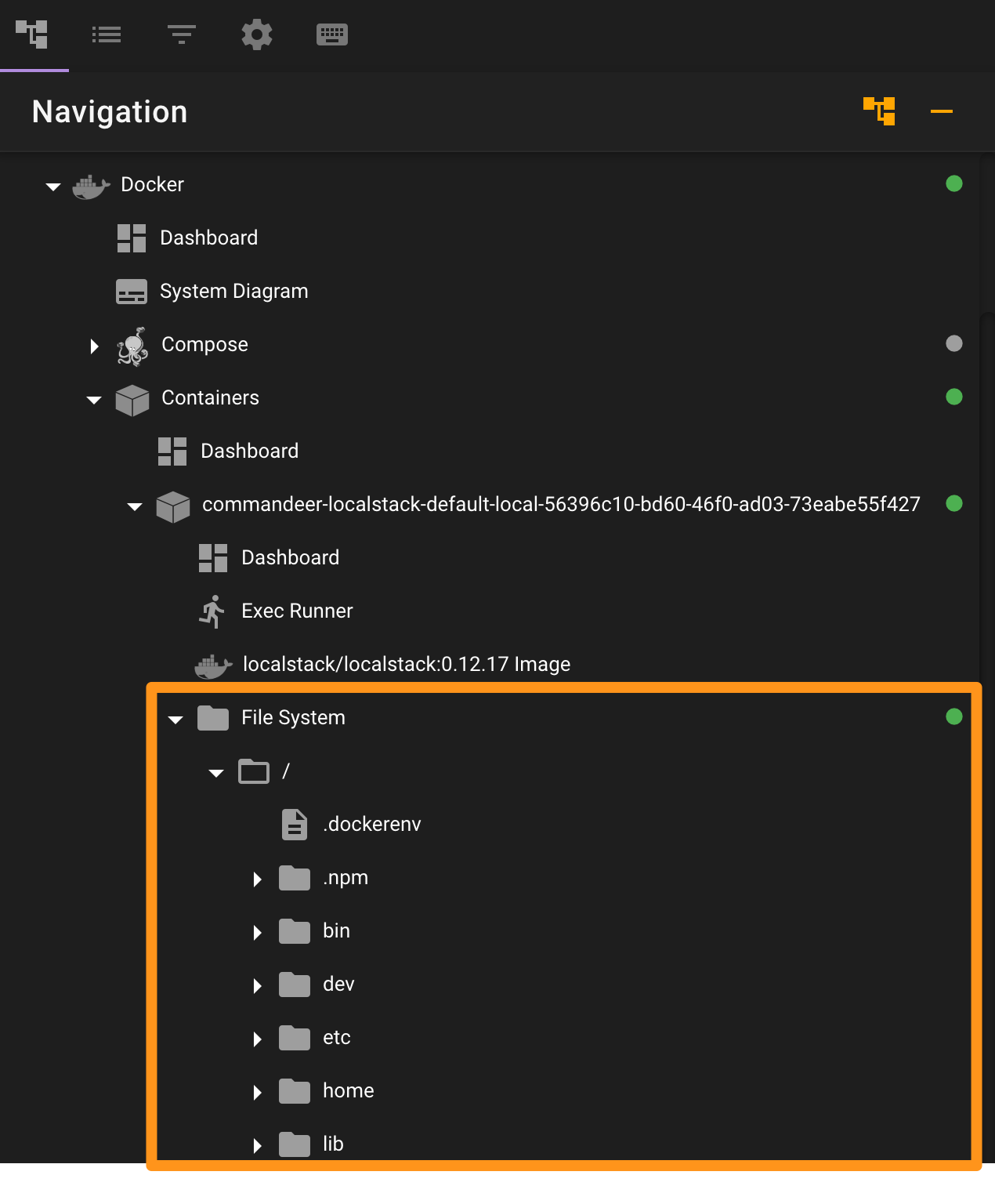
In this particular example, we are inspecting a LocalStack Docker Container. If you are unfamiliar with LocalStack, it is a mocked out version of AWS. Below you can see the recorded api calls stored in json format in the container.
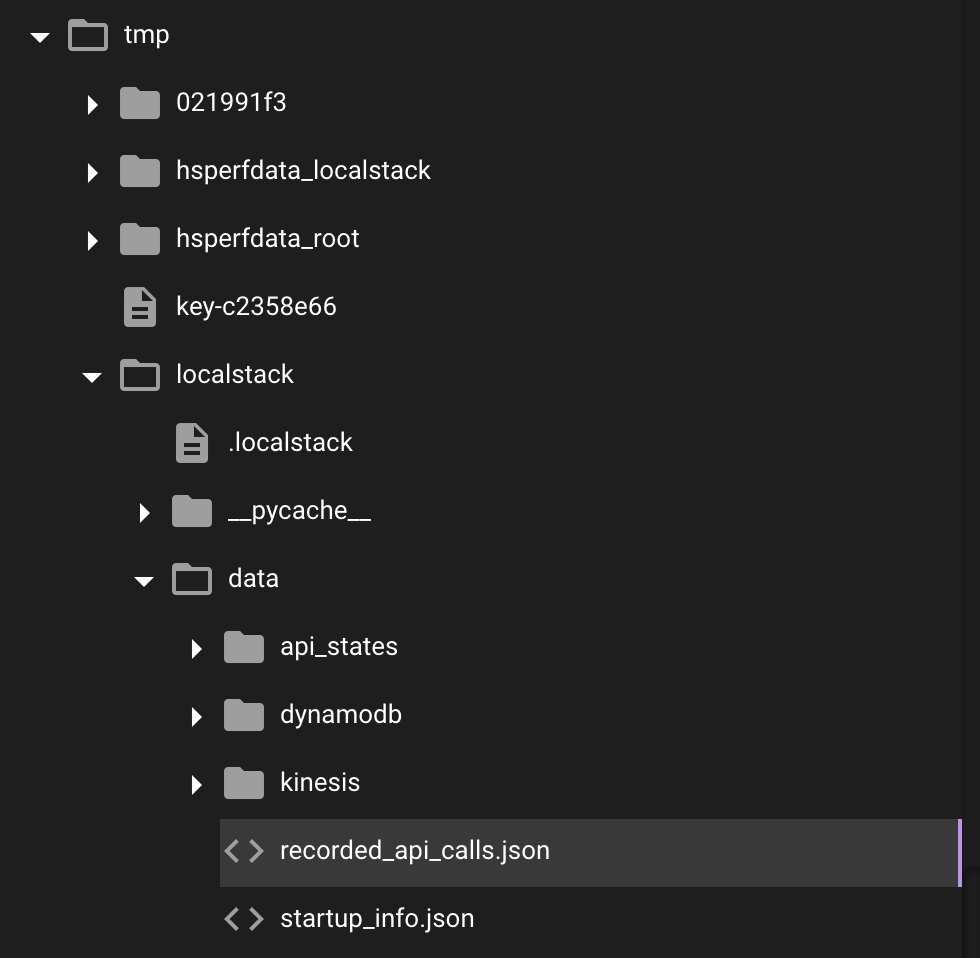
Clicking on it then shows you the file contents.
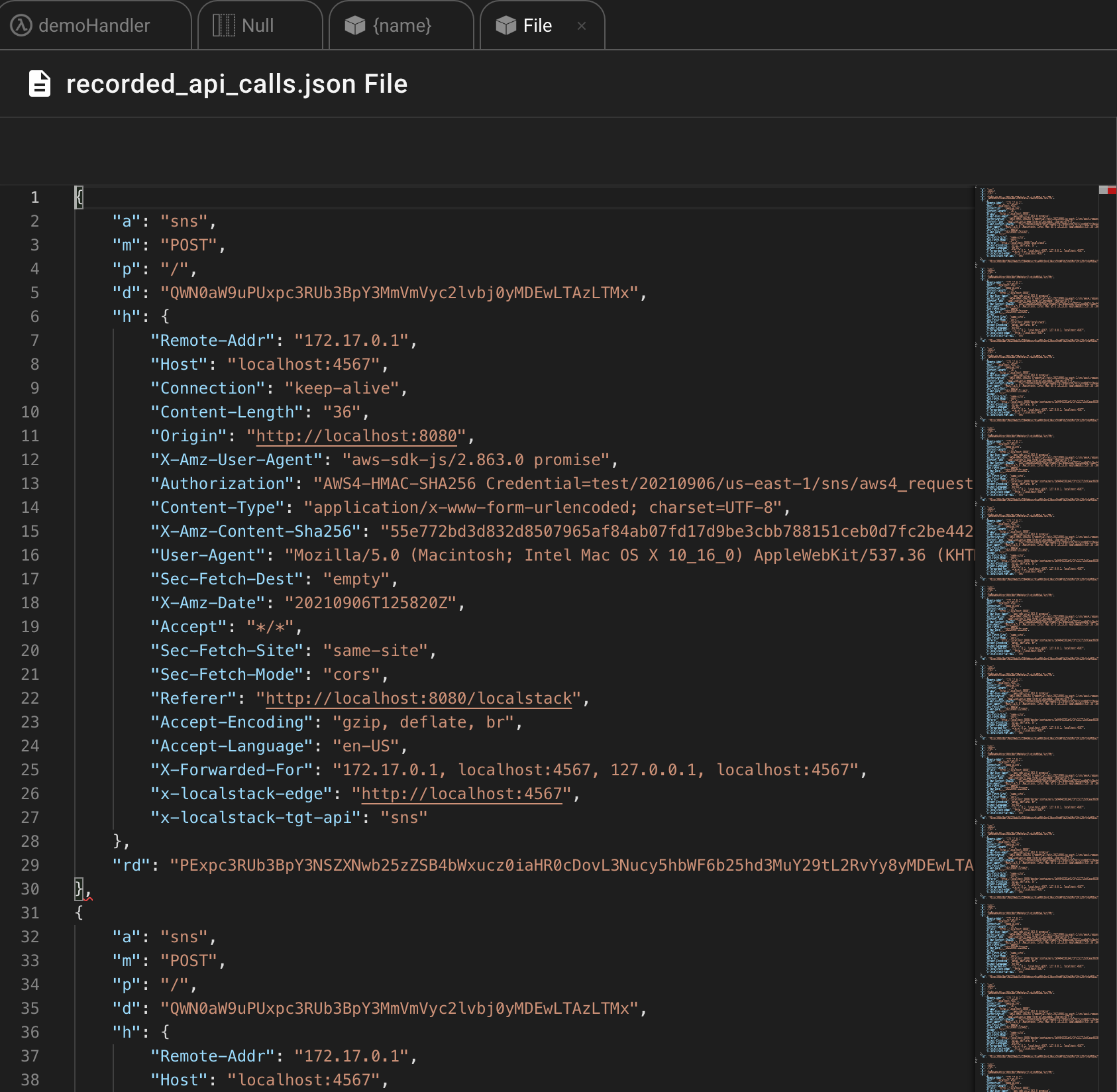
# Conclusion
Seeing is believing. Whether just looking through files for a service you are running in Docker, or are developing a Docker Container, and really need to inspect that your service correctly creates the file it is supposed to. Now you can actually see what is happening in your Docker Container file system like never before!
In future versions we will allow for complete editing of files in the container, as well as drag and drop support to and from the container.
