Docker Compose Runner
# Docker Compose Runner
Docker compose is the method of running a docker-compose.yml file. Most repos that use docker have one of these, to help guarantee that their code runs on the same setup every time. In Commandeer, you can view and run your docker file.
# Docker Compose Runner
The Docker Compose screen can be found under the Docker menu in Commandeer. It enables you to open your docker compose file, and see the containers that are within the file.
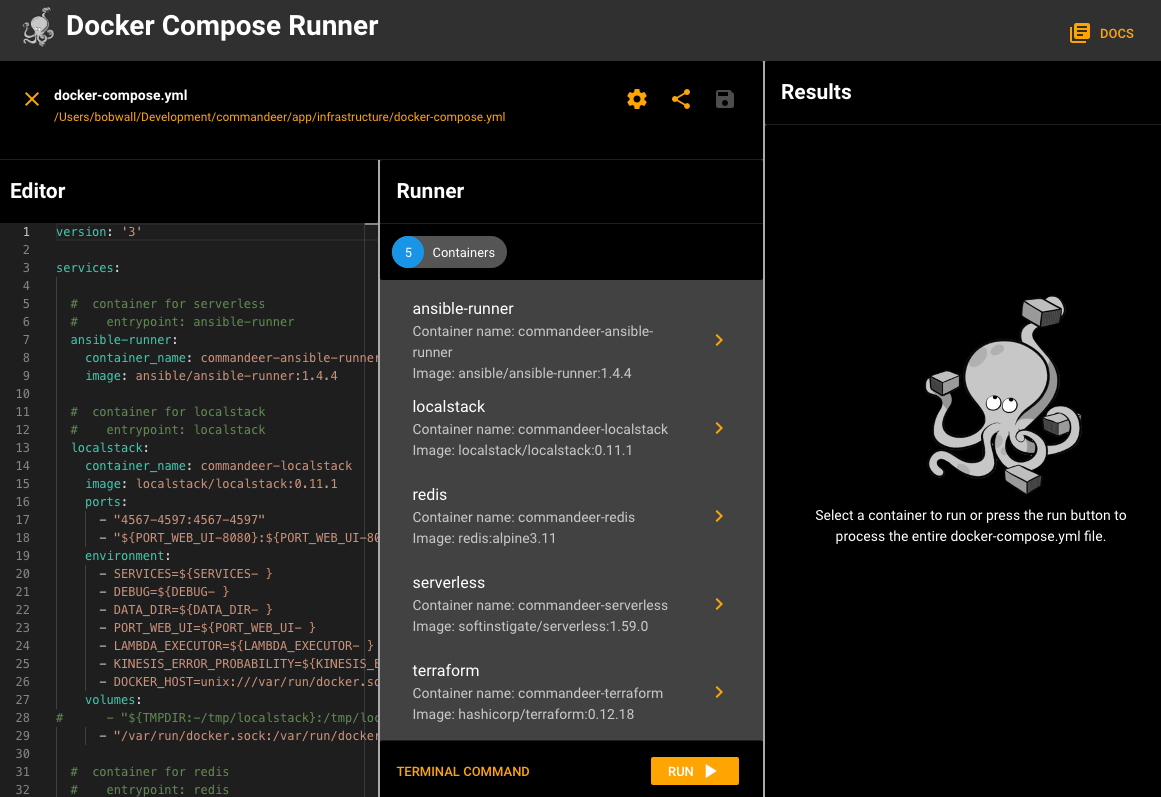
Docker Compose Runner in Commandeer
# File
The file section shows you your currently selected docker-compose.yml file. This section allows you to edit your file, as well as run one containers or the entire file.
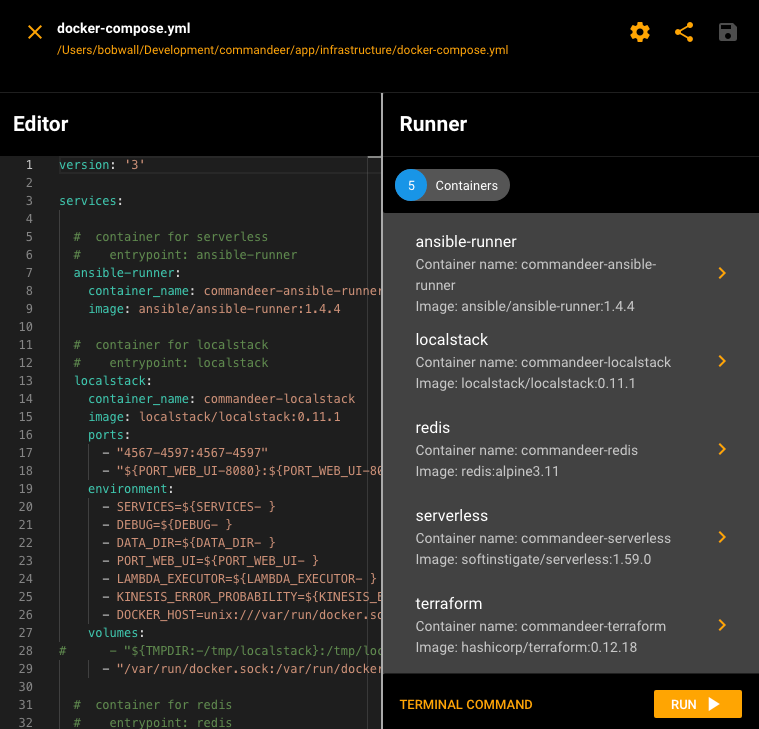
File editor portion of the Docker Compose Runner
# Editor
The editor section allows you to view your yml code, edit, and save it. Here you can see a snippet for our internal docker-compose.yml file.
version: '3'
services:
# container for serverless
# entrypoint: ansible-runner
ansible-runner:
container_name: commandeer-ansible-runner
image: ansible/ansible-runner:1.4.4
# Runner
The middle runner section shows you all the containers, marked as services, in your yml file. Below you can see all our containers listed out. You can run one container or the entire docker-compose.yml file at once. There can also be other commands in your file for network setup, etc., so this will run all of it.
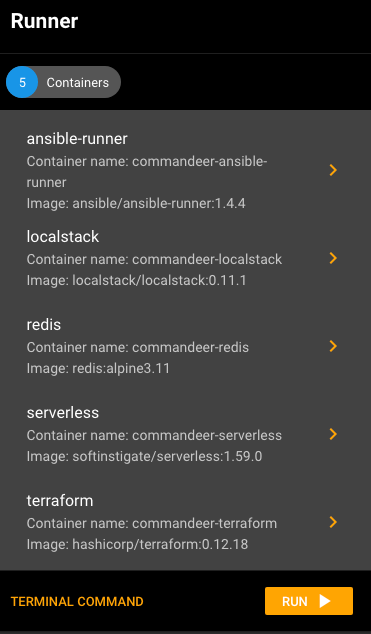
# Run One Container
Click on a single container to start it up.
# Run
Clicking the run button will execute the entire file. This is the standard way of running a docker compose.
# Terminal Command
We also allow you to view the command that runs for the command line. You can select between the unix and the docker run variations. This can be helpful for debugging or testing out things. You can select either unix terminal or docker run to view the command that is executed.
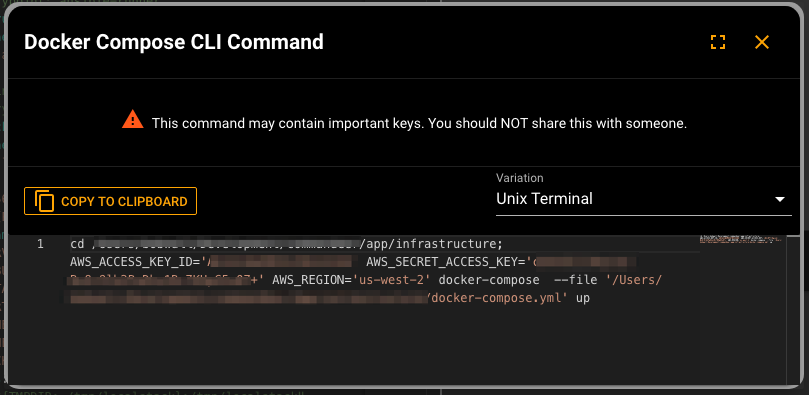
Viewing the docker command that you can run from your terminal
# Results
The results section gives you a breakdown of what occurs when you run your docker compose. Below you can see the results after running our compose file. For each container it is either:
- Done, meaning it was installed and started
- Up to date, it is already running.
- Error, something went wrong when trying to deploy
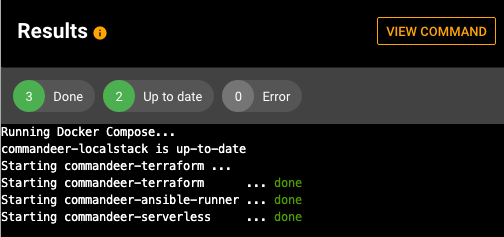
Successful docker run
# Settings
There are 17 settings, and and number of environment variables that you can configure for your docker runs.
Below you can see the current list of available options.
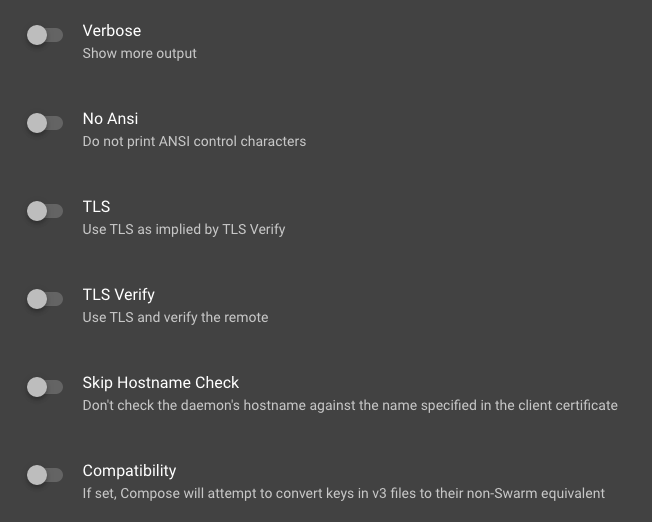
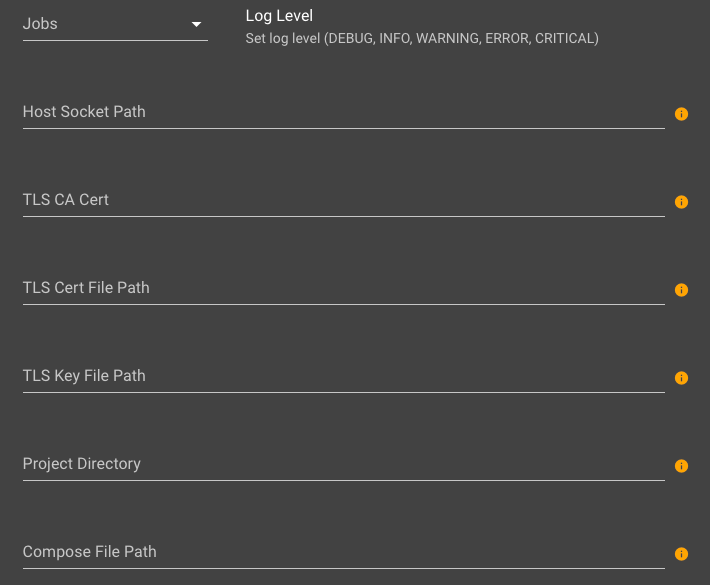
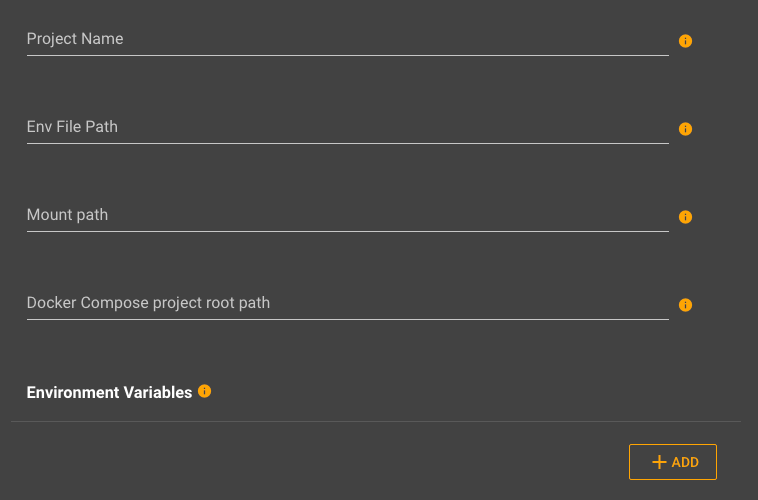
# Share
You can share your docker-dompose.yml file via your own SendGrid, Twilio, or Slack accounts by pressing the Share icon on the page. Below you can see an example of sharing our docker-compose.yml file to a Slack Channel.
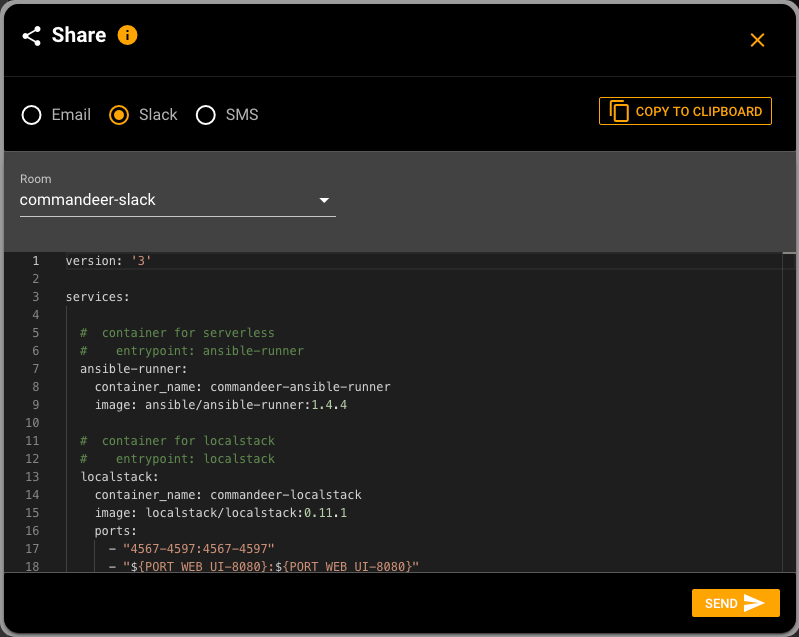
And here you can see the message written to our Slack channel.
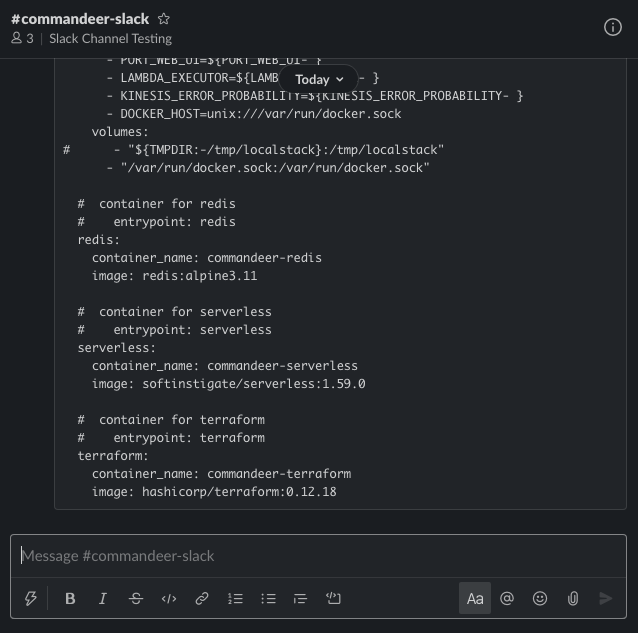
# Conclusion
Docker is the most powerful tool in our toolkit, and with the ability to run your docker-compose.yml file with the same settings over and over or just being able to quickly see what is in the file, Commandeer will help.
