Adding Files and Folders to S3 using Commandeer
# Adding Files and Folders to S3 using Commandeer
# What you’ll learn
In this tutorial, you’ll learn how to fill your buckets with some content. We’ll upload some files and we’ll create some folders using Commandeer. In addition to learning how to upload some files to AWS S3 and to LocalStack. Ready, set, go! 🏃♂️
# Prerequisites
# Choose LocalStack or AWS
If you would like to create some files and folders in LocalStack, just start LocalStack and switch to your local account in the account dropdown. If you have the local account selected, the rest of the tutorial will create some content in LocalStack S3. If you prefer to work with a real AWS account instead, just choose a real account in the account select dropdown to create some files and folders in the real AWS S3.
# Create Bucket
Creating a bucket is very simple. You can create a bucket in a variety of different ways. The simplest way is creating a bucket in Commandeer. Navigate to S3 under the AWS section in the side navigation pane. Then click the create bucket button, enter the bucket name, and click save. Here is a link to the Create S3 Bucket with Commandeer tutorial going into more detail about bucket creation. If you feel more adventurous, you can create it using Ansible by following Create S3 Bucket with Ansible tutorial.
# Create Folders
S3 Folders can be added using Commandeer UI. Click on the bucket you just created either in the table view or inside the side navigation. Then click the Add Folder button. Enter the folder name and click save. Feel free to repeat the process if you would like to create multiple folders. Folders can be nested, if you would like to create another folder inside the newly created folder, just choose the new folder from the side navigation panel and repeat the process again.
# Add Files
Adding files is quite straightforward, just choose a folder or a bucket you would like to add the files in. Then just drag and drop the files you would like to add into the drag and drop area. You can also click on the upload file button and choose the files from your computer. Commandeer supports adding multiple files all at once.
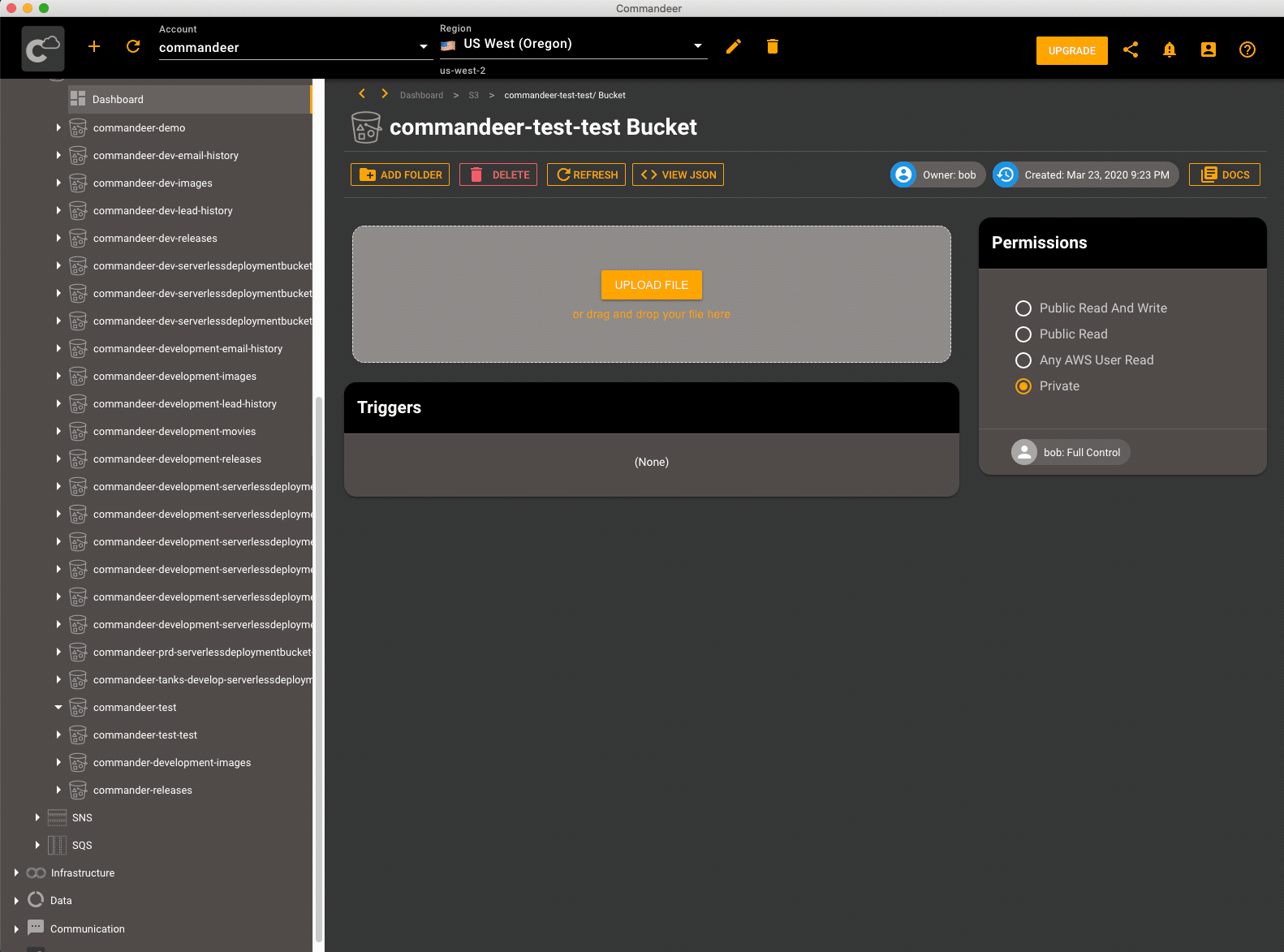
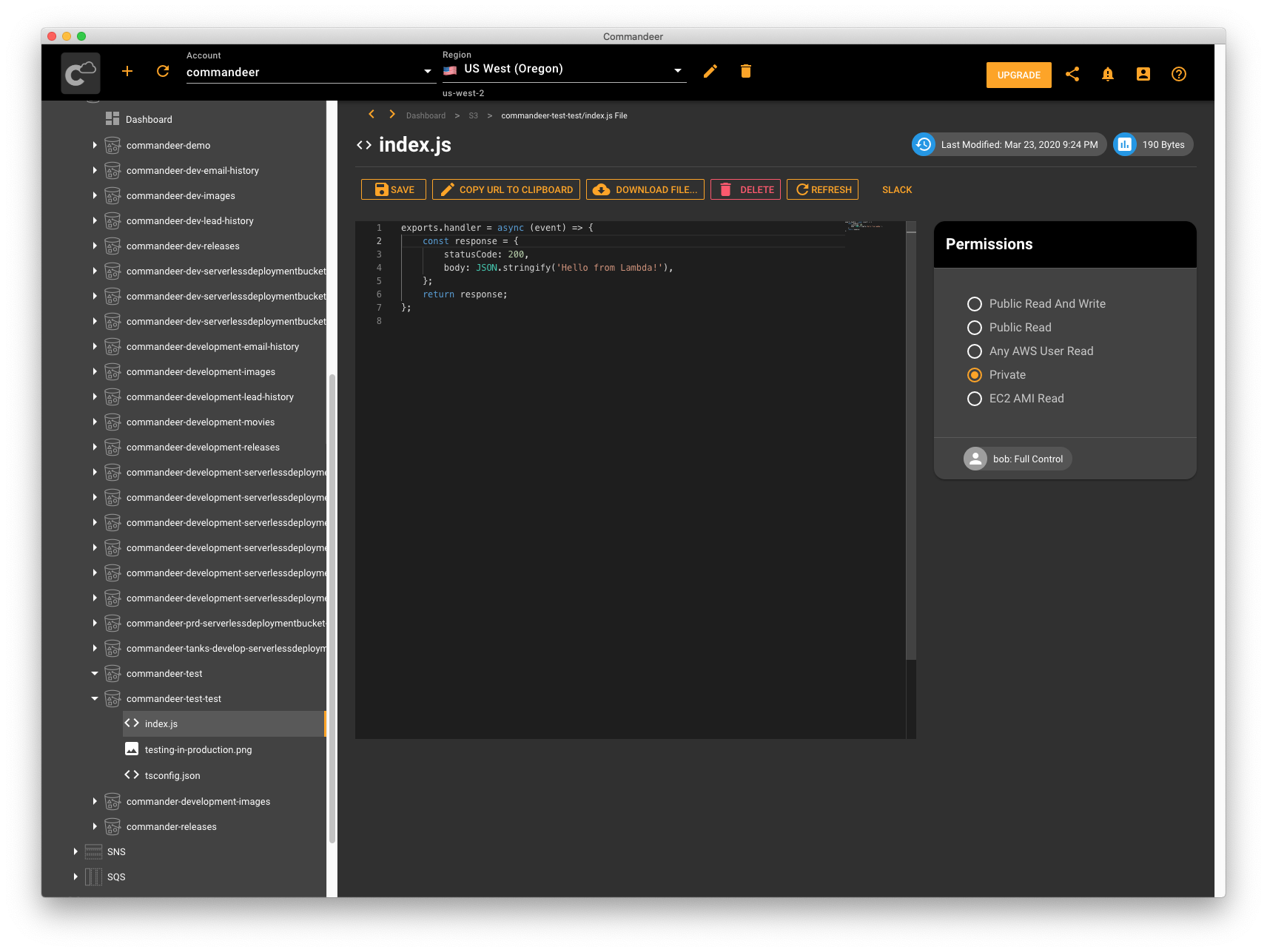
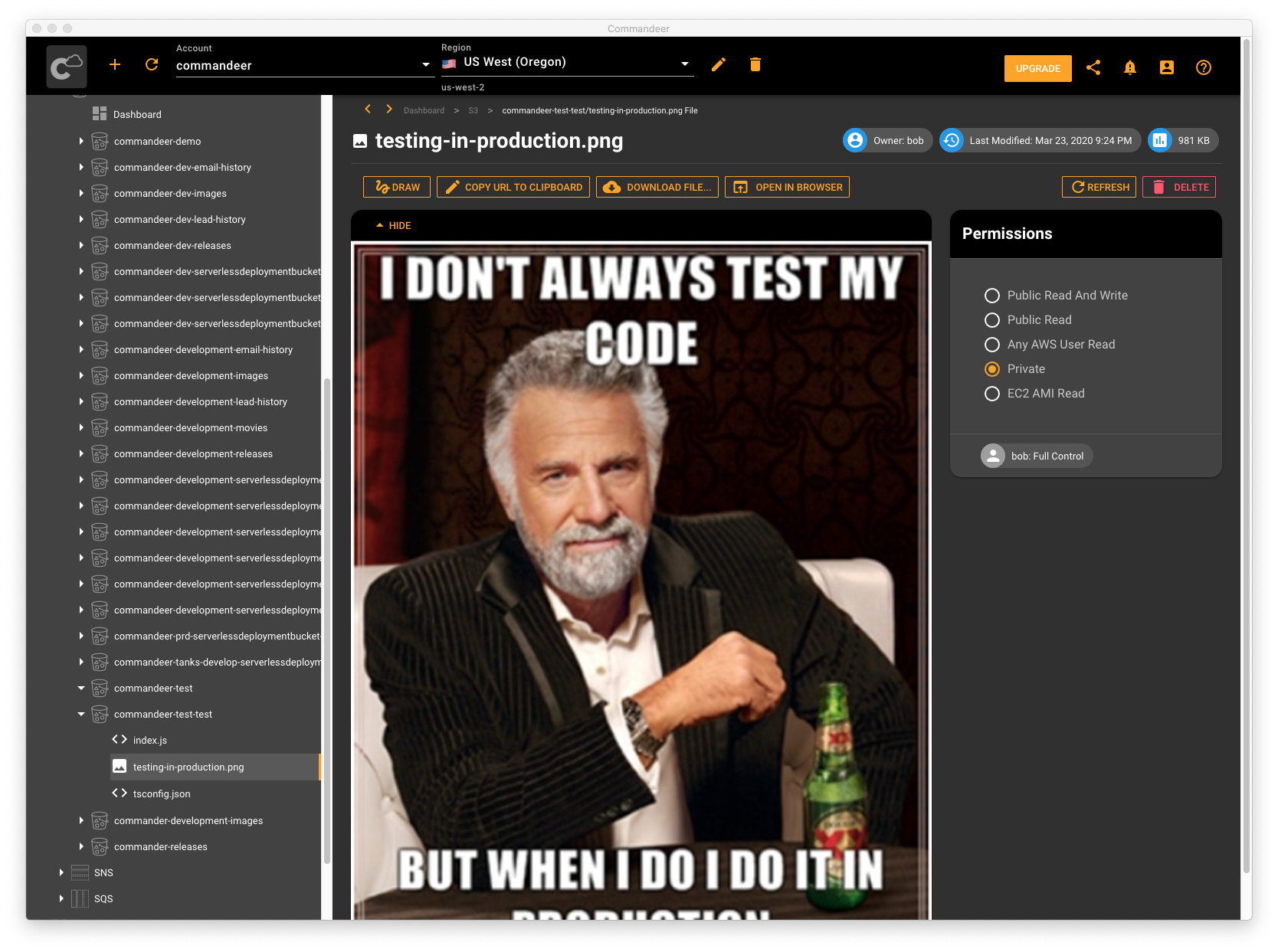
# Recap
We just learned how to upload some files and organize our files in folders on S3 with LocalStack and AWS. It all comes down to using the right tool for the job. Organizing your content using a desktop UI is very quick and convenient for a relatively small number of files to upload. Once you need to upload many more files or the same files across multiple environments consistently, you’ll need a more heavy-duty IaC tool like Ansible. Learn how to upload multiple files in multiple environments consistently with the next tutorial Adding Files and Folders to S3 using Ansible.
