Importing Data into DynamoDB Table
# Importing Data into DynamoDB Table
Using the Commandeer desktop app enables you to import DynamoDB table data in both your LocalStack and AWS cloud environments without having to write a script, saving you time and effort. The Commandeer UI allows you to drag and drop your files, assists in the mapping and makes the import process run smoothly.
# When Bulk Import is Useful
When it comes to inserting a handful of records into DynamoDB, you can do so in a variety of different ways. That being said, once you need to import tenths, hundreds, or thousands of records, that's where you need a bulk import tool.
# DynamoDB Importer Overview
DynamoDB importer allows you to import multiple rows from a file in the csv or json format. You simply drag and drop the file, map the column names from the file with the column names in the database, and click import. Once the import is finished, you can search your data using the search field in Commandeer.
Tips
DynamoDB import works with LocalStack as well as with a real AWS account.
# Importing Your Data
Importing some data is quite straightforward. If you already have some data to import, feel free to use the file you already have. You can also generate some dummy data using a service like Mockaroo.
# Drag and Drop Your File
Navigate to your table dashboard from the side navigation. Go to DynamoDB -> Tables -> YourTable -> Dashboard. At the top, you'll see the drag and drop area. Drag and drop your data file into the area, or click on the Upload File button and select your file.
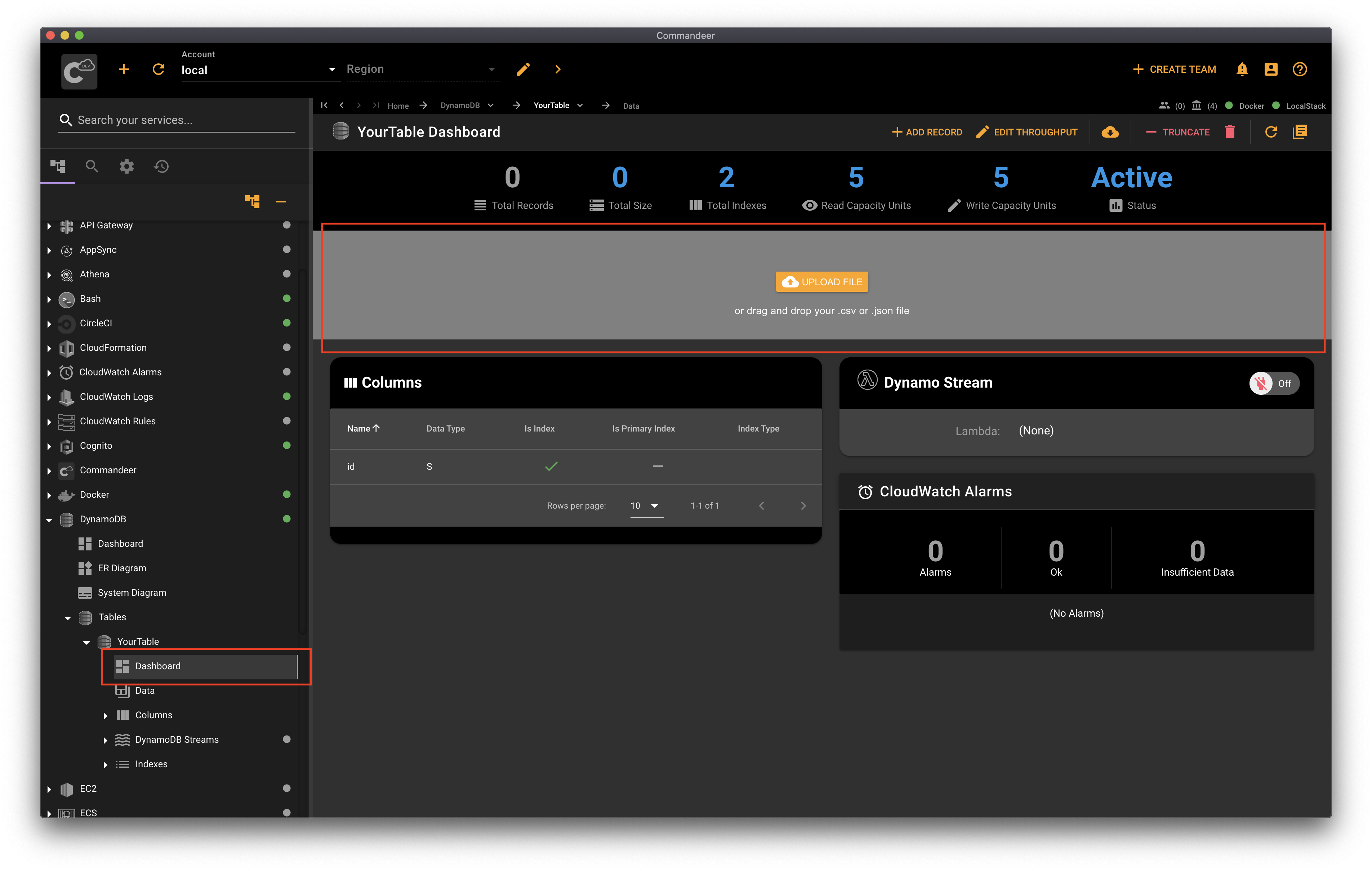
# Map Columns
Next, the column mapping interface will appear with the columns from the file on the left and the database field names on the right. Feel free to choose between the known field names. You can also switch to the manual mode to type in the name of the field if you need to specify a custom field name.
# Import
So that's it, now just hit import. Once the data is imported, switch to the Data tab for your table to see the data. You can use the search field to search through your data. If your table is large, you might want to search by index fields to get your results quickly.
# Conclusion
DynamoDB is an amazing NoSQL database allowing you to import your data. There are many ways to add a handful of records. Once you need to add many more records, the DynamoDB Import tool in Commandeer is at your service to import any amount of data. You can download Commandeer from here. Feel free to join our newsletter to stay in the know about the latest productivity tips.
