Create, Read, Update, and Delete DynamoDB Records
# Create, Read, Update, and Delete DynamoDB Records
As you develop your DynamoDB applications you will need to keep track of customer data, accounts, payment information, health data, and other records that require persistent storage.You will need to Create, Read, Update and Delete (CRUD) records from your DynamoDB database and the Commandeer UI makes this an easy and intuitive process.
# DynamoDB Record Overview
One of the strengths of DynamoDB is its ability to store a massive amount of data. In this article, we'll go over the basic DynamoDB CRUD (Create, Read, Update, Delete) operations for your DynamoDB data.
# Creating Records
There are many ways to add the data to your DynamoDB table. If you need to add a lot of data, you can use the DynamoDB Import Tool. If you only need to add a handful of records, you can do so easily from Commandeer UI.
Navigate to the data section for your table from the side navigation. Go to DynamoDB -> Tables -> YourTable -> Data. Click on Add Record. Then type or paste your record in the JSON format. As you type in your record payload, you'll see the preview of the data on the right.
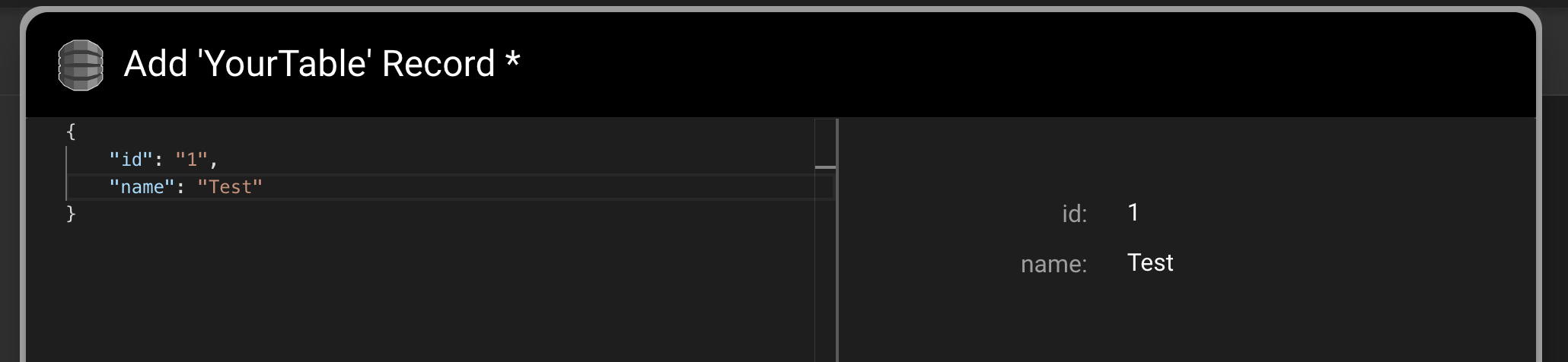
Commandeer also warns you if the JSON payload is invalid.
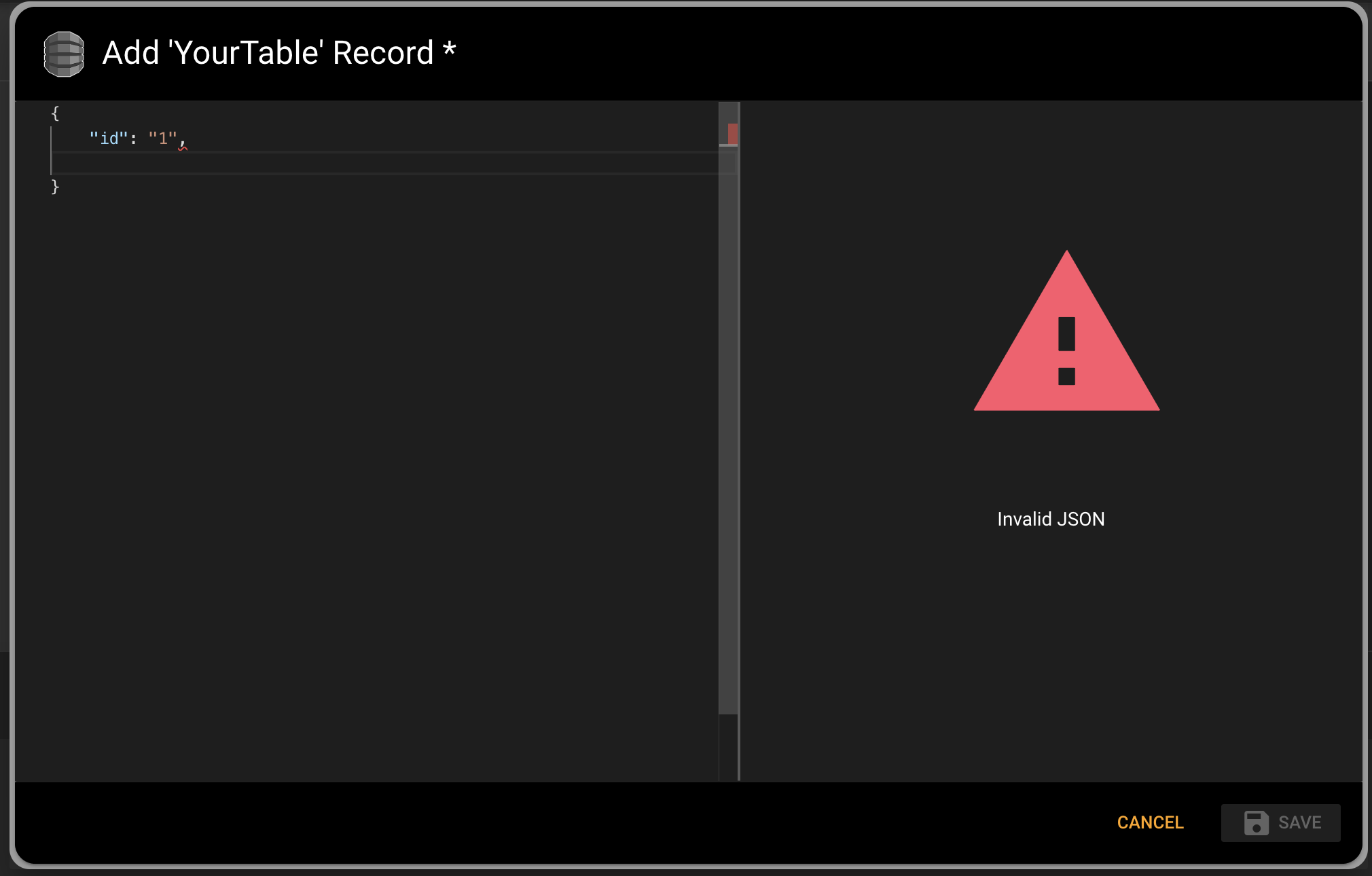
Once the payload is ready, click Save to save your record. Once the data is saved, you'll be able to see it in your table.
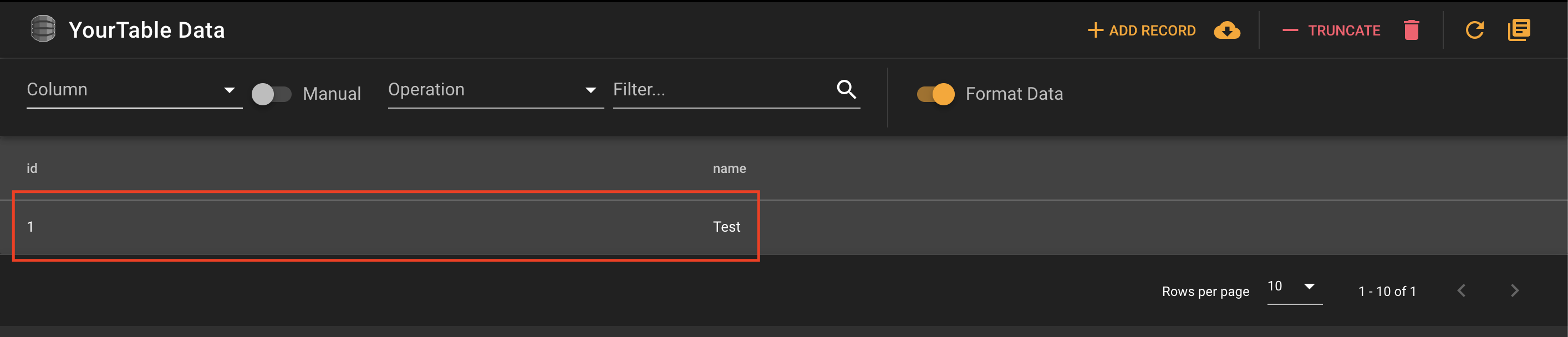
# Viewing Your Data
There are a lot of great things you can do from the Data tab including viewing your data. Here you can browse your DynamoDB data in a table with the ability to search by columns. Clicking on a record shows the record in detail with the code view on the left and the preview on the right. Commandeer also applies some basic data formatting which you can toggle with the Format Data switch.
# Updating Existing Records
Updating existing records takes place from the detail view. Click on any record, update JSON on the left, and click save. The preview area will update in real time.
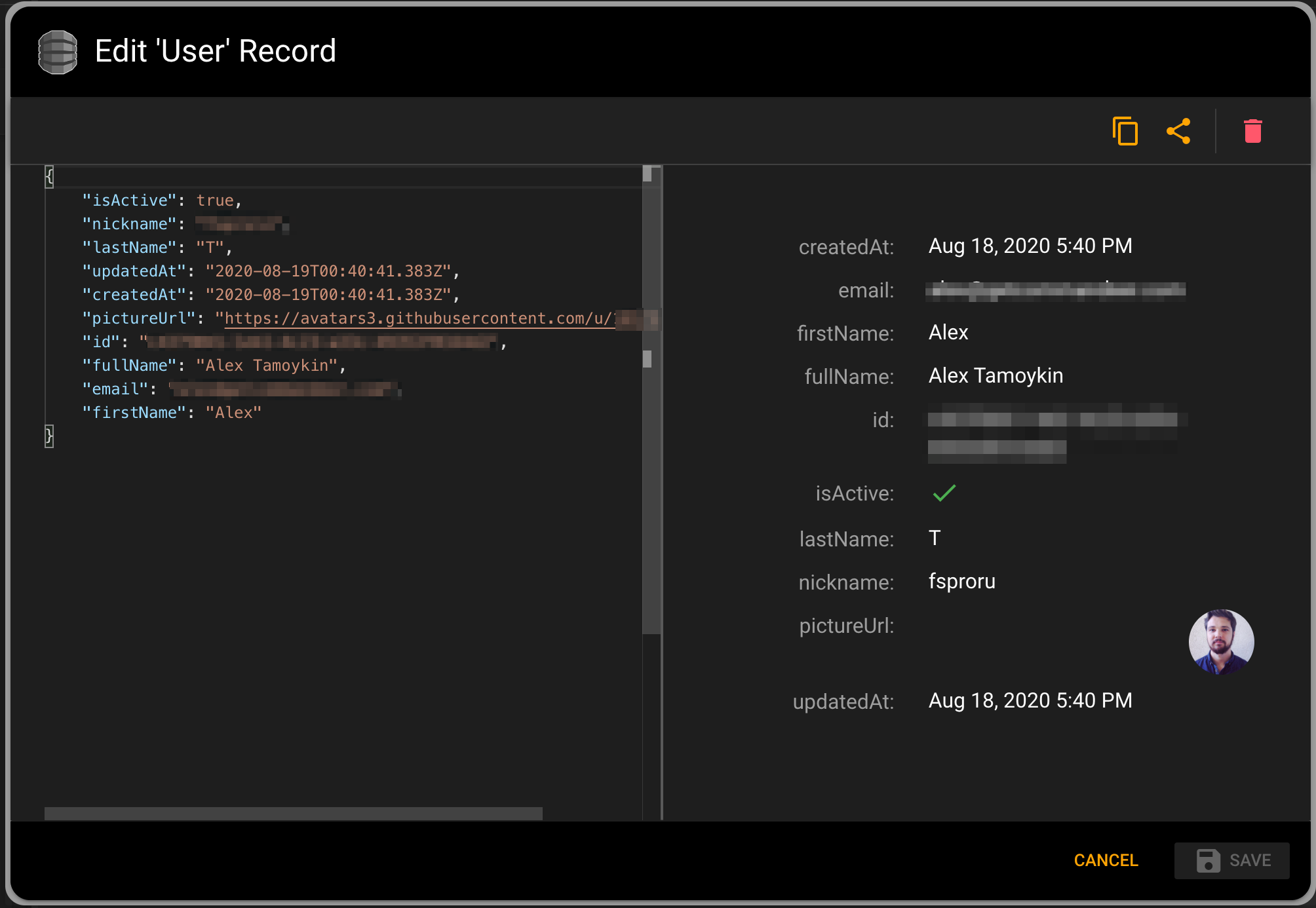
# Deleting Records
Clicking on the delete button while you're viewing your record in detail, deletes the record.
# Bonus: Sharing and Copying Record Content
As a bonus, there are two more great features for you to use. It's the ability to share your DynamoDB record and copy your data into the system clipboard. Just click the copy or the share button on the detail view to copy or share your data.
# Conclusion
Commandeer makes the process of creating your DynamoDB records easy and convenient saving you some precious time. You can create a handful of records easily using the record creation UI. If you would like to import a large amount of data, feel free to use the DynamoDB Import Tool.
