Obtaining AWS Credentials
# Obtaining AWS Credentials
# 1. Login to AWS (AWS Console)
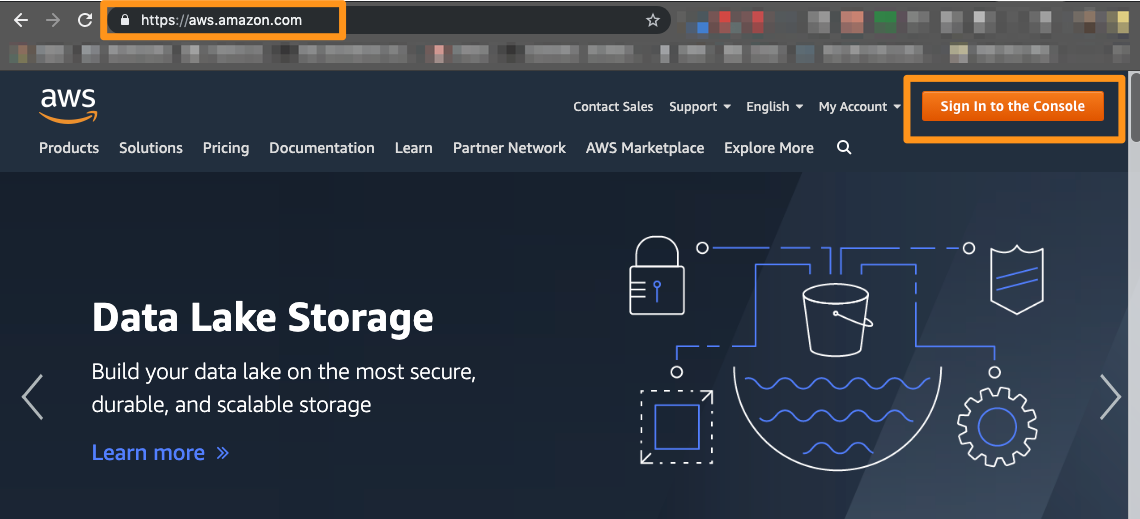
Head over to the AWS Console and login to the account that you would like to connect to Commandeer.
# 2. Go to the IAM Users Dashboard (AWS Console)
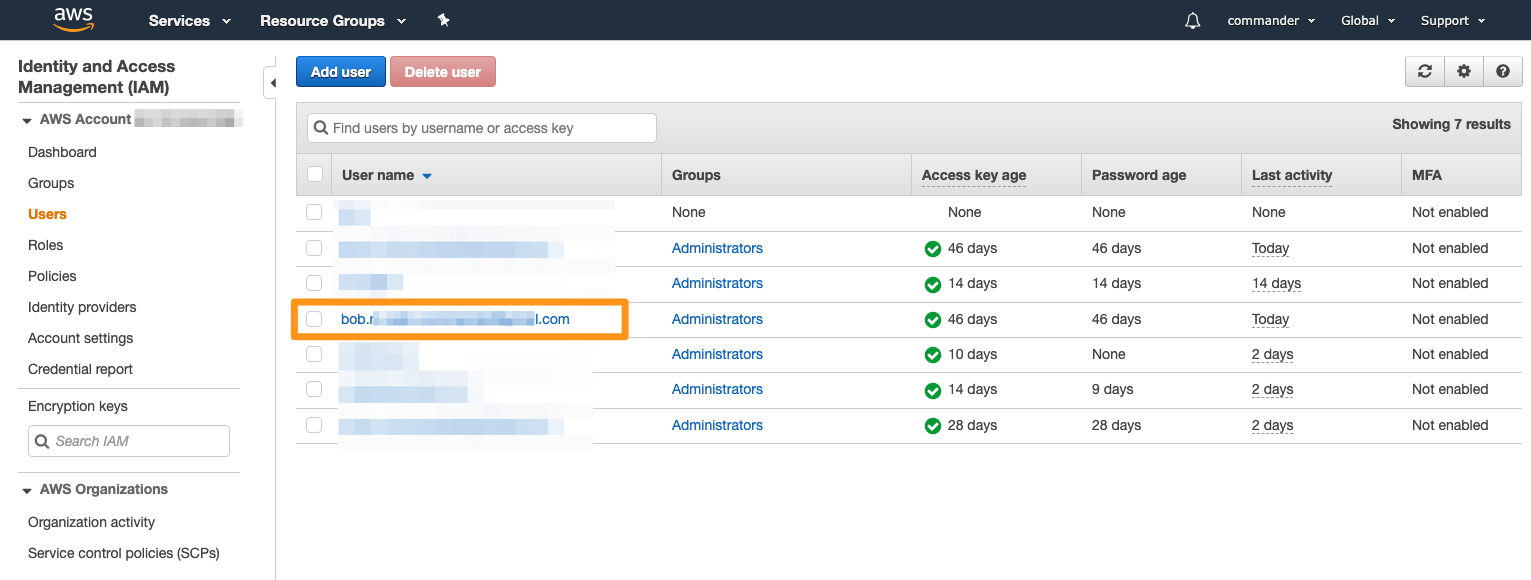
On the IAM Users page, you will see all the users in the account. You should select the user that you are getting the keys for.
# 3. Create Access Keys (AWS Console)
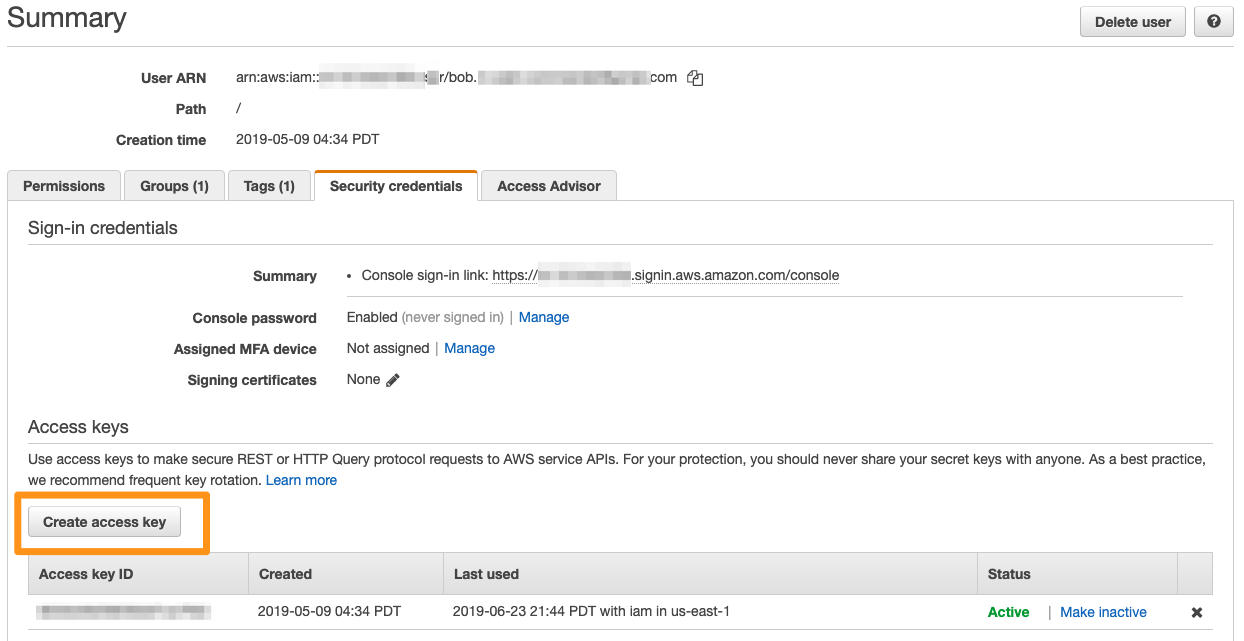
On the user page you will see a button to create access keys. Note: you can use your already existing keys, or if you already have two sets of keys, you will have to deactivate the others first.
# 4. Download the credentials.csv file (AWS Console)
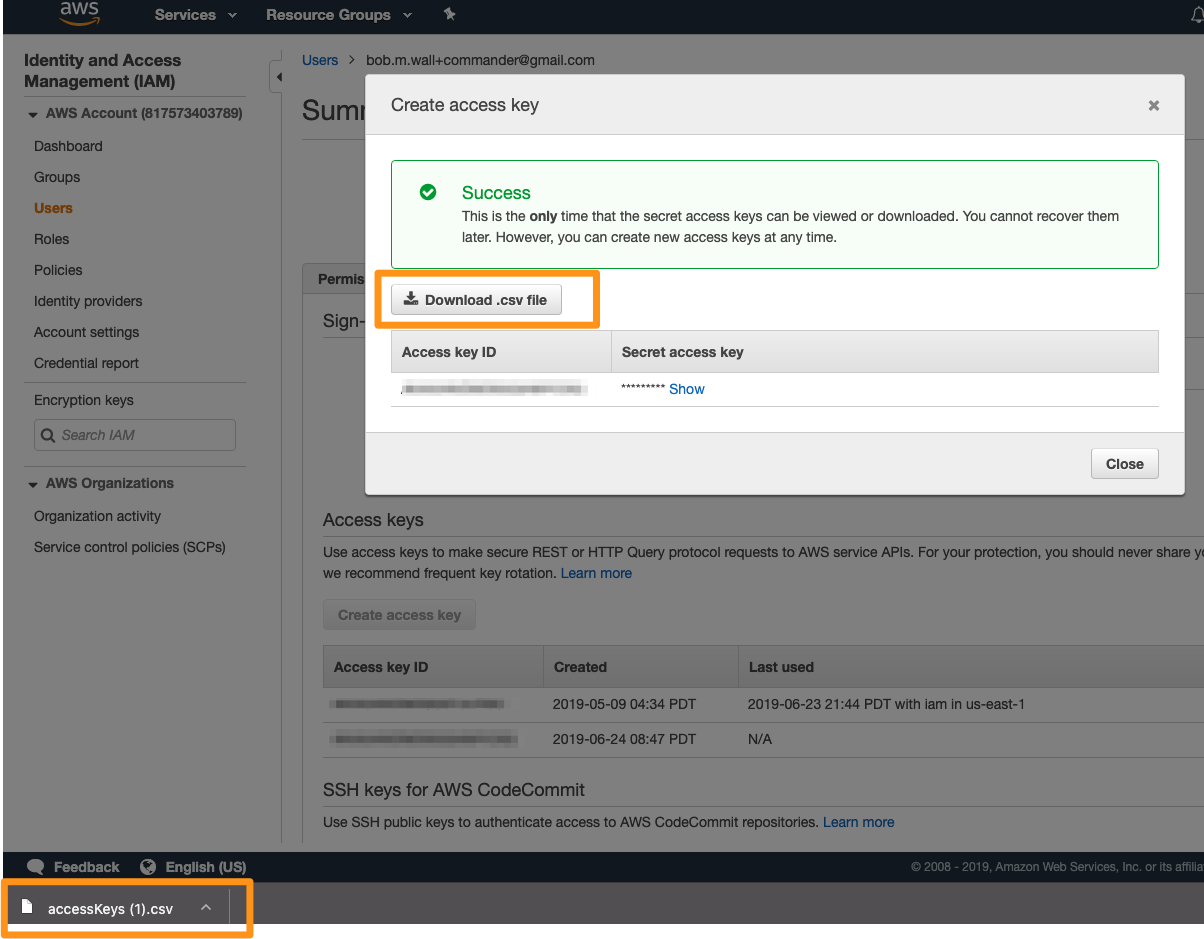
On the Create access key modal, press the download .csv to obtain your access keys.
# 5. Press the + Add Account button (Commandeer)
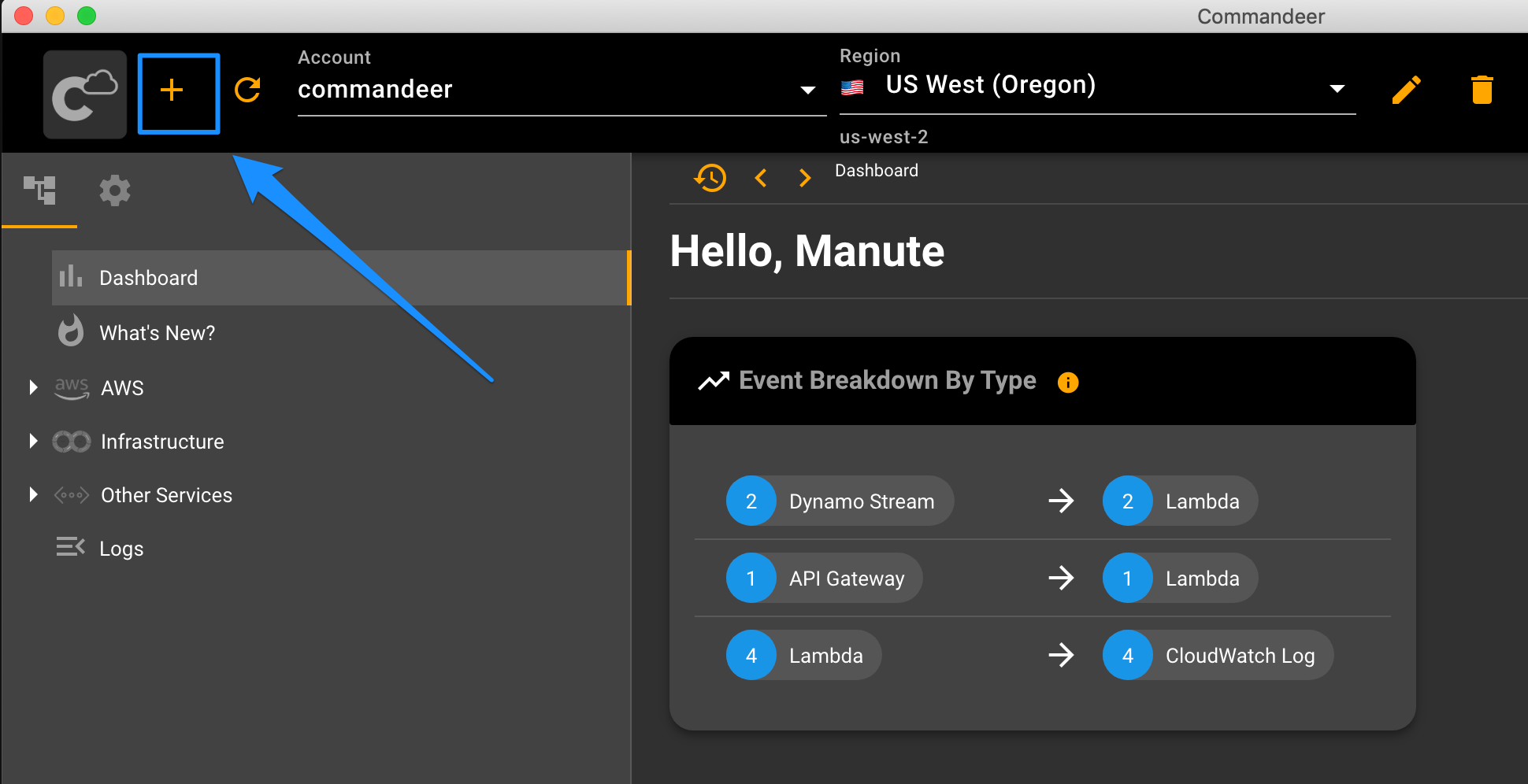
At the top of Commandeer, press the + Add Account button to add your credentials to the app. Note: This does NOT copy the credentials to our system. These are stored locally just for you.
# 6. Upload your credentials.csv file (Commandeer)
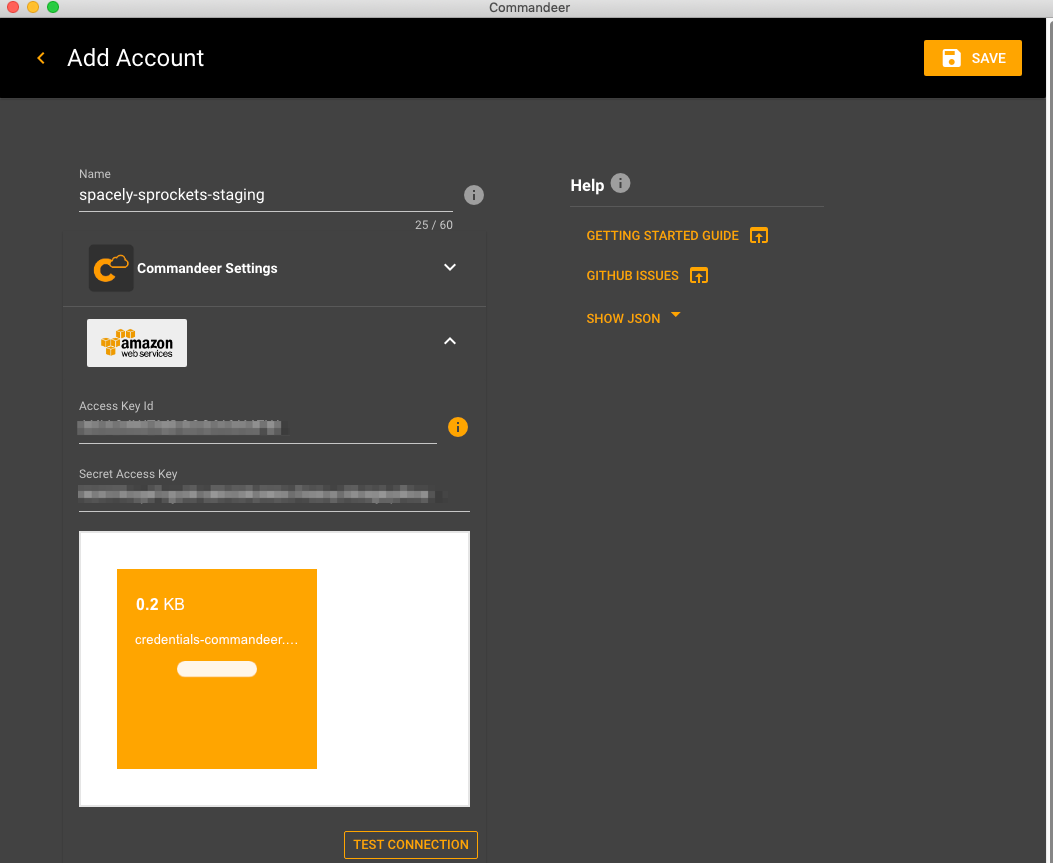
Upload the newly created credentials.csv file to the Commandeer app by either dragging and dropping, pressing the upload button, or if you are extra adventurous typing in your access and secret keys. You can also test the connection to make sure they are correct.
