Install LocalStack
# How To Install Localstack Manually
Today we're going to install Localstack on your local machine. For people who haven't used Localstack, Localstack helps you develop your services locally. It mocks commonly used AWS services like S3, DynamoDB, Lambda, SNS, SQS, and more. This way you can develop your service against a mock local version of AWS instead of needing a real AWS account. Needless to say, it's faster to communicate with your local laptop than AWS over the Internet. Let's get it installed so we can work with it.
Official documentation recommends installing it using Docker. Let's do it this way. You'll need Docker and Python already installed on your machine. Let's make sure we have it.
We'll need to open a terminal, run which docker and which pip to make sure we have the commands available. Now that we have it, let's install Localstack by running pip install --user localstack.
Here is a full list of commands:
which docker # prints out the path to your docker binary.
which pip # should print out the path to your pip executable.
pip install --user localstack # now let's go ahead and install it.
# Verify Localstack Installation
Now that we have it installed, let's verify. First of all, let's see if we have a localstack executable available. We'll run which localstack which prints out the path to your localstack executable. Now running localstack start will help us to start it up. If you don't have Docker images pulled, it'll do it for you. It takes some time at first, it'll be faster after the first pull.
Here is a full list of commands:
which localstack # prints out the path to your LocalStack binary.
localstack start # starts LocalStack.
Now let's see if the services are running. Go to the LocalStack section of Commandeer App. Click the Scan button and see what's available.
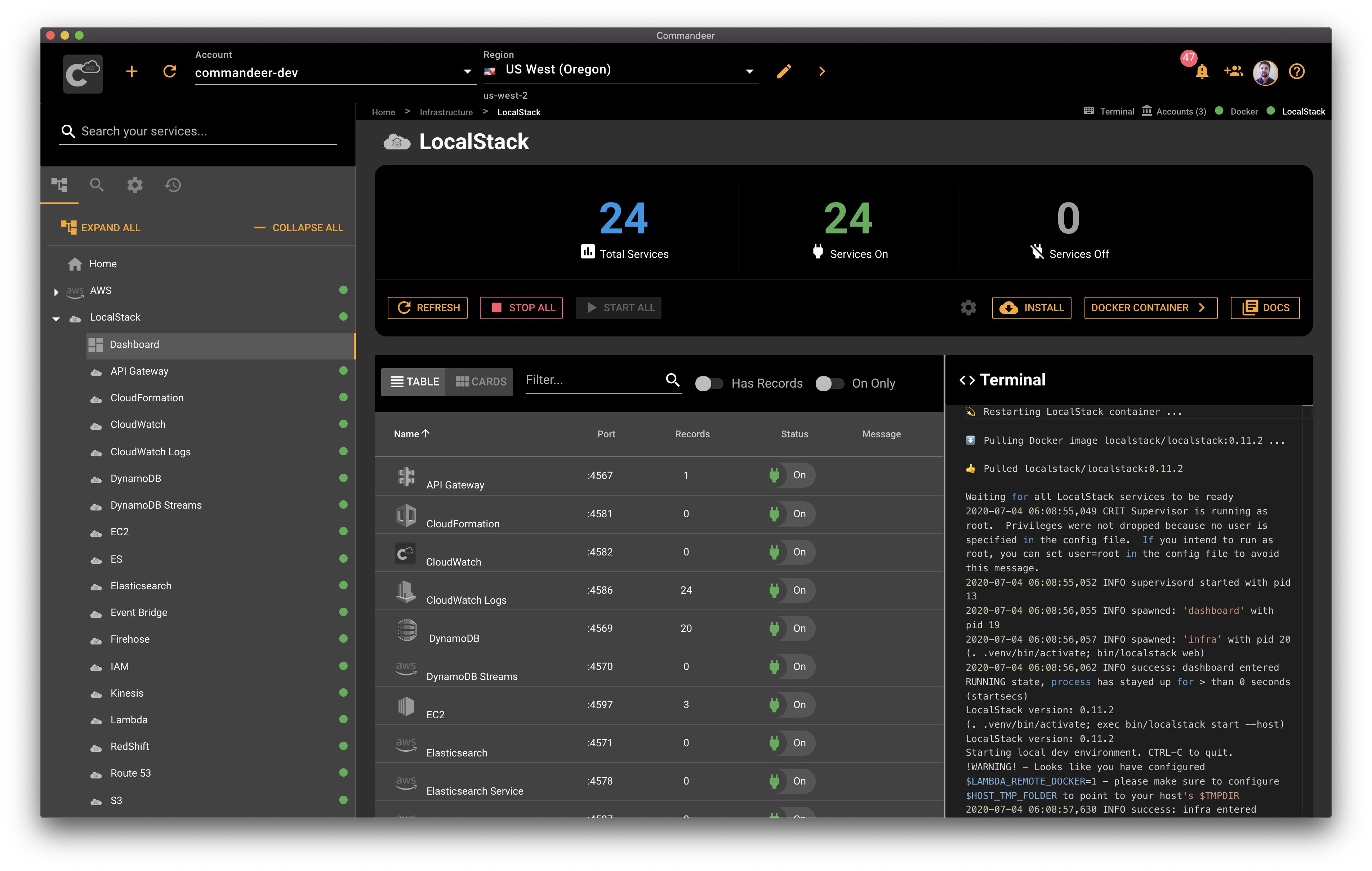
A user scanning their LocalStack environment to see what is running.
# Start / Stop / Install LocalStack from Commandeer
Having a CLI to start and stop LocalStack is great. That being said, starting and stopping it from the UI is even better. Let's turn it off and make sure it's stopped. We go back to the terminal, hit CTRL-C to cancel. Then we go back to Commandeer to run the scan again. Commandeer tells us Localstack is no longer running.
Now hit the start button and see how Commandeer starts LocalStack on its own without you having to go to the terminal.
Worth noting that Commandeer runs LocalStack in a Docker container. Commandeer pulls LocalStack Docker container if you don't have it pulled locally. This effectively allows you to install, start or stop LocalStack using the same desktop GUI.
# Final Words
The world is moving fast and there is no time to waste. We all have a lot of things to build. In order to build things efficiently, we need to use the best tools. In addition to it, we need to continuously learn new techniques allowing us to get more things done faster.
