Running containers from a docker-compose.yml Docker File in Commandeer
# Running containers from a docker-compose.yml Docker File in Commandeer
Docker compose is the method of running a docker-compose.yml file. Most repos that use docker have one of these, to help guarantee that their code runs on the same setup every time. Today I am going to show you how to run these files from within Commandeer.
Commandeer is a tool built by developers for developers that solves three things in the cloud. First, we are focused on the deployment of your IAC. Secondly, we enable you to ‘Test your Plumbing’. Lastly, Commandeer provides you the ability to easily view your data. (Manage AWS, Algolia, Slack, Twilio, SendGrid, Serverless, LocalStack, Ansible, Docker, CircleCI, Bash and more from your desktop)
Download Now - Available on Linux, Windows, and Mac
# Docker Runner
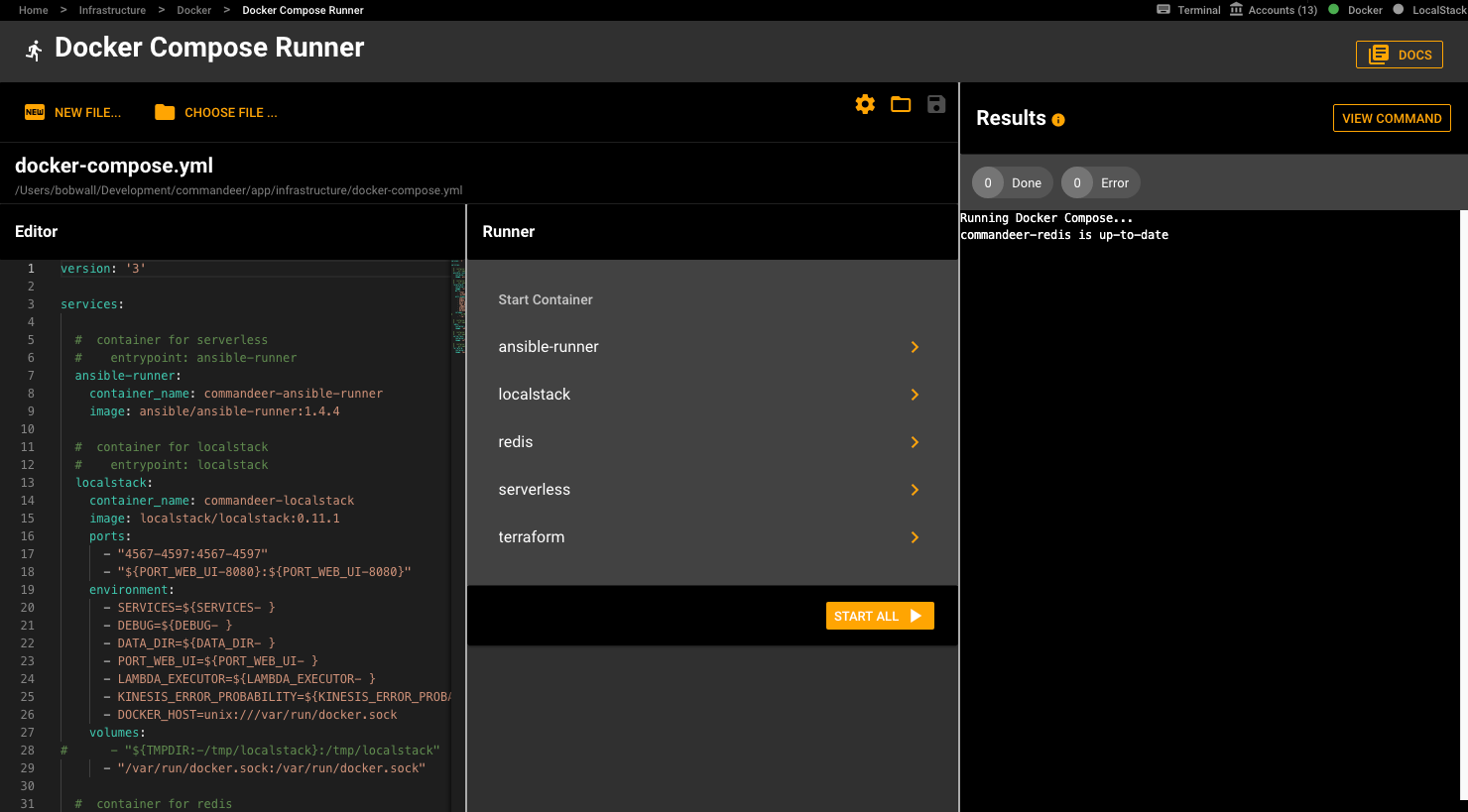
Docker Compose Runner in Commandeer
# File
The file section shows you your currently selected docker-compose.yml file. This section allows you to edit your file, as well as run one containers or the entire file.
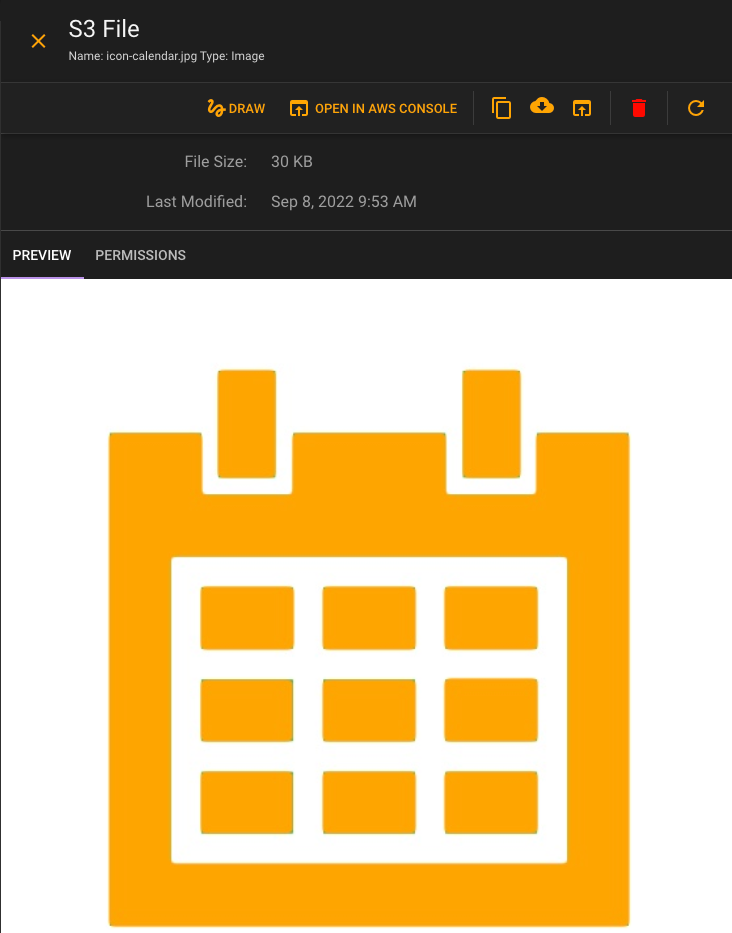
File editor portion of the Docker Compose Runner
# Editor
The editor section allows you to view your yml code, edit, and save it. Here you can see a snippet for our internal docker-compose.yml file.
version: '3'
services:
# container for serverless
# entrypoint: ansible-runner
ansible-runner:
container_name: commandeer-ansible-runner
image: ansible/ansible-runner:1.4.4
# Runner
The middle runner section shows you all the containers, marked as services, in your yml file. Below you can see all the containers listed out. You can run one container or the entire docker-compose.yml file at once. There can also be other commands in your file, so this will run all of it.
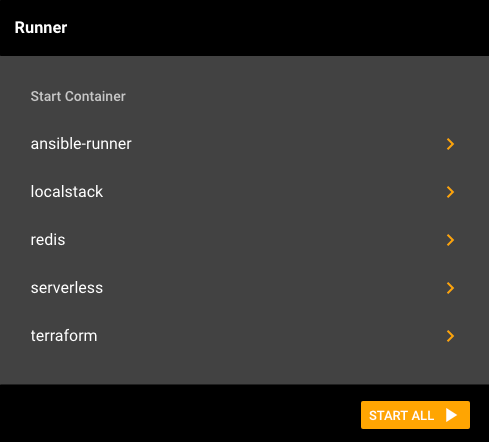
# Results
The results section gives you a breakdown of what occurs when you run your docker compose. Below you can see the results after running our compose file. For each container it is either:
- Done, meaning it was installed and started
- Up to date, it is already running.
- Error, something went wrong when trying to deploy
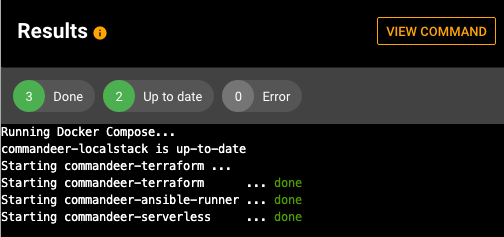
Successful docker run
# View Command
We also allow you to view the command that runs for the command line. You can select between the unix and the docker run variations. This can be helpful for debugging or testing out things.
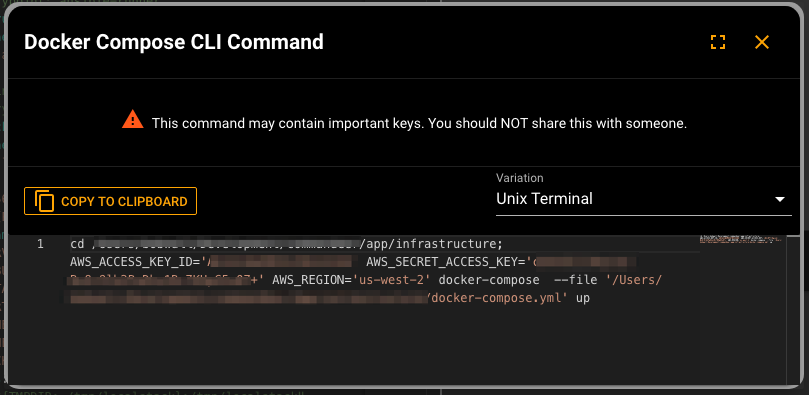
Viewing the docker command that you can run from your terminal
# Conclusion
Docker is very often the first thing you need running when programming. At Commandeer it is crucial, because all the services we use are run in containers. Having a good up to date version of a docker-compose.yml is a great way to guarantee that everyone on your team is up to date with the tools they are using.
Happy developing,
Sergeant Serverless
Commandeer is a tool built by developers for developers that solves three things in the cloud. First, we are focused on the deployment of your IAC. Secondly, we enable you to ‘Test your Plumbing’. Lastly, Commandeer provides you the ability to easily view your data. (Manage AWS, Algolia, Slack, Twilio, SendGrid, Serverless, LocalStack, Ansible, Docker, CircleCI, Bash and more from your desktop)
Download Now - Available on Linux, Windows, and Mac
