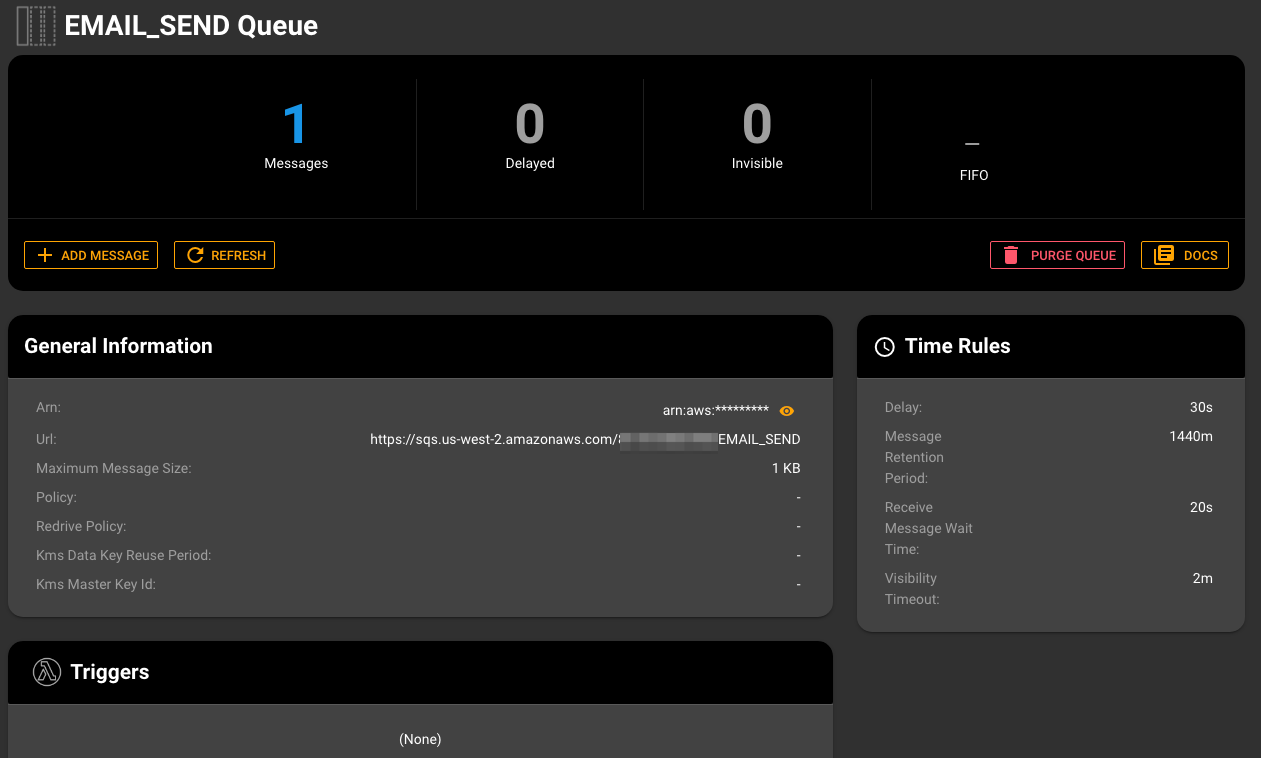Commandeer Version 1.2 Preview - Target Release Date - Monday, June 15 2020
# Commandeer Version 1.2 Preview - Target Release Date
We have some really exciting things coming up in our next release. They are focused heavily on Dynamo DB, S3, LocalStack, Docker and SQS.
# CloudWatch Alarms
Introducing our newest service to hit the app, CloudWatch Alarms. These are an amazing piece of engineering that AWS offers. You can setup alarms on much of your system. These can then fire of SNS notifications that can then email, or SNS you, or you can have it call a Lambda that then does some sort of processing, like perhaps sending you a slack message.
For now, we only offer you the ability to view and filter your alarms, but as time goes on, you will start to see the alarms inside otehr services, like Dynamo DB, S3, SNS and more.
Here you can see the list of alarms that you have for your AWS account.
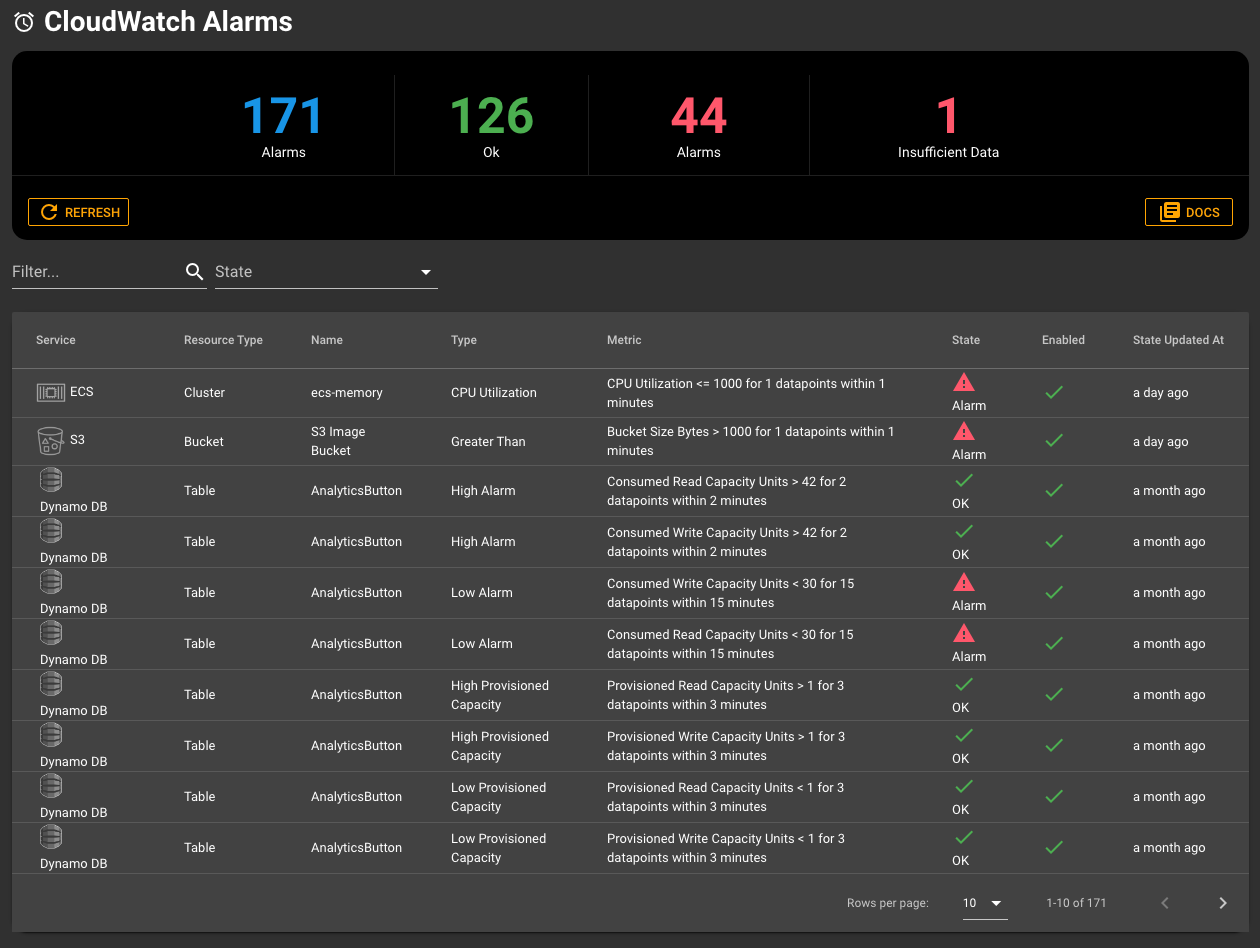
And drilling into an individual alarm will show you the details about the alarm.
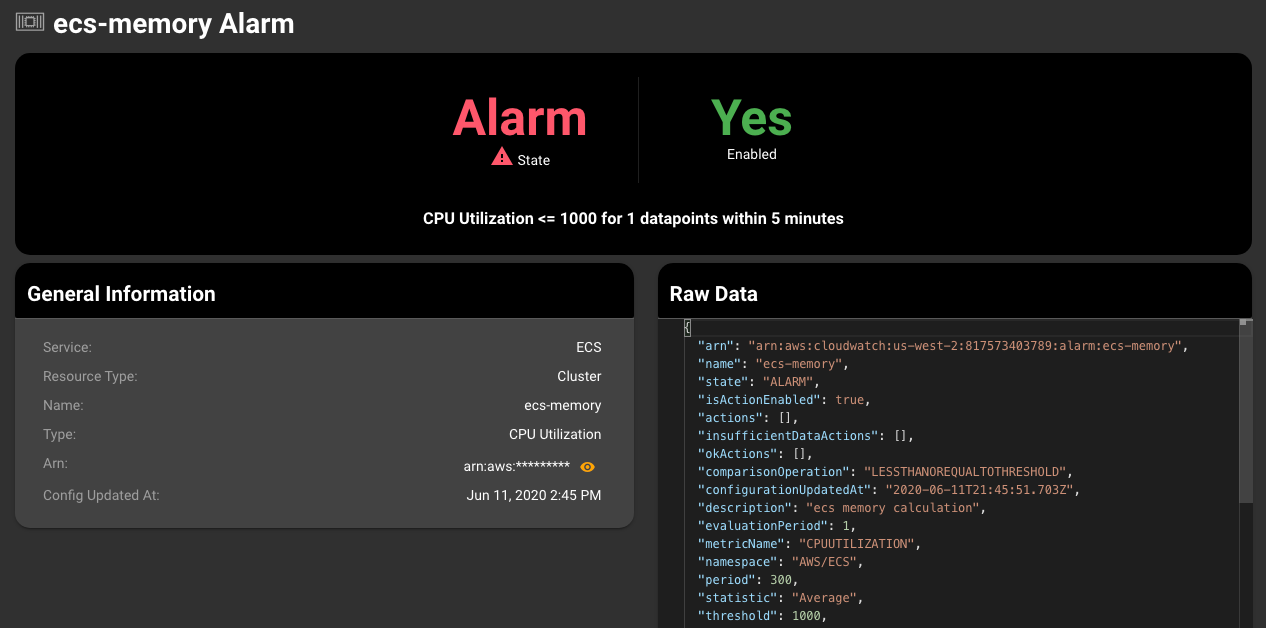
# Dynamo DB
- ability to download the entire table or just the current page as .csv or .json
- new layout for the dynamo DB table page
- menu items in the top File Menu for Dynamo DB and Dynamo DB Tables
- truncate and delete tables now require you to type in TRUNCATE or DELETE for added protection
- minor fixes on the dynamo record modal, to better show your fields (including a global fix where formatted numbers were sometimes being shown as a calendar date)
- added table options to the dynamo tables table and the records in the table on the Dynamo table detail page
- advanced filtering by index
# S3
- treeview available on the S3 Buckets, S3 Bucket Detail and Folder Detail pages
- double-click in the treeview takes you to the bucket, folder, or file
# Status Bar
On the top right of the app, we have added a new status bar section, to give you quick access to important pieces of the system. As you can see in the image below, there are currently 4 pieces of new information.
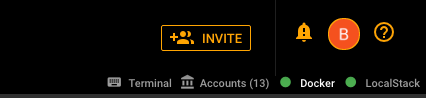
Terminal - allows you to view the Commandeer cli tool, and run commands.
Accounts - count of Commandeer accounts that you have and quick access to the accounts, especially helpful for the Account Uploading discussed below.
Docker - all of the Commandeer tooling is using Docker under the hood, and this gives you quick information if your docker instance is running.
LocalStack - status if your LocalStack is running. If you are connected to a local account and LocalStack is NOT running, this will show you a red icon. If your current account is for the cloud, then this will just appear grey.
# Account Uploading
Last release we added the ability to download your account file as .json. Now with this release you can upload one as well. This is very handy for sharing your credentials. We are beginning to build out even tighter capabilities than this. As always, be cautious about sharing these files. A very secure method if to download it via our app, and then upload the file encrypted to LastPass to share with colleagues.
- ability to upload a Commandeer account file
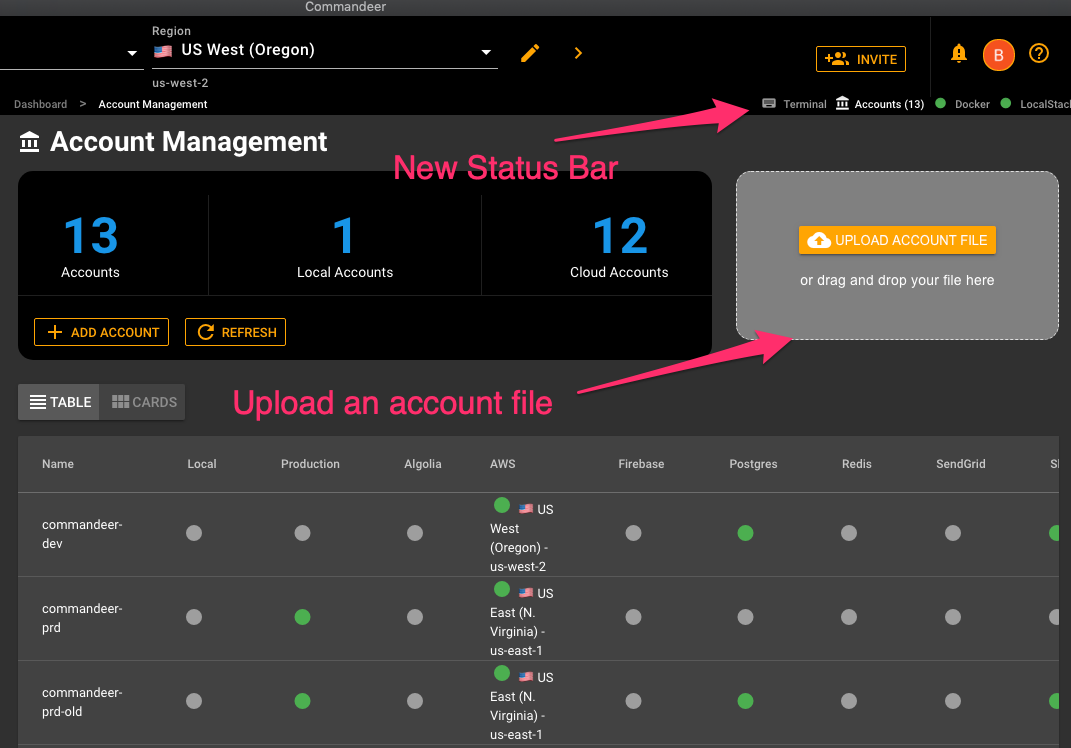
# LocalStack
# Localstack Settings
You can now edit all environment variables for your LocalStack instance. This is helpful for changing ports or the url. Three are about 50 different environment variables. You can have these settings different for each of your local accounts too. You will need to stop and start the LocalStack instance between changing accounts
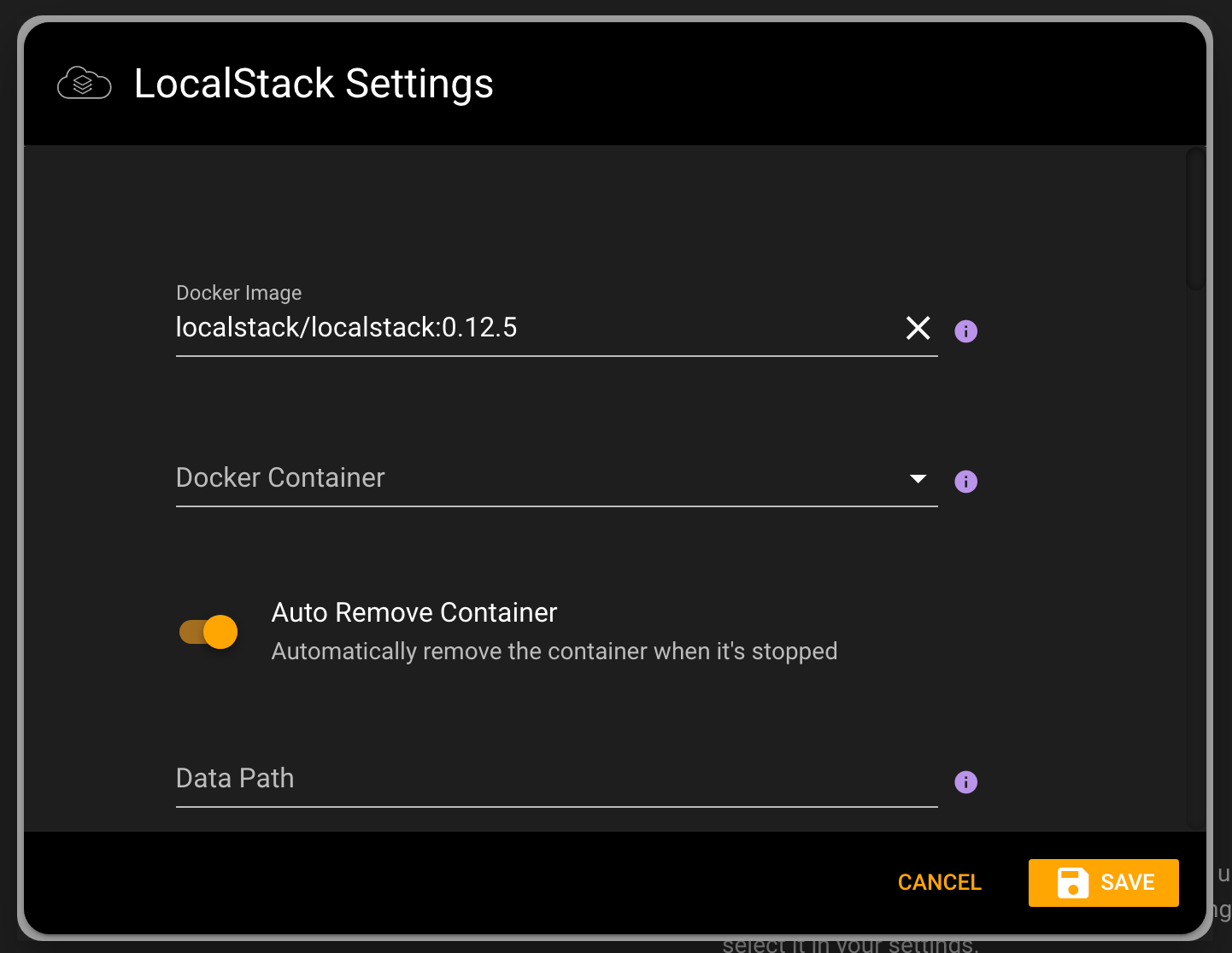
# Terminal on the Detail
When running LocalStack stop and start from an individual service, it is helpful to see the terminal output here, so you didn't have to go back.
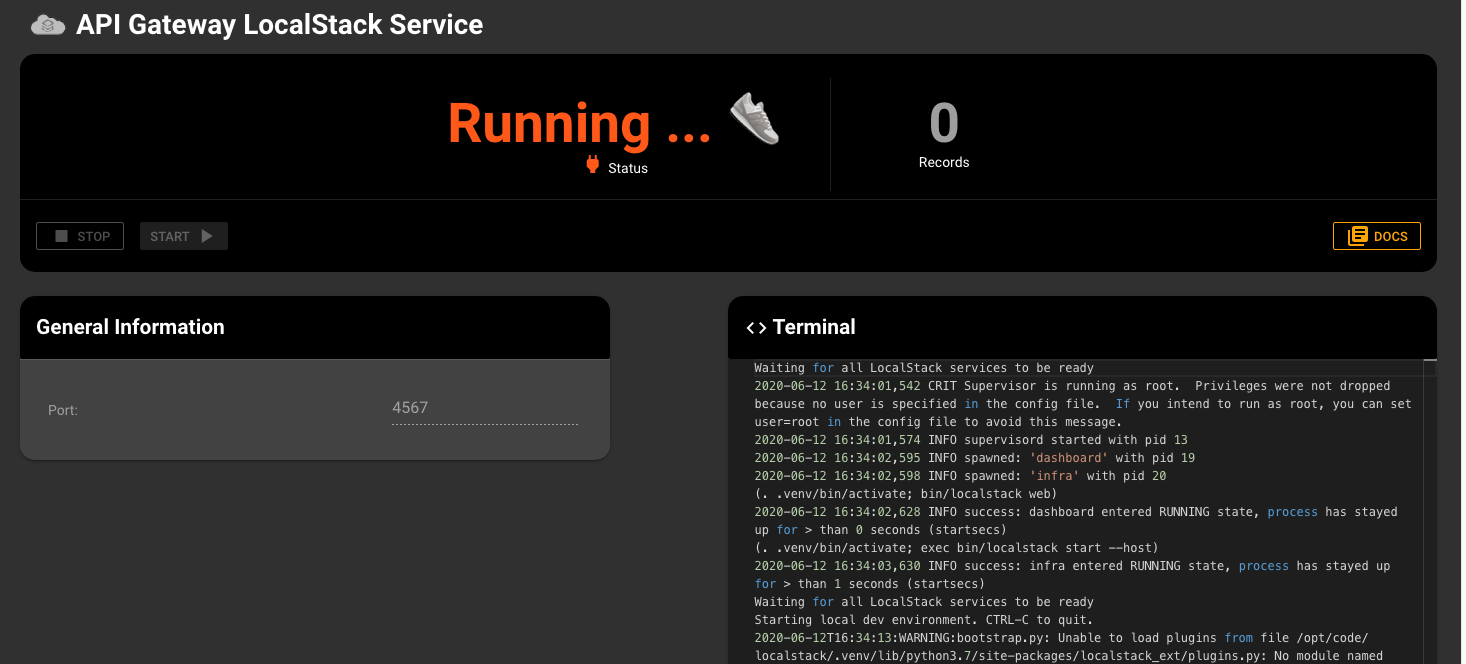
# Docker
# Download images from DockerHub
We now support the ability to search and download images directly from DockerHub. On the new Images Dashboard you will now find a new column on the table showing if the image is local or from DockerHub. Please let us know if there are other repositories you are pulling from, and we will queue them in on this page as well. Note: these are only public images, soon we will allow you to authenticate into your DockerHub account to pull private ones as well.
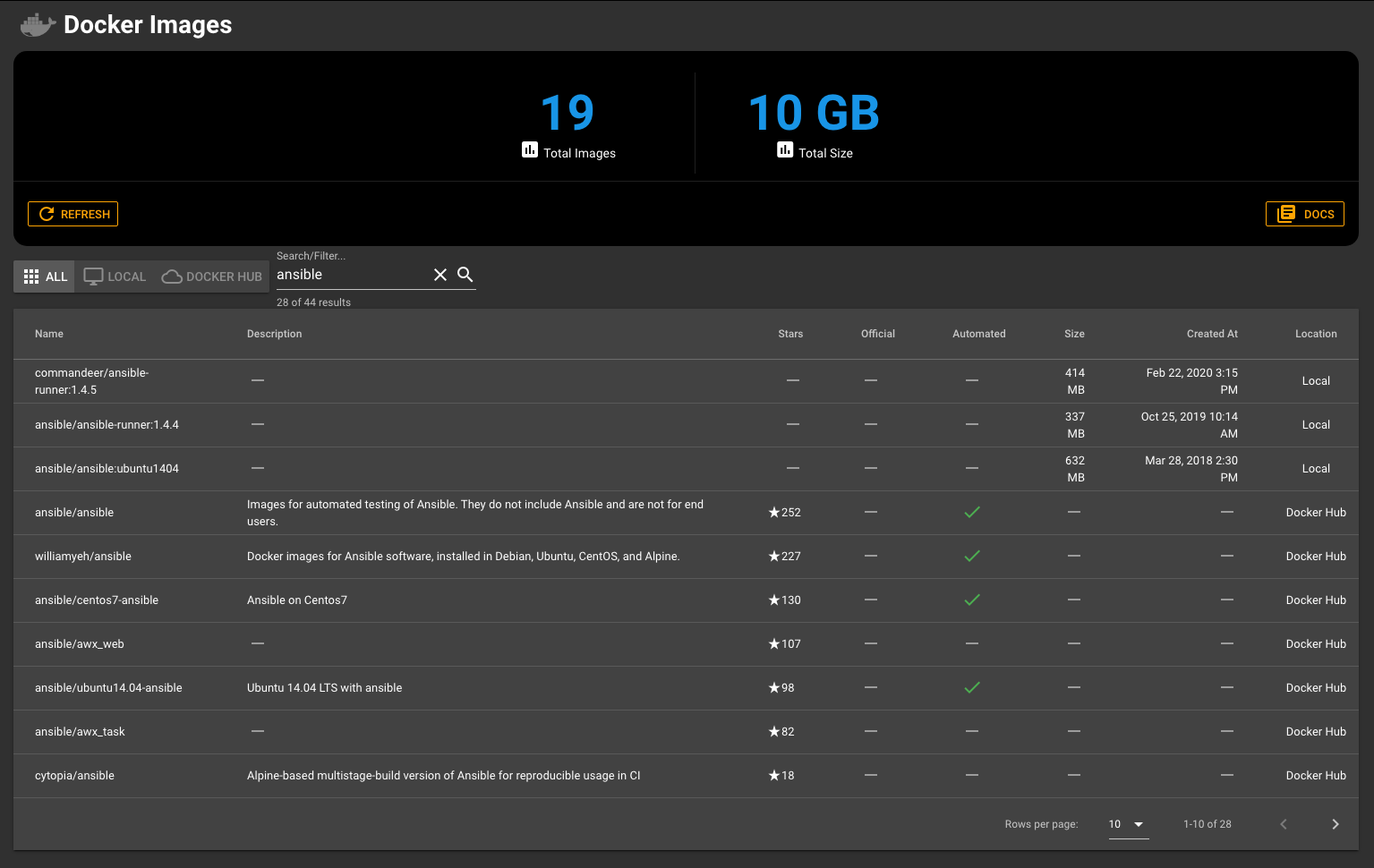
# Start a Container from an Image
Once you have an image on your computer, you now can start the image, directly from Commandeer. The most basic information for you to enter is the container name. This is optional, but helpful to have to identify your containers.
Pressing the start button on the image you want to start brings up this box.
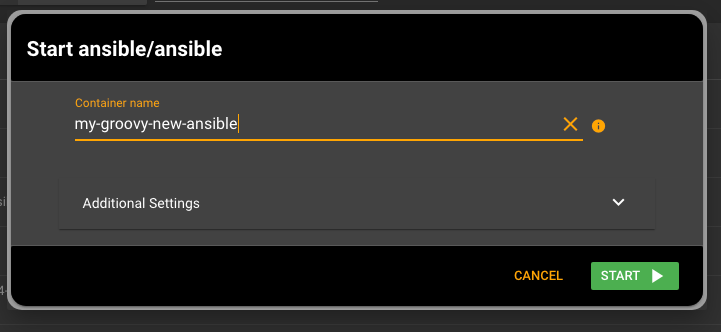
Additionally, there are a ton of options you can specify when starting your image.
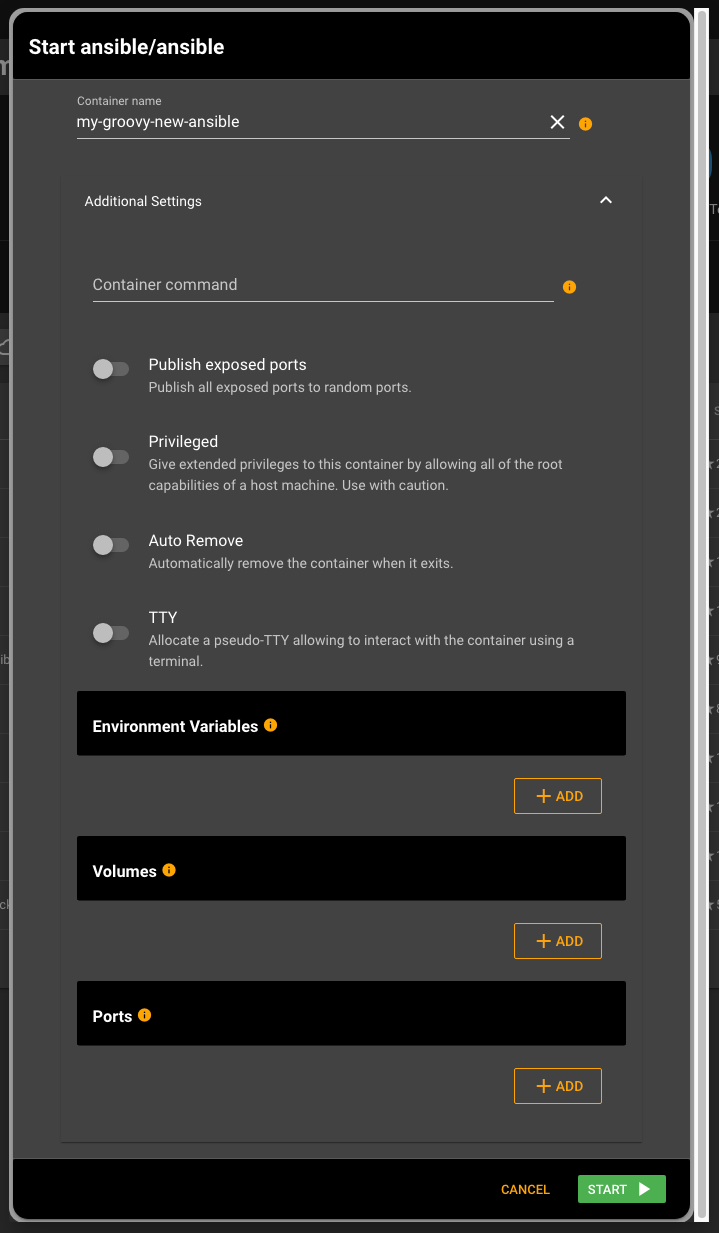
# Remove an Image
You can delete a local image, as they do take up.a lot of space. We present you with a dialog to select if you want to 'Force' remove, which gets rid of it even if there are stopped containers or tags and 'No Prune', which means it won't delete untagged parent images.
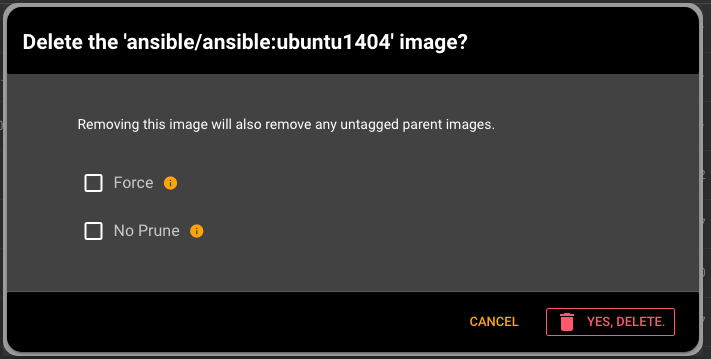
# SQS
We love using SQS, and we are seeing a lot of usage of the service throughout the world. We have given it a facelift to fall in line with the rest of the system. We are looking to add in the ability to view messages that are in the queue, so this isn't done yet. If you have any other queuing tools you use, we are working on integrating more of them. Rabbit MQ will probably be our next one, but let us know.
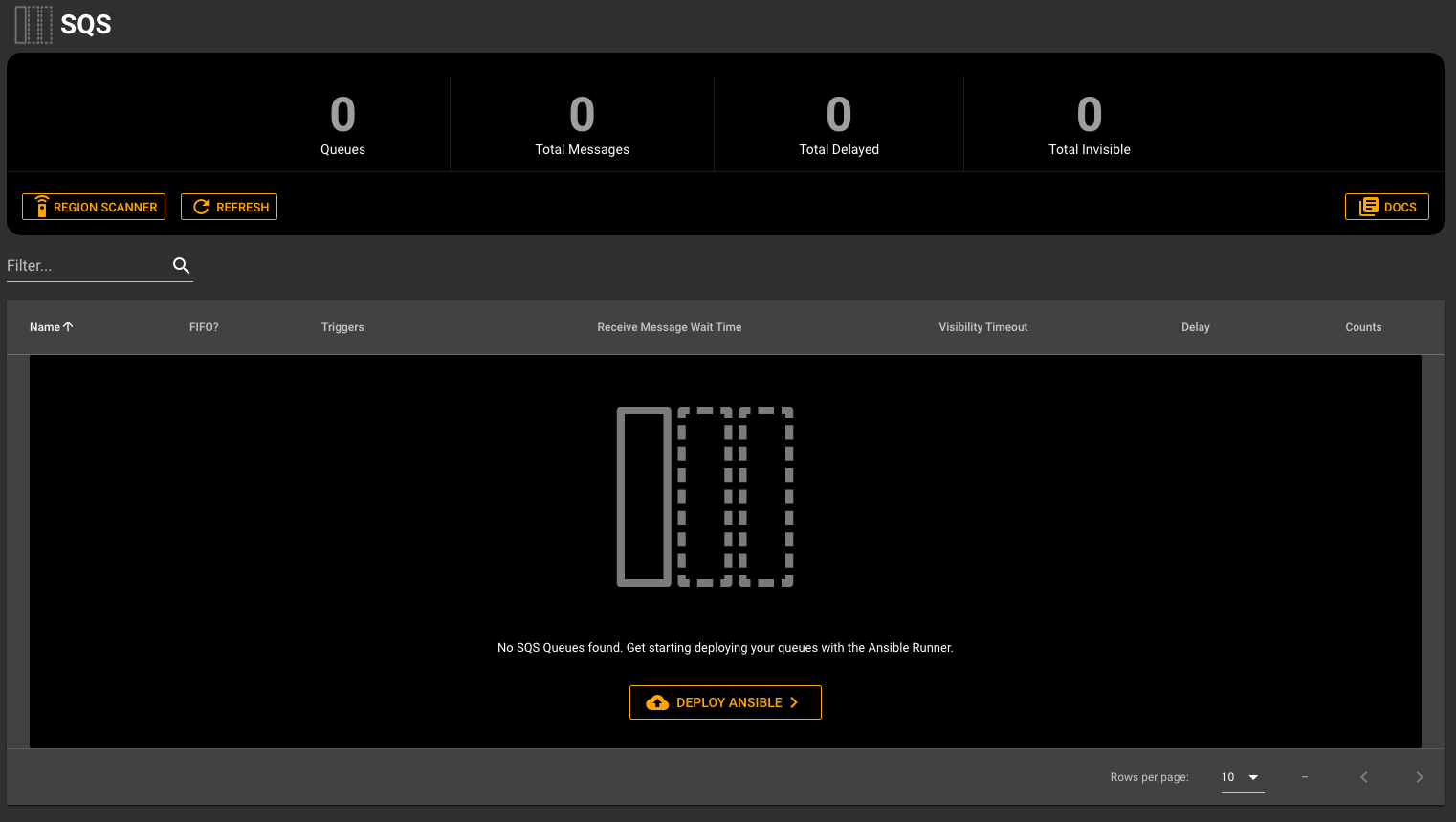
When you have a few queues, it will look like this. You can see that there is one message in the EMAIL_SEND queue.
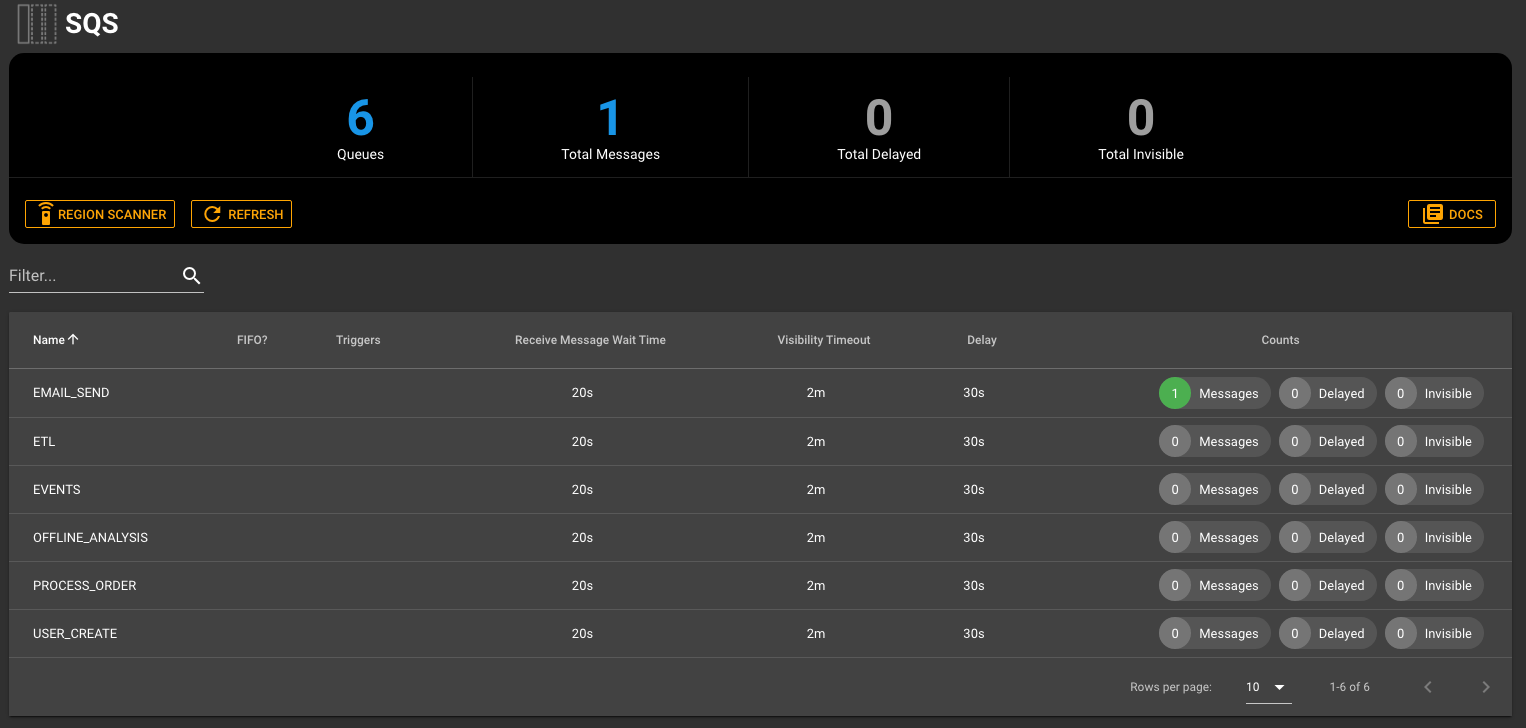 .Clicking into a queue, you can see details about the queue. You can add items to the queue here, and if if is connected to a lambda, you can test out that infrastructure as well.
.Clicking into a queue, you can see details about the queue. You can add items to the queue here, and if if is connected to a lambda, you can test out that infrastructure as well.