Commandeer Teams
# Commandeer Teams
# Overview
Commandeer's team experience is designed to help teams of developers to become more productive with cloud development. It allows you to create your team, invite your teammates, and have you or your team admin activate the team. This way you and your colleagues can use the upgraded version of Commandeer at work.
# Create Your Team
Creating a team is simple. Navigate to Commandeer -> Teams from the side navigation. Then click create team, enter your team name, and click save. Once the team is created, you'll see it on the list of teams. If you would like to change the name of your team, you can do so easily by clicking on the edit button.
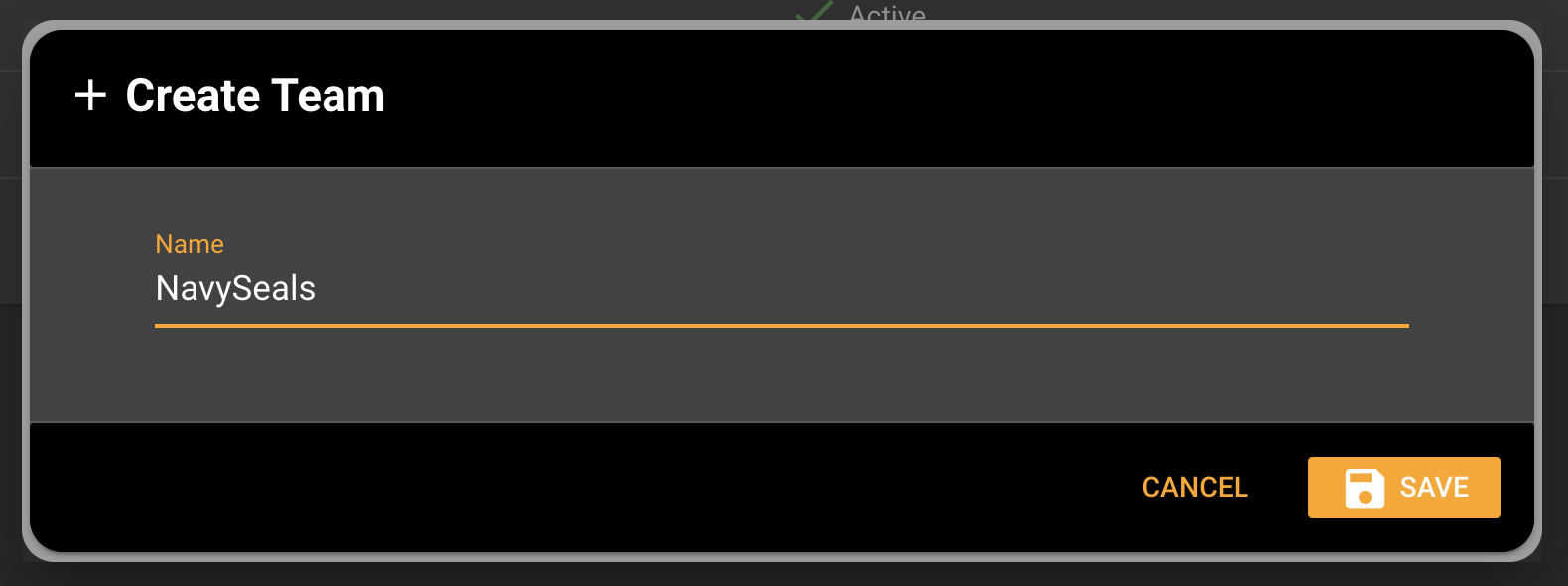
# Invite Colleagues
Once the team is created, it's time to invite your colleagues. Click on the invite button for the team you just created. On the invite dialog, add your teammate's email with the option to specify the first and the last name, and choose the role. Commandeer offers a choice of the following roles:
- Admin - can manage the team, i.e. add/remove users and access the billing info.
- Member - can use the upgraded version of Commandeer under the team plan.
- Billing - can access the billing information only.
Once you added your teammates, click send and the invites will fly out. You can send up to 10 invites at the time. Your colleagues will receive an email with a link to join the team. The link has an expiration on it for security reasons. We encourage you to accept the invitation promptly. After clicking on the link, you'll land on the Commandeer website where you authenticate and confirm the invite to join the team.
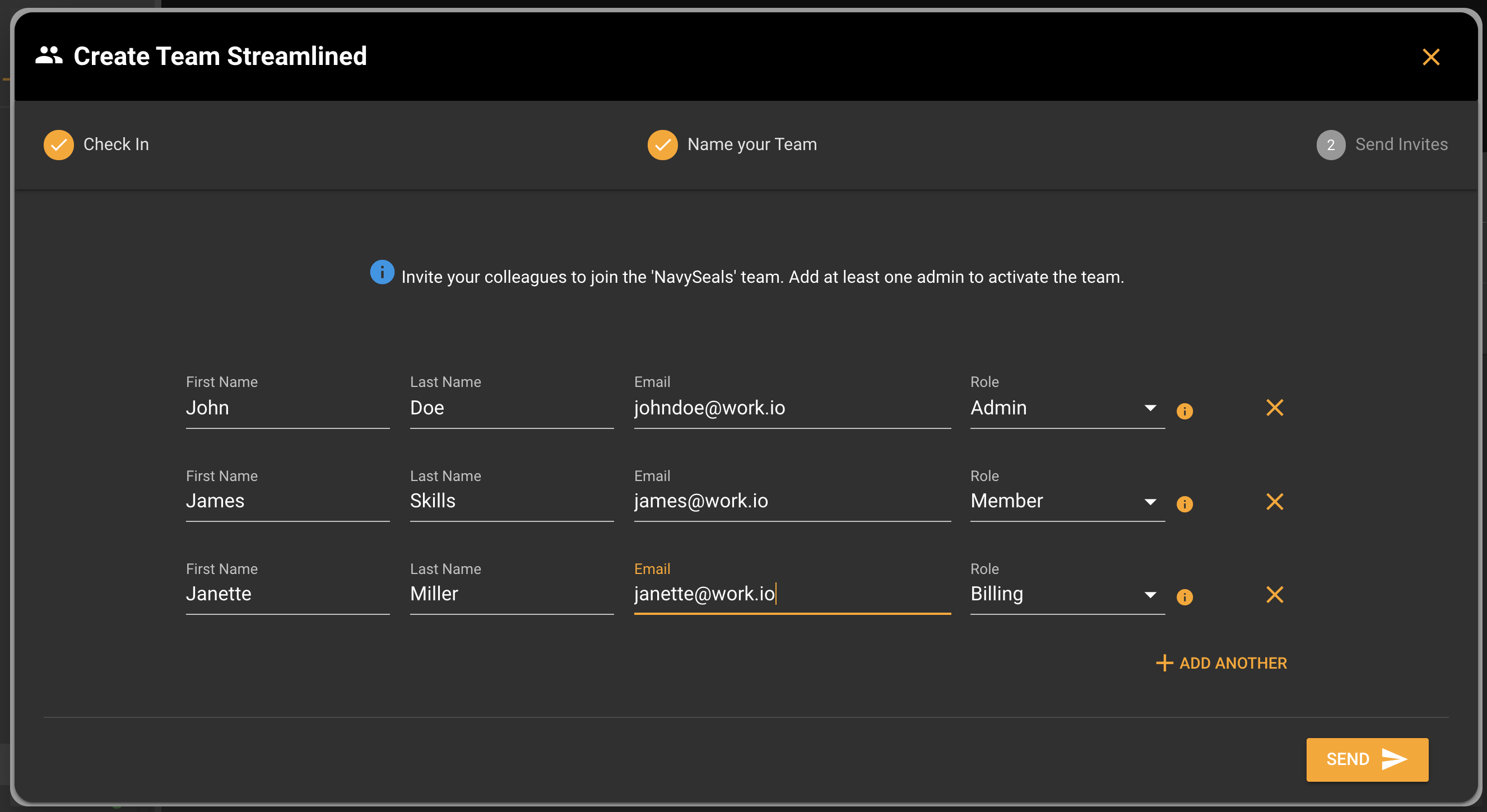
# Activate Your Team
In order to use the upgraded version of Commandeer, the team needs to be activated. Your team is automatically activated if the team creator already has an active subscription. In case you don't have an active subscription and you would like your company admin to pay for the team, you'll need to invite the person from your company as Admin or using the Billing role. In most companies, this person is your direct manager or a person from the finance department. Once the admin or the billing user follows the link and adds a payment method, the team gets activated and everyone on the team gets access to the upgraded version of Commandeer.
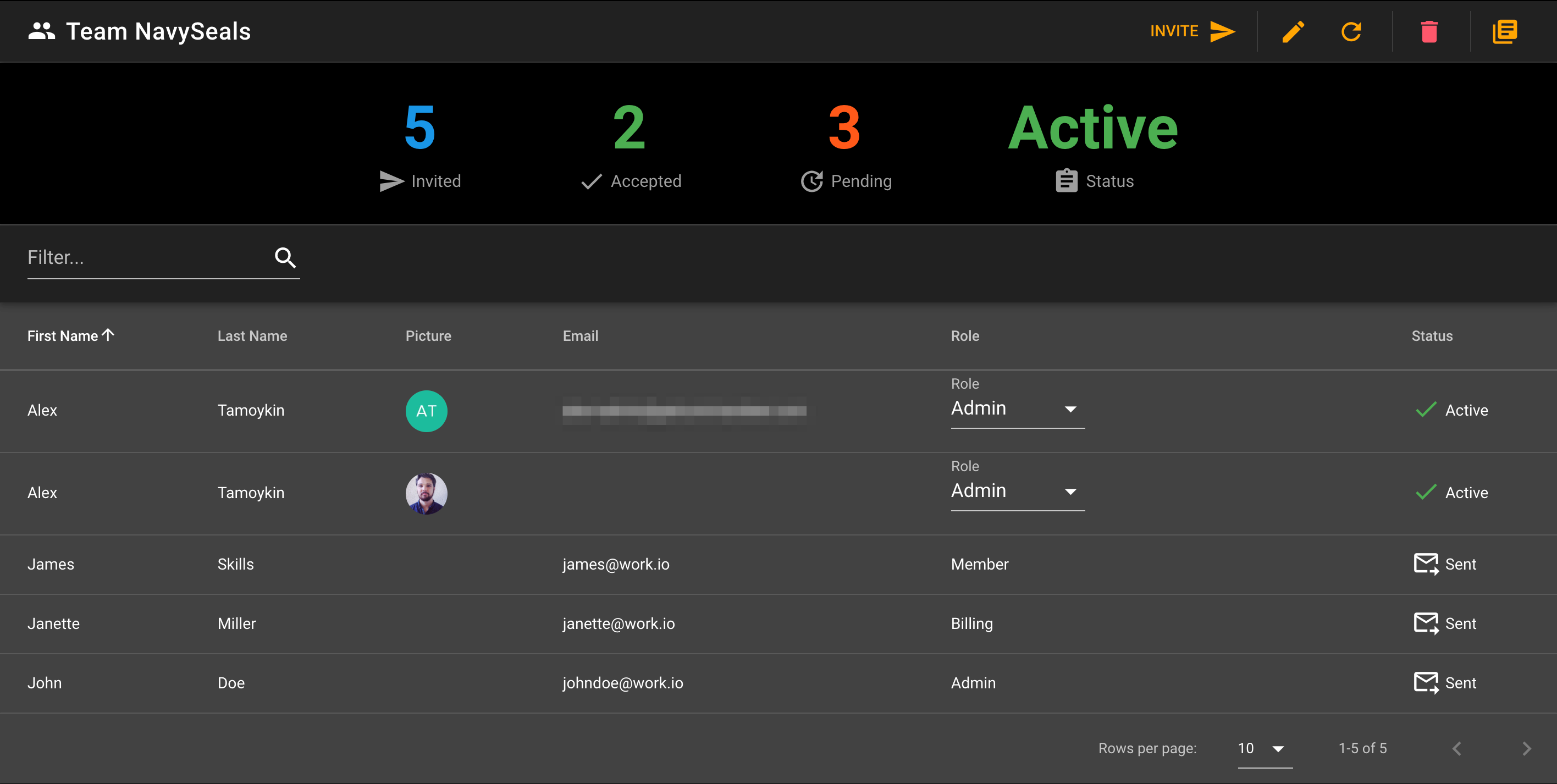
# Change Member Role
As a team admin, you can change the member role. You can do so from the role dropdown or by using a context menu using the right-click.
Tips
Each team needs to have at least one admin at all times. If you would like to transfer your admin membership and you're the only admin, you'll be able to do so once the new admin joins the team.
# Delete a Member from Your Team
If you would like to remove the team member from your team (for instance if the person left the company), you can do so from the team page. Click on the team the person is in, then click on the trash bin icon button, and confirm the team member deletion.
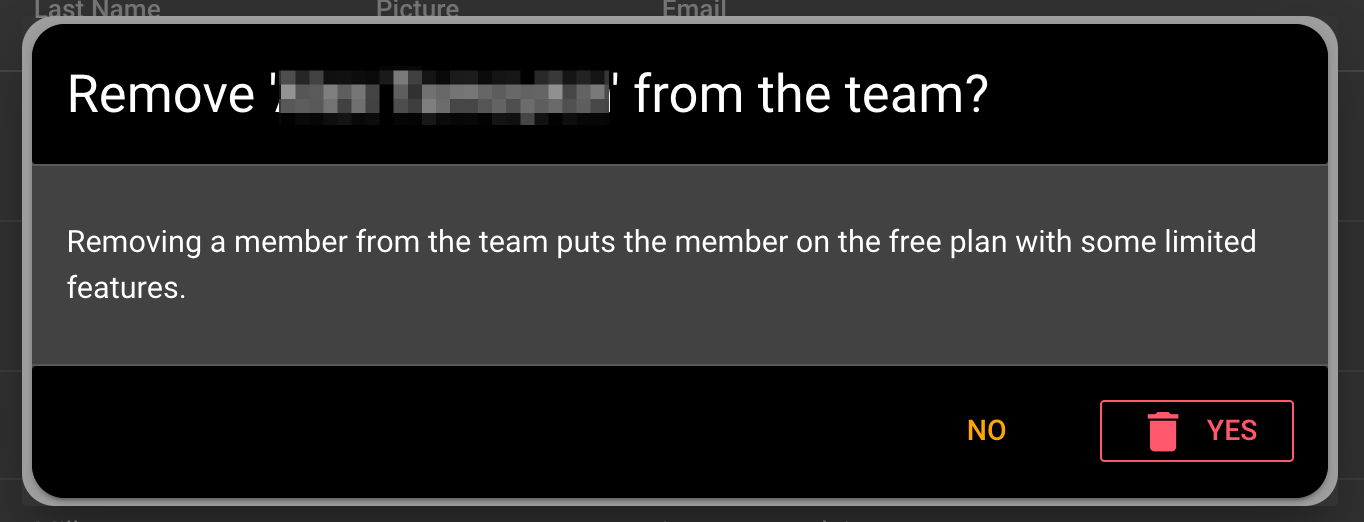
# Deleting Your Team
Deleting your team is a destructive action. It removes the team and downgrades all teammate accounts to the free version. If you would like to do so, click on the delete button on your team page and confirm the team deletion.
Warning
Deleting your team puts all team members on the free plan with some limited features.
# Conclusion
Commandeer is a productivity power tool for the cloud making developers more productive doing their day to day work. The team experience allows developers to use Commandeer at their company saving precious engineering hours. Companies providing better tools for their developers have higher employee retention and better engineering culture overall. If you would like to use Commandeer at your workplace, go ahead, create your team, and invite your colleagues to it.
