Ansible Runner
# Ansible Runner
Commandeer allows you to run Ansible repeatedly, consistently, and conveniently. All from its desktop GUI.
# Choose Playbook File
The first step is to choose your playbook file, usually named as playbook.yml.
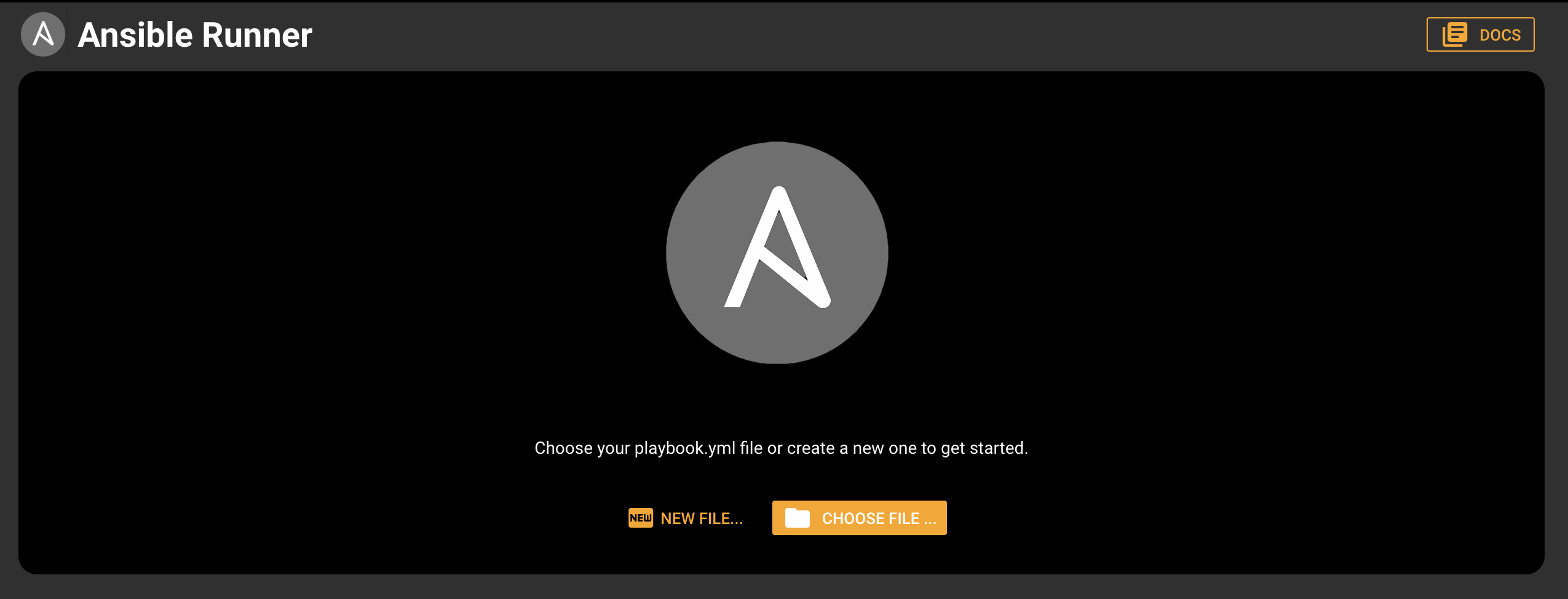
Once the file is chosen, Commandeer intelligently applies a set of most common defaults and you're all set to run your Ansible project. Here is an example of a typical playbook.yml file including multiple Ansible files.
---
- hosts: localhost
tasks:
- import_tasks: s3-buckets.yml
- import_tasks: dynamo-tables.yml
- import_tasks: cloud-front.yml
# Run Ansible
Click on the run button to start the run. The terminal output will show up on the right-hand side. Once the run is finished, you'll see the results of the run right above the output.
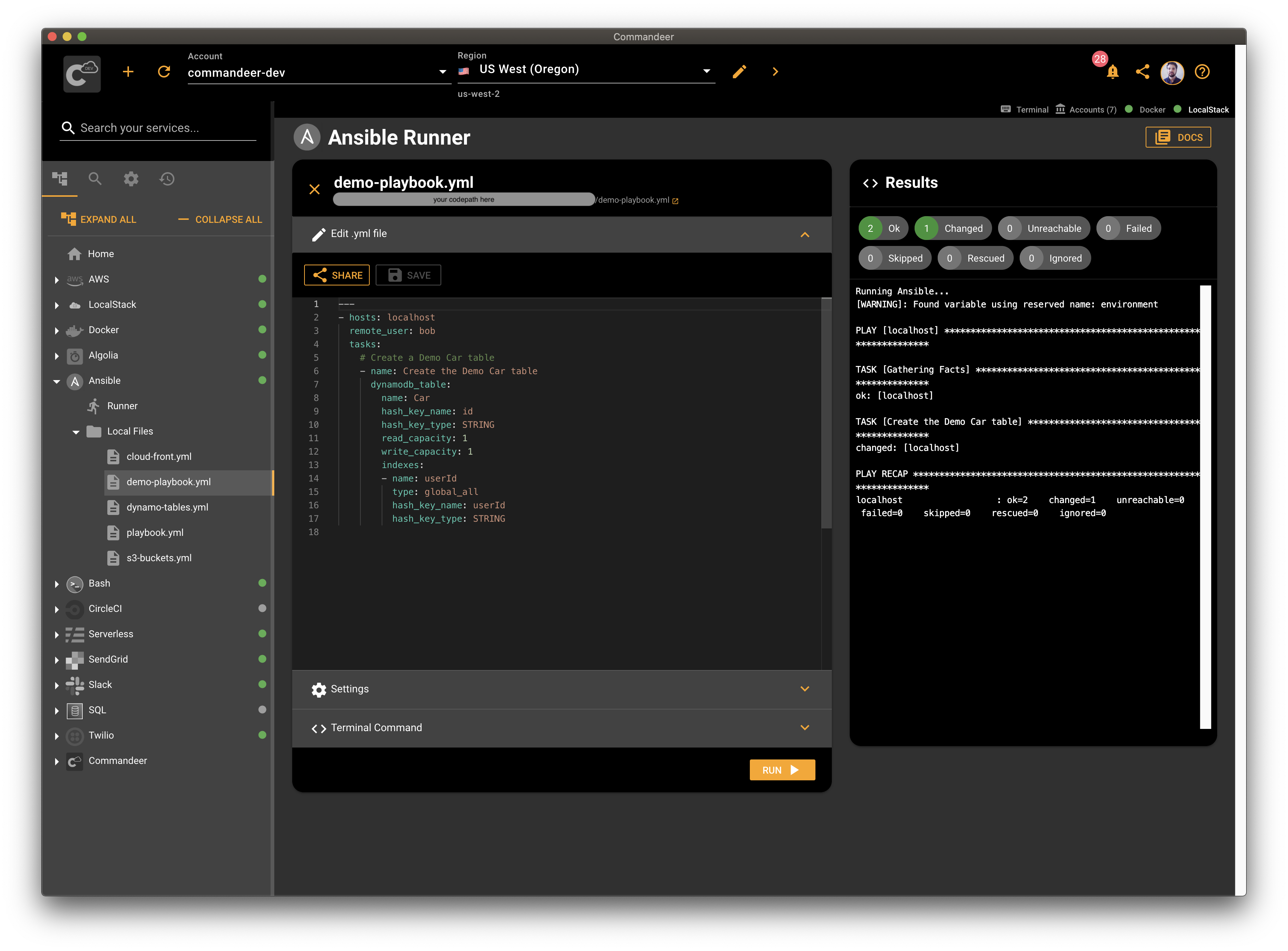
# Edit Files
Once the file is chosen, you'll see your project folder in the side navigation. Clicking on a file in the side navigation opens the content in the file editor pane. You can make any modifications and save it at any time.
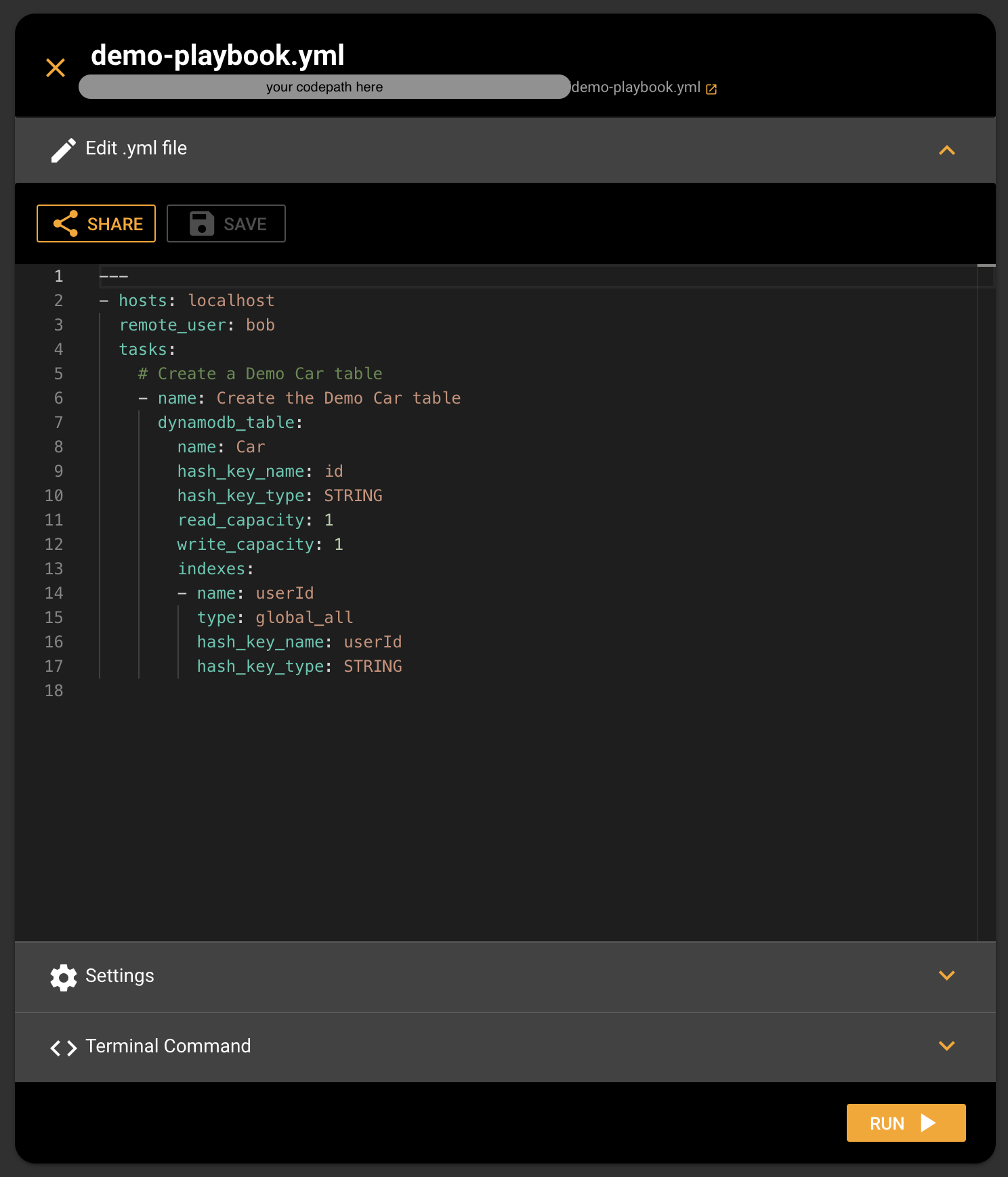
# Share Code
Clicking on the share button brings up a dialog allowing you to share your Ansible code over email, Slack, or SMS. You can also copy the code to your clipboard by clicking the Copy to Clipboard button.
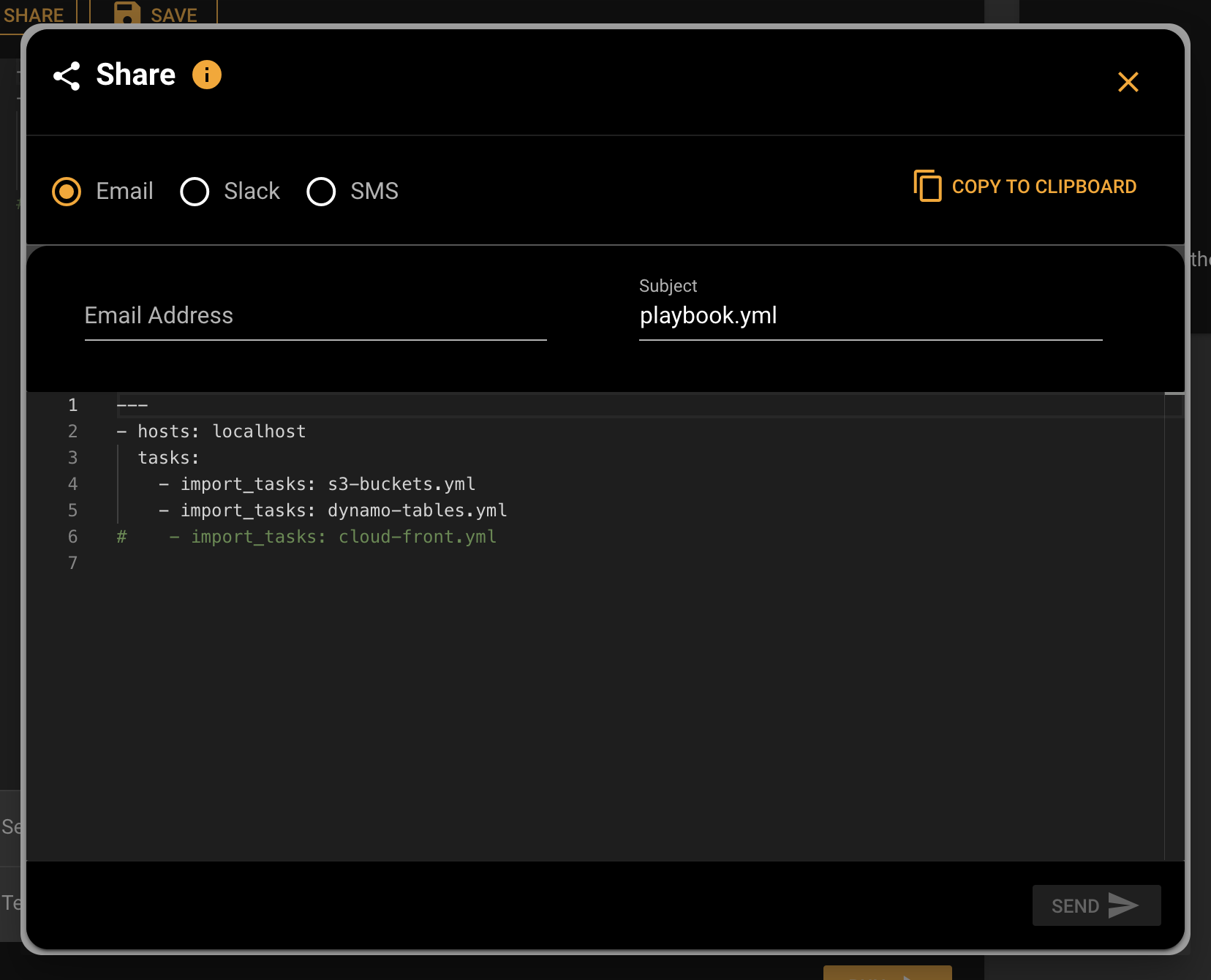
# Edit Variables
Ansible lets you define some custom variables in your templates. You can use the variables to customize your templates. Here is an example of using a custom variable to customize the name of the Car DynamoDB table for your environment:
---
- hosts: localhost
remote_user: bob
tasks:
- name: Create the Car table
dynamodb_table:
name: Car-{{ environment }} # <-- your custom variable here
hash_key_name: id
hash_key_type: STRING
read_capacity: 1
write_capacity: 1
Commandeer allows you to add, remove, and edit your Ansible variables from the settings panel.
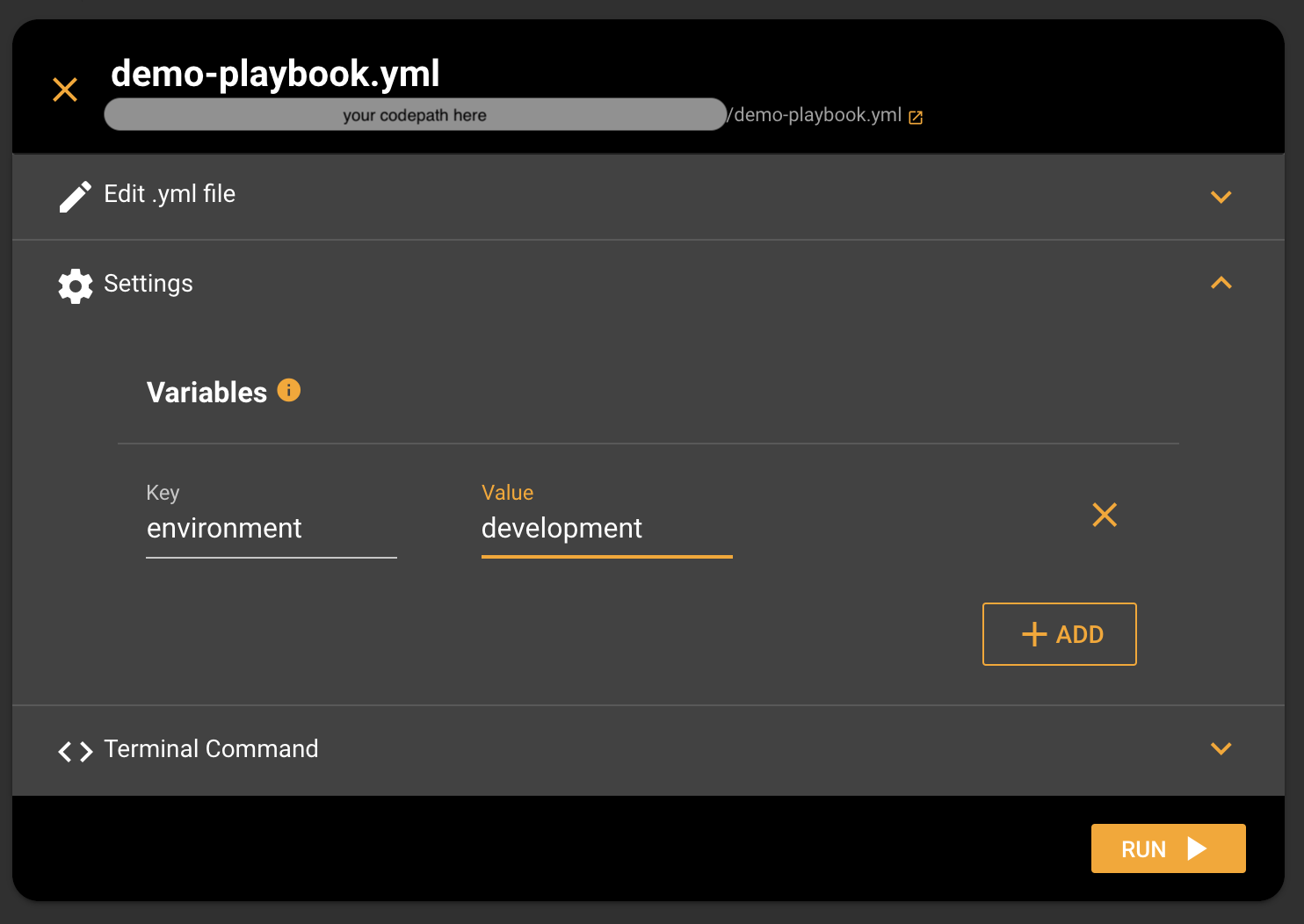
# Copy Command
You can copy the command for your run from the Terminal Command panel. Commandeer generates the command based on your settings and your selected account.
# Conclusion
Ansible is a great tool to have under your toolbelt. Once your configuration is written, you can run it against any environment including local. Commandeer helps you to be more productive with writing and running your Ansible configuration against different environments. It gets you up and running with Ansible quickly so you can start developing and running your Ansible scripts in no time.
